Connecting to a computer, Windows, 2000, xp, vista and 7 – Transcend Information PF830 User Manual
Page 12
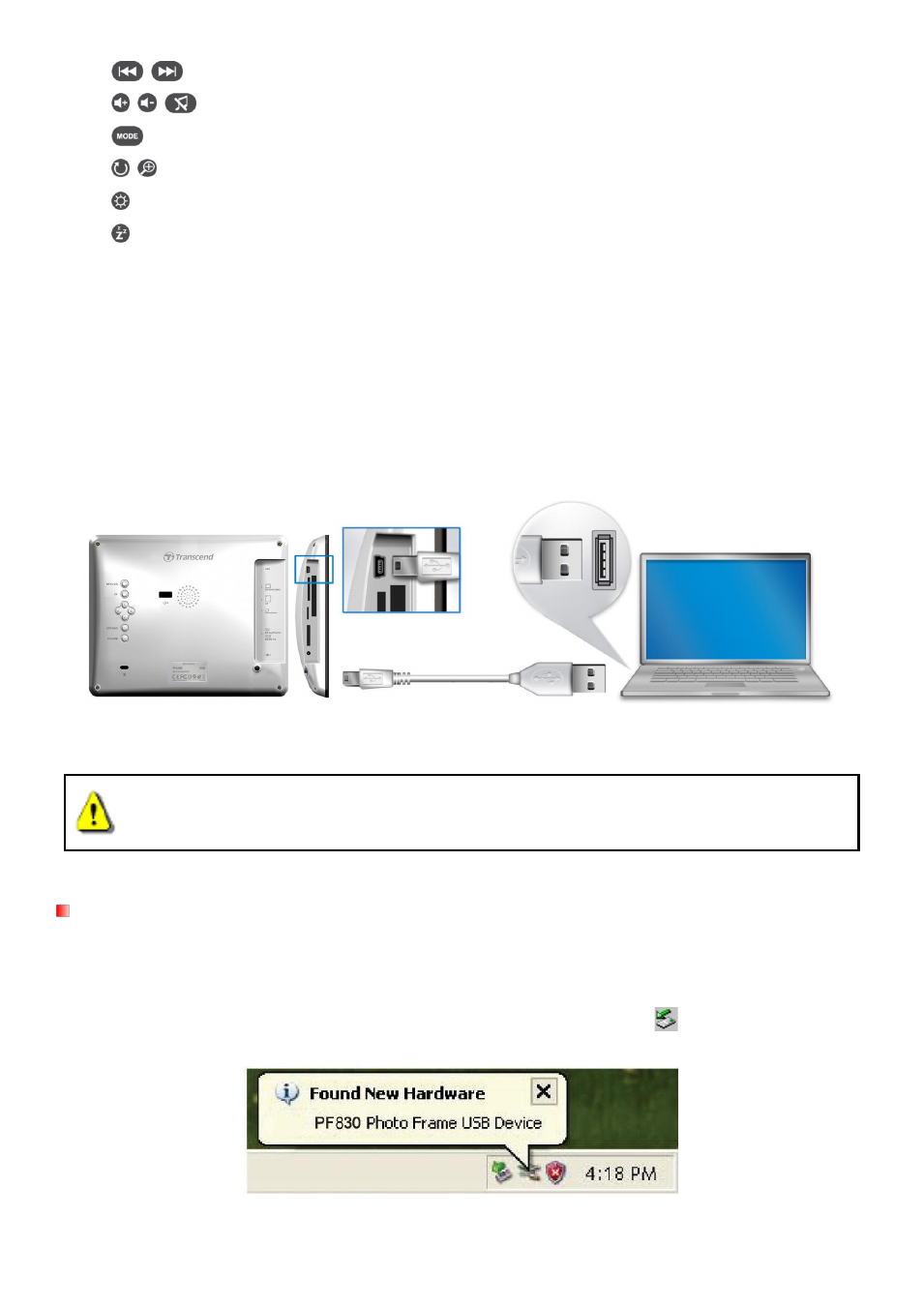
11
: Skip to the next or previous available music track or video clip.
: Adjust music volume (up / down / mute).
: Cycle between music and video repeat modes.
: Rotate or zoom-in on photos displayed in Photo View mode.
: Change the brightness of the screen.
: Enable the sleep timer to automatically shut down the Photo Frame.
Connecting to a Computer︱
If you want to transfer pictures and music between the Photo Frame and your computer, connect the Photo
Frame to a USB port on your computer using the provided USB cable.
1.
Turn on the Photo Frame.
2.
Plug the small end of the USB cable into the Mini-B USB port located on the left side of the Photo
Frame.
3. Plug the large end of the cable into an available USB port on your desktop or notebook computer.
WARNING! You must plug in the AC adapter to provide the power necessary to run the
Photo Frame when connecting to a computer.
Windows®
2000, XP, Vista and 7
No drivers are required for connecting Photo Frame to your desktop or notebook computer. Windows®
Operating Systems have built-in drivers to support your Photo Frame. Upon successful connection to your
computer, a new Removable Disk drive with a newly assigned drive letter representing the Photo Frame will
automatically appear in the My Computer window and a Removable Hardware
icon will appear in the
Windows System Tray.
