Calling and printing logos, 8 calling and printing logos – Toshiba TEC SL-9000N-FFH-QR User Manual
Page 74
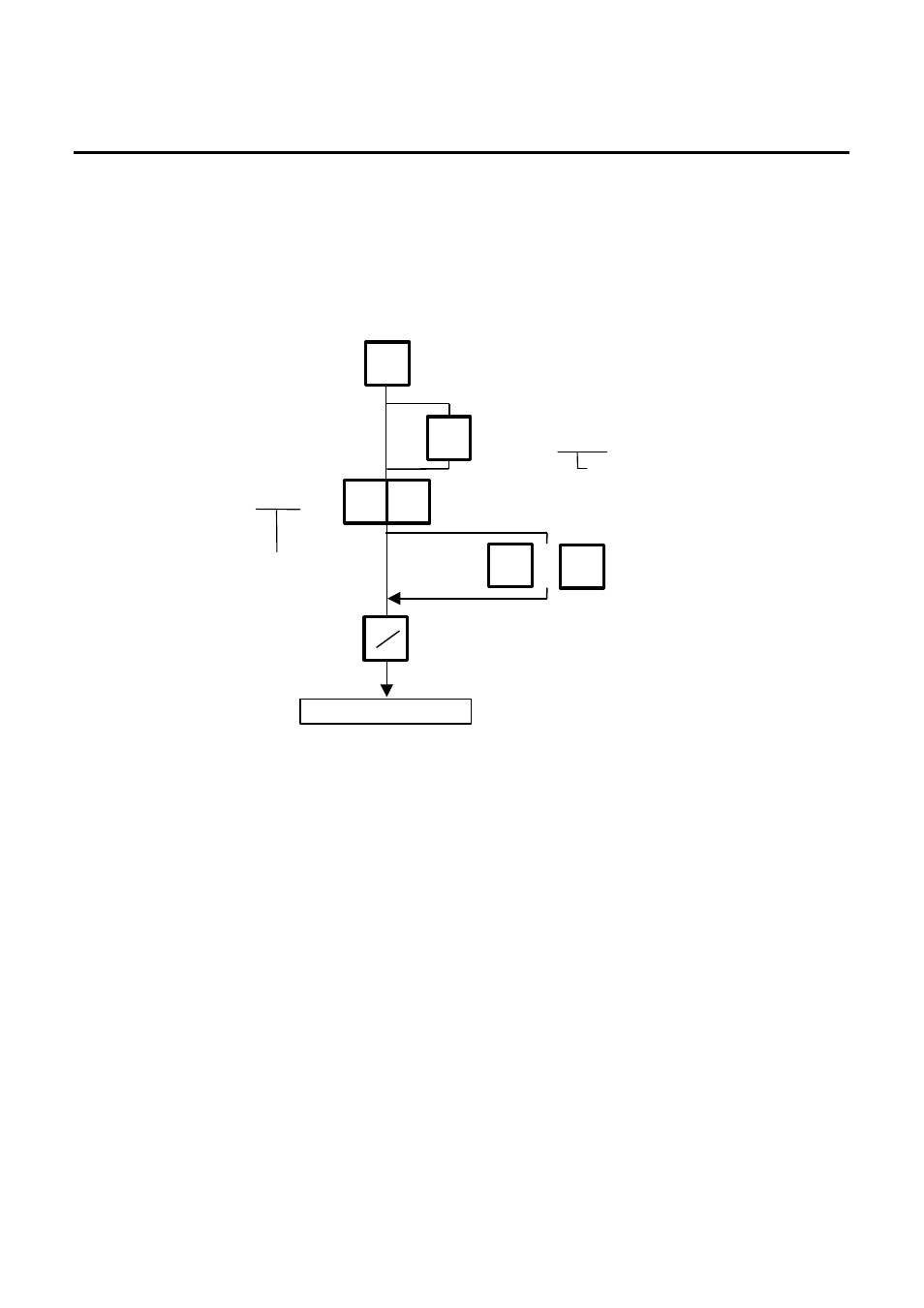
13. OPERATING PROCEDURES
13.8 CALLING AND PRINTING LOGOS
13-13
13.8
CALLING AND PRINTING LOGOS
When the initial set #10-7 is set to “1” (or “2”: SL-9000N only), a logo containing a picture, a mark, a
POP message, etc., can be printed on the ingredient label having 12 lines or more.
Logo data is created on the PC and stored into the memory through the CMT/PL-3 interface.
Menu: REG., M.DOWN, or REWRAP
Mode: WEIGH, FIX, or BY COUNT
Enter the logo #.
(1 to 26 or 1 to 99)
1
0
LOGO
Start the label issue operation.
0
or
C
Clear the entered
logo #.
PRT
*
Press:
Press:
NOTES:
1. The logo # will be effective until it is changed or deleted.
(Logo # is still effective after turning power off and/or changing mode.)
2. Pressing the [PRT/*] key returns the display to the initial display of Weight mode.
This clears the unit price and tare data.
3. LOGOs will not be printed together with a safe handling instruction on a label.
4. LOGOs will be printed in the center of a label.
5. LOGO # “1 to 26” or “1 to 99” is selectable with the initial setting #10-7. (SL-9000N only)
Select the LOGO type
(LOGO(1)
↔
LOGO(2)
↔
F.Shopper)
SL-9000N only
SL-9000N only
