Adjusting the picture, Selecting the picture mode, Adjusting the picture quality – Toshiba 26LV67 User Manual
Page 45
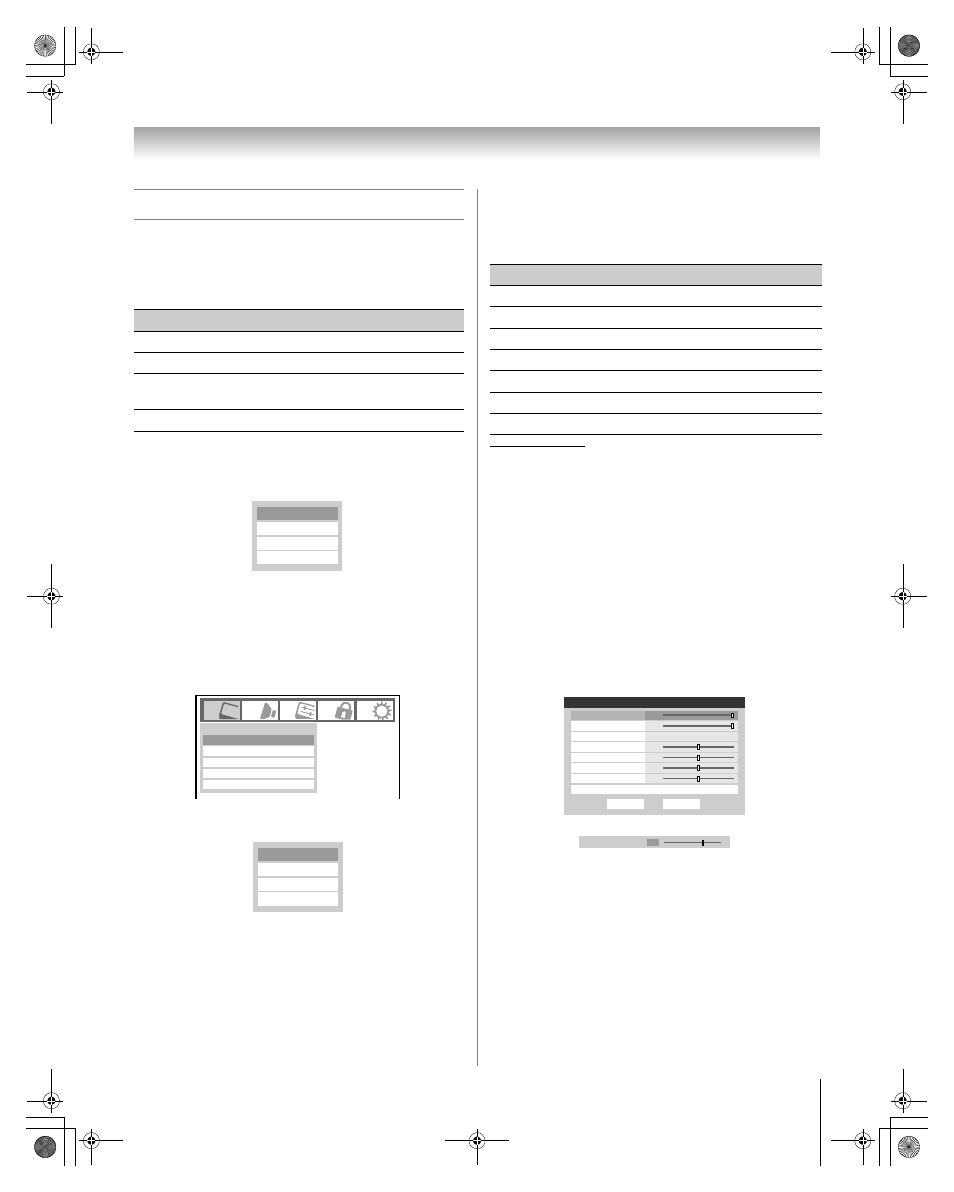
45
LV67 (E/F) Web 213:276
Chapter 6: Using the TV’s features
Adjusting the picture
Selecting the picture mode
You can select your desired picture settings from four different
modes, as described below.
To select the picture mode:
Press
u on the remote control.
The following popup menu appears on-screen.
Press B or b to select the picture mode you prefer and
press
T.
To select the picture mode using the menu system:
1
Press
Y and open the Video menu.
2
Highlight Mode and press
T.
3
Press B or b to select the picture mode you prefer and
press
T.
Note: The picture mode you select affects the current
input only. You can select a different picture mode for
each input.
Adjusting the picture quality
You can adjust the picture quality (Contrast, Back Light,
DynaLight™, Brightness, Color, Tint, and Sharpness) to your
personal preferences.
* Back Light
This feature adjusts the brightness of the entire screen. When in
video mode and no signal is input, this will automatically be set to 0.
(Settings are stored in memory.)
**DynaLight
This function automatically strengthens the black coloring of dark
areas in the video according to the level of darkness.
To adjust the picture quality:
1
Press
Y and open the Video menu.
2
Highlight Picture Settings and press
T.
3
Press B or b to select the picture quality you want to
adjust (Contrast, Back Light, DynaLight,
Brightness, Color, Tint, or Sharpness), and then
press C or c to adjust the setting, as described in the table
above.
4
To save the new settings, highlight Done and press
T.
You can use any of the picture modes (- “Selecting the
picture mode,” above left) as a starting point for adjusting
the picture settings.
To revert back to the base mode that you began adjusting
the picture settings from, highlight Reset and press
T.
The picture qualities you adjusted are automatically saved in
the Preference mode (- “Selecting the picture mode,”
above left) until Reset is selected.
Mode
Picture Quality
Sports
Bright and dynamic picture (factory setting)
Standard
Standard picture settings (factory setting)
Movie
Lower contrast for darkened room (factory
setting)
Preference
Your personal preferences
Sports
Standard
Movie
Preference
Mode
Picture Settings
Noise Reduction
Video
Game Mode
Theater Settings
Off
Sports
Sports
Standard
Movie
Preference
Selection
Pressing
C
Pressing
c
Contrast
lower
higher
Back Light*
darker
lighter
DynaLight**
On/Off
On/Off
Brightness
darker
lighter
Color
paler
deeper
Tint
reddish
greenish
Sharpness
softer
sharper
Done
On
Picture Settings
Contrast
100
DynaLight
Back Light
100
Brightness
Reset
50
50
0
Mode: Sports
Color
Tint
Advanced Picture Settings
50
Sharpness
Picture Settings
Mode: Preference
Contrast
70
2632LV67_EN.book Page 45 Friday, April 13, 2007 2:19 PM
