Lan configuration, Warning – Thecus Technology 1U4500R User Manual
Page 31
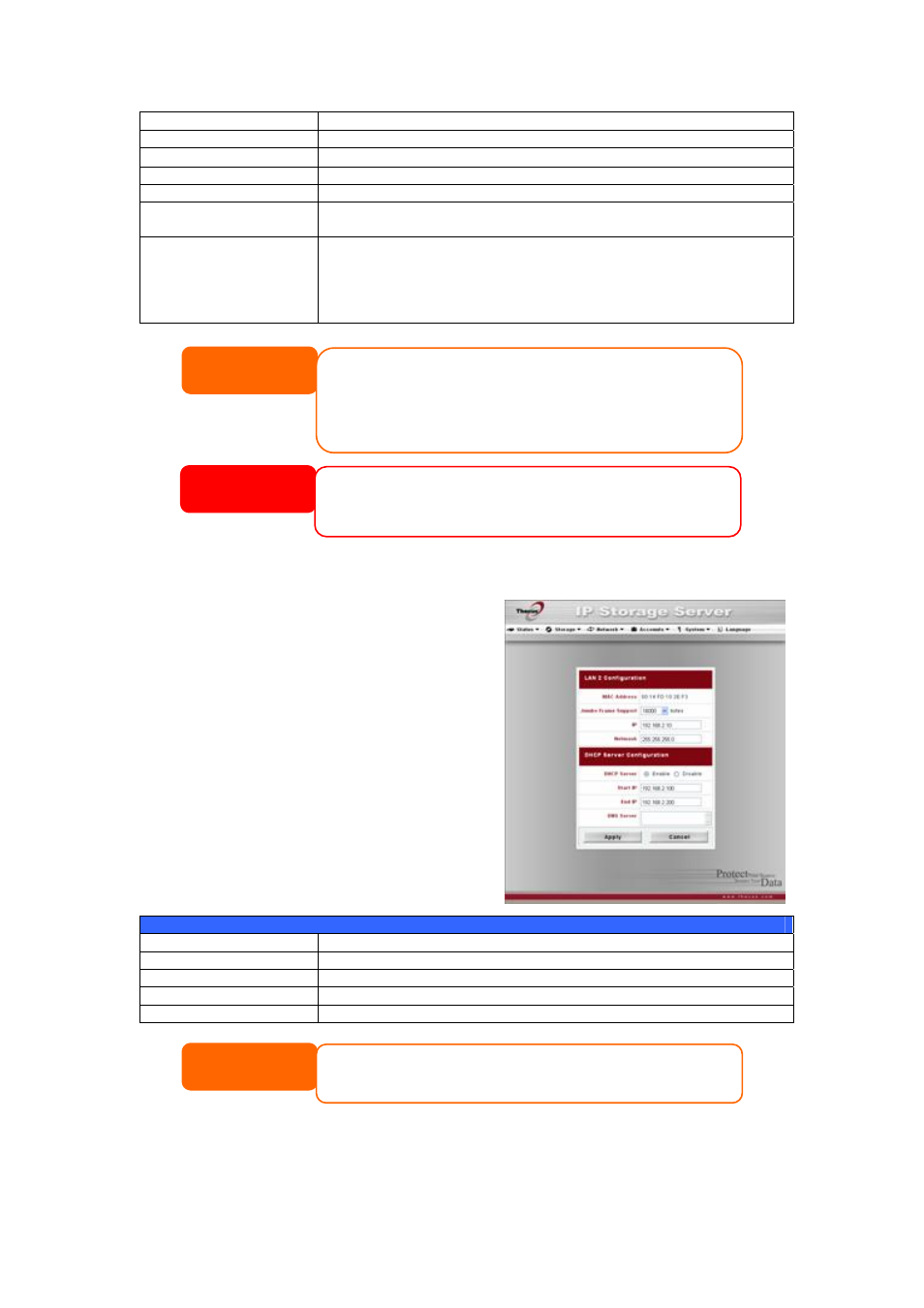
31
input your network configuration.
IP
IP address of the WAN interface.
Netmask
Network mask, which is generally: 255.255.255.0
Gateway
Default Gateway IP address.
DNS Server
Domain Name Service (DNS) server IP address.
IP Sharing Mode
When enabled, PCs connected to the LAN port will be able to
access the WAN. Default is Enabled.
Link Aggregation
Specifies whether WAN and LAN ports will be aggregated and
act as one port.
Failover: When one port fails, the other one will take over.
Load Balance: Ethernet traffic will flow alternative between two
Ethernet ports.
LAN Configuration
The 1U4500 supports two Gigabit Ethernet
ports for higher service availability. To
configure these ports, choose LAN from the
Network menu, and the LAN
Configuration screen appears. Press Apply
to save your changes.
LAN Configuration
Item Description
MAC Address
Displays the MAC address of the LAN interface.
IP
Specifies the IP address of the LAN interface.
Netmask
Specifies the Network Mask of the LAN interface.
Jumbo Frame Support
Enable or disable Jumbo Frame Support on the LAN interface.
NOTE
• Only use Jumbo Frame settings when operating in a Gigabit environment where
all other clients have Jumbo Frame Setting enabled.
• Enabling DHCP automatically turns on UPnP—see the Service Support Screen.
• If you are only using the WAN port, we suggest that you disable IP Sharing
Mode. This will result in higher throughput.
• A correct DNS setting is vital to networks services, such as SMTP and NTP.
• To use the Link Aggregation feature, please make sure the networking
equipment on the other end of Ethernet cable also supports 802.3ad protocol.
WARNING
Most Fast Ethernet (10/100) Switches/Routers do not support Jumbo Frame and
you will not be able to connect to your 1U4500 after Jumbo Frame is turned on. If
this happens, turn off the 1U4500. Then, power on the 1U4500 and immediately
press and hold the Reset button on the back of the unit for 10 seconds. This will
reset your network settings, password, and turn off Jumbo Frame Support.
NOTE
Before enabling Jumbo Frame Support, please make sure your network equipment
supports Jumbo Frame. If your equipment is incompatible, you might not be able to
connect to your 1U4500. In this case, you have to reset the system back to default
by the holding down front panel reset button for 5 seconds during boot up process.
