Changing soundtrack language/subtitles, Subtitles, Changing soundtrack language – Toshiba MD13N3 User Manual
Page 30: 1/32 eng
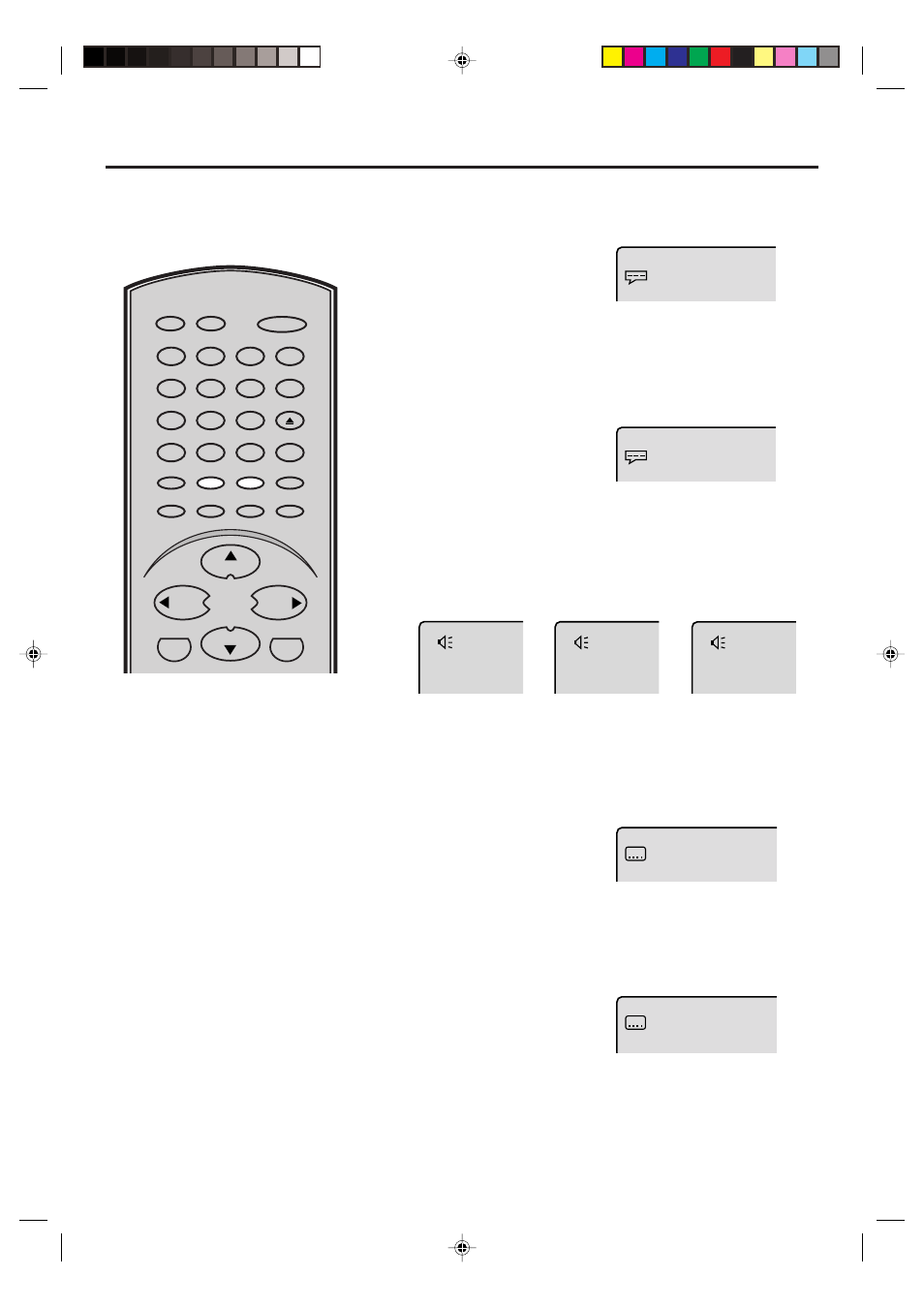
30
ENTER
SLEEP
TV/DVD
RECALL
GAME
INPUT SELECT
POWER
CLOSED
CAPTION
ANGLE
ZOOM/CH RTN
CANCEL
DVD MENU
AUDIO
TOP MENU
CH +
CH –
0
8
7
9
6
5
4
3
2
1
RETURN
SUBTITLE
SETUP/MENU
VOL –
VOL +
MUTE
OPEN/CLOSE
1/32 Eng
Off
1/8 Eng Dolby Digital
2/8 Fra Dolby Digital
Subtitles
Turning the Subtitles On and Off
When playing back a disc recorded with subtitles, you
can turn the subtitles on or off.
Press SUBTITLE during play-
back until “Off” appears.
Changing the subtitle language
You can select the language when playing back a disc
recorded with multi-lingual subtitles.
1
Press SUBTITLE repeat-
edly during playback until
your desired language ap-
pears.
2
The on-screen display will disappear after a few seconds.
Changing soundtrack language/Subtitles
1
Press AUDIO during play-
back.
2
NOTES:
• If the desired language is not heard af-
ter pressing the SUBTITLE button sev-
eral times, the language is not recorded
on the disc.
• Changing soundtrack language is can-
celled when you open the disc tray. The
initial default language or available lan-
guage will be heard if the disc is played
back again.
• Changing subtitle language is cancelled
when you open the disc tray or turn the
power off.
• Some functions may not work on some
DVDs. You may not be able to turn sub-
titles on or off or change subtitles. While
playing the DVD, the subtitle may
change when:
- you open or close the disc tray
- you change the title.
• In some cases, the subtitle language is
not changed to the selected one imme-
diately.
Press AUDIO repeatedly
until the desired language
is selected.
The current soundtrack
language will appear.
The on-screen display will
disappear after a few sec-
onds.
Changing soundtrack language
You can select the language when you play a multilingual
disc.
In case of video CD playback
Audio type changes as follows each time you press ADUIO.
LR
L
R
➡
➡
5E60301A (24-37)
19/12/02, 3:25 PM
30
