Toshiba N2PS CHASSIS 32HFX72 User Manual
Page 14
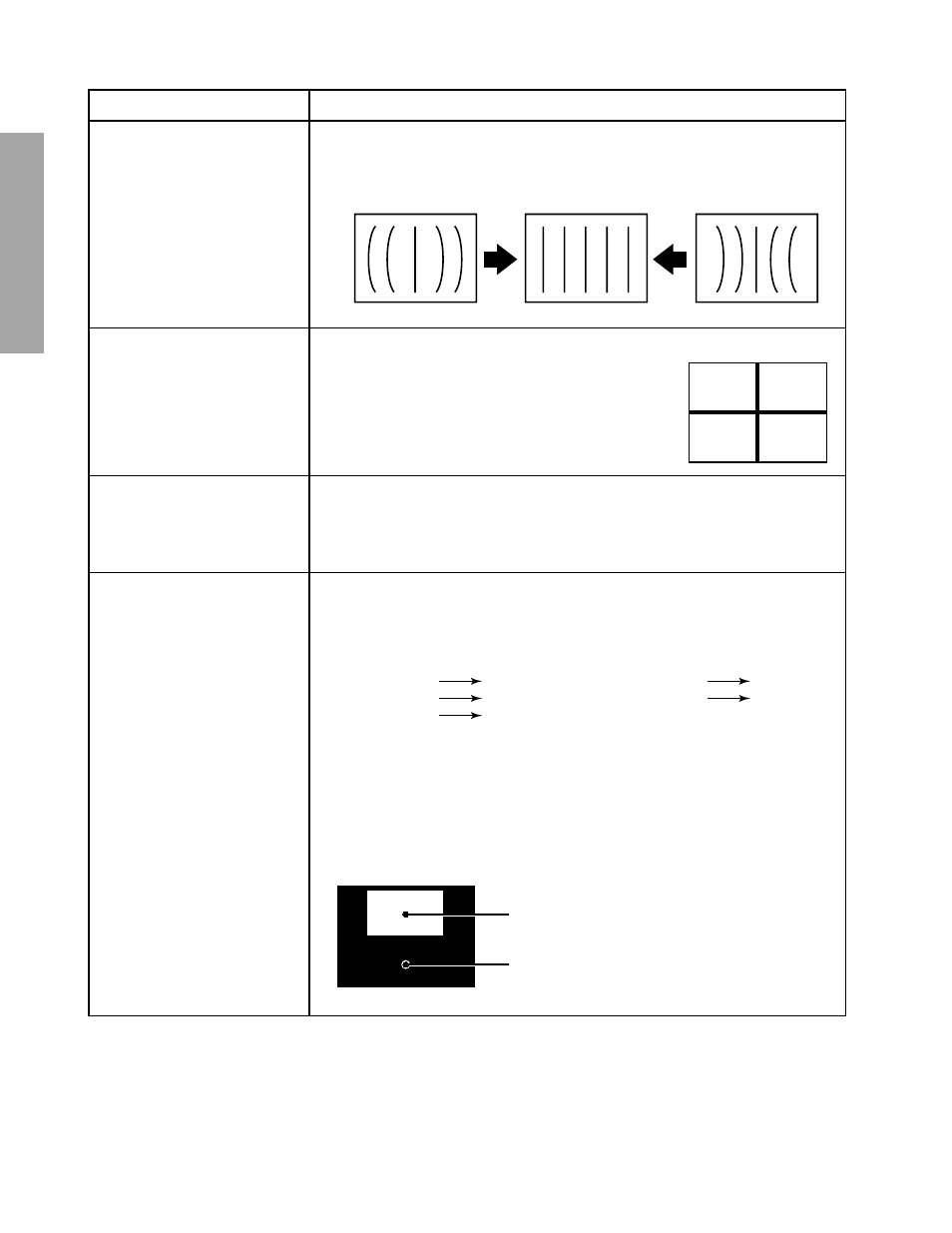
– 12 –
GENERAL ADJUSTMENTS
SPECIFIC INFORMATIONS
ITEM
ADJUSTMENT PROCEDURE
E-W PARABOLA (DPC)
(PARA)
1. Call up the adjustment mode display, then select the item PARA.
2. Press the TV/VIDEO button on Remote until the cross-hatch pattern appears on
the screen.
3. Press the VOLUME s or t button to make vertical lines straight as shown below.
HORIZONTAL POSITION
(HPOS)
VERTICAL POSITION
(VPOS)
1. Call up the adjustment mode display, then select the item HPOS or VPOS.
2. Press the TV/VIDEO button on Remote until the
white cross-bar or black cross-bar pattern appears
on the screen.
3. Adjust the HORIZONTAL and VERTICAL position
alternately by pressing the VOLUME s or t but-
ton for proper picture position.
4. Check the picture with off-air signal.
HEIGHT
(HIT)
1. Call up the adjustment mode display, then select the item HIT.
2. Press the VOLUME s or t button to get the picture so the top of raster begins to
lack.
3. Press the VOLUME s button to advance the data by 9 steps.
Note : Check the vertical picture position is correct.
WHITE BALANCE
(RCUT)
(GCUT)
(BCUT)
(GDRV)
(BDRV)
1. Adjust the CONTRAST control to the center, and BRIGHTNESS control to the
maximum.
2. Call up the adjustment mode display, and press the TV/VIDEO button on Remote
until the white and black pattern appears on the screen.
3. Adjust the following items with the CHANNEL s/t and VOLUME s/t buttons.
4. Press the TV/VIDEO button on TV to display a single horizontal line on the screen.
5. Turn the SCREEN control (FBT) fully counterclockwise and gradually rotate clock-
wise until the first horizontal line appears slightly on the screen.
6. Press the TV/VIDEO button to display the normal picture.
7. Adjust the remaining two “?CUT” items (CHANNEL s/t → TV/VIDEO → VOL-
UME s/t in order) to obtain the slightly lighted horizontal line in the same levels of
three (red, green, blue) colors. The line should be white if the adjustments are
proper.
Bright area
Adjust "GDRV" or "BDRV" to be white.
Dark area
Fine adjust "RCUT", "GCUT" or "BCUT" to be black.
RCUT
Data : 40H
GCUT
Data : 40H
BCUT
Item :
Item :
Item :
Item :
Item :
Data : 40H
GDRV
Data : 40H
BDRV
Data : 40H
