Player menus, The languages menu – Technicolor - Thomson DVD Player +TV Set User Manual
Page 21
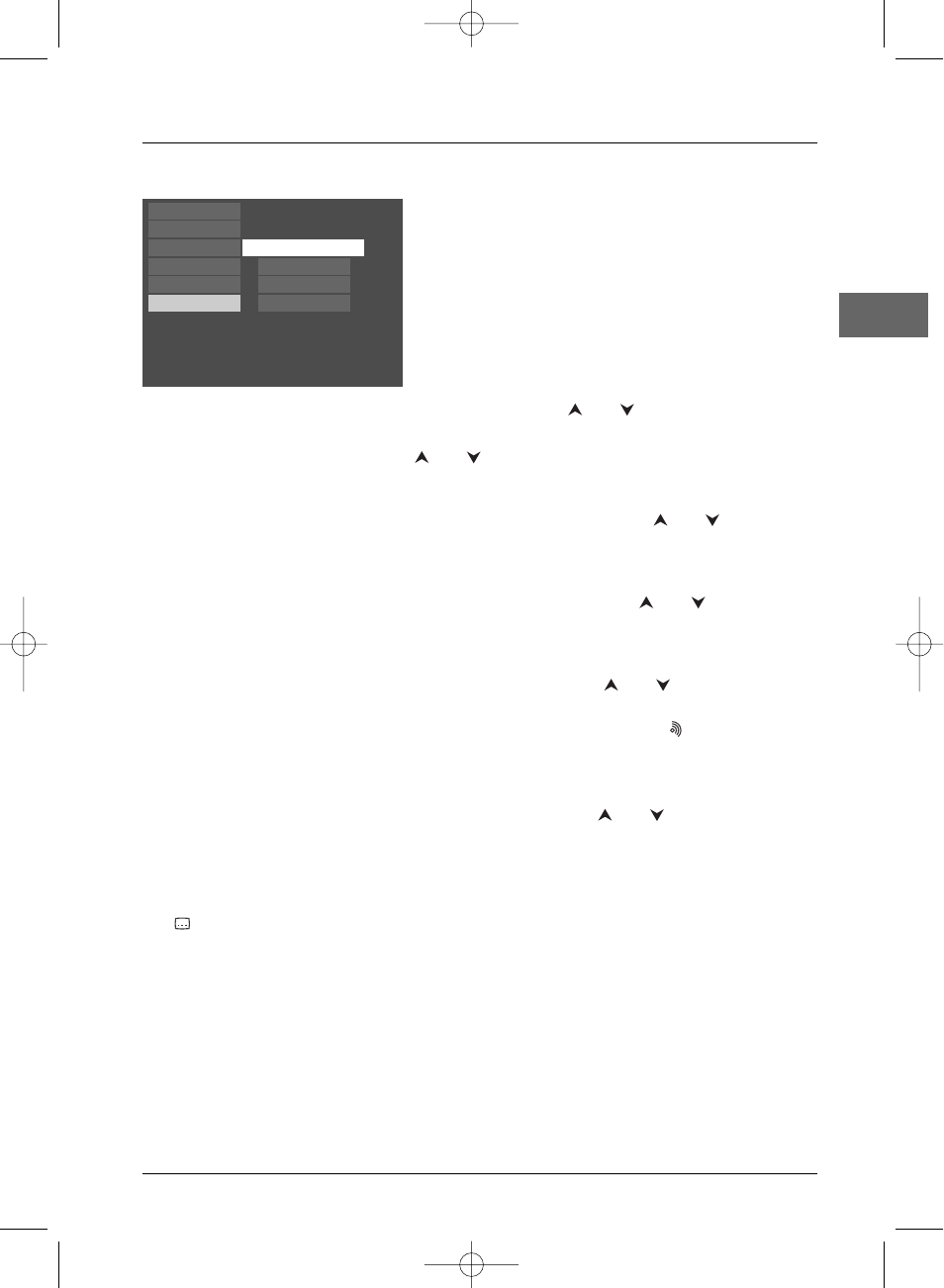
Player Menus
21
EN
The Languages menu
With this menu, you can set the language for player
menus, dialogue, subtitles and the disc menus.
If you chose "English" during initial set-up, the main menu
is displayed in English, any menus generated by the disc are
in English, as is the language of the dialogues (if this
language is available on the disc).
1.
Select the Languages option in the main menu using the
and
buttons and press
OK
to
confirm.
2.
Select one of the options using the
and
buttons, and press
OK
to confirm.
Player Menus
To change the language of the player menus, choose the language using the
and
buttons and
press
OK
to confirm.
Disc Menus
To change the language of the disc menus, choose the language using the
and
buttons and
press
OK
to confirm.
Audio
1.
To change the dialogue language, choose the language using the
and
buttons and press
OK
to confirm.
2.
To change the language during play, display the audio icon by pressing the
button on the
remote control (see page 12).
Subtitles
1.
To change the subtitle language, choose the language using the
and
buttons and press
OK
to confirm.
Note: If the language chosen is available, it is automatically selected when you display the subtitles (see page
11). Otherwise, the subtitle language indicated on the disc is selected instead.
2.
To change the language of the subtitles during playback, display the subtitle icon by pressing the
button on the remote control (see page 11).
English
English
English
English
Play
Play Mode
Parental Control
Display
Sound
Languages
Disc Menus
Player Menus
Subtitles
Audio
DTH213_EN 22/12/03 16:44 Page 21
