Targus ThumbPad Portable Keyboard User Manual
Page 10
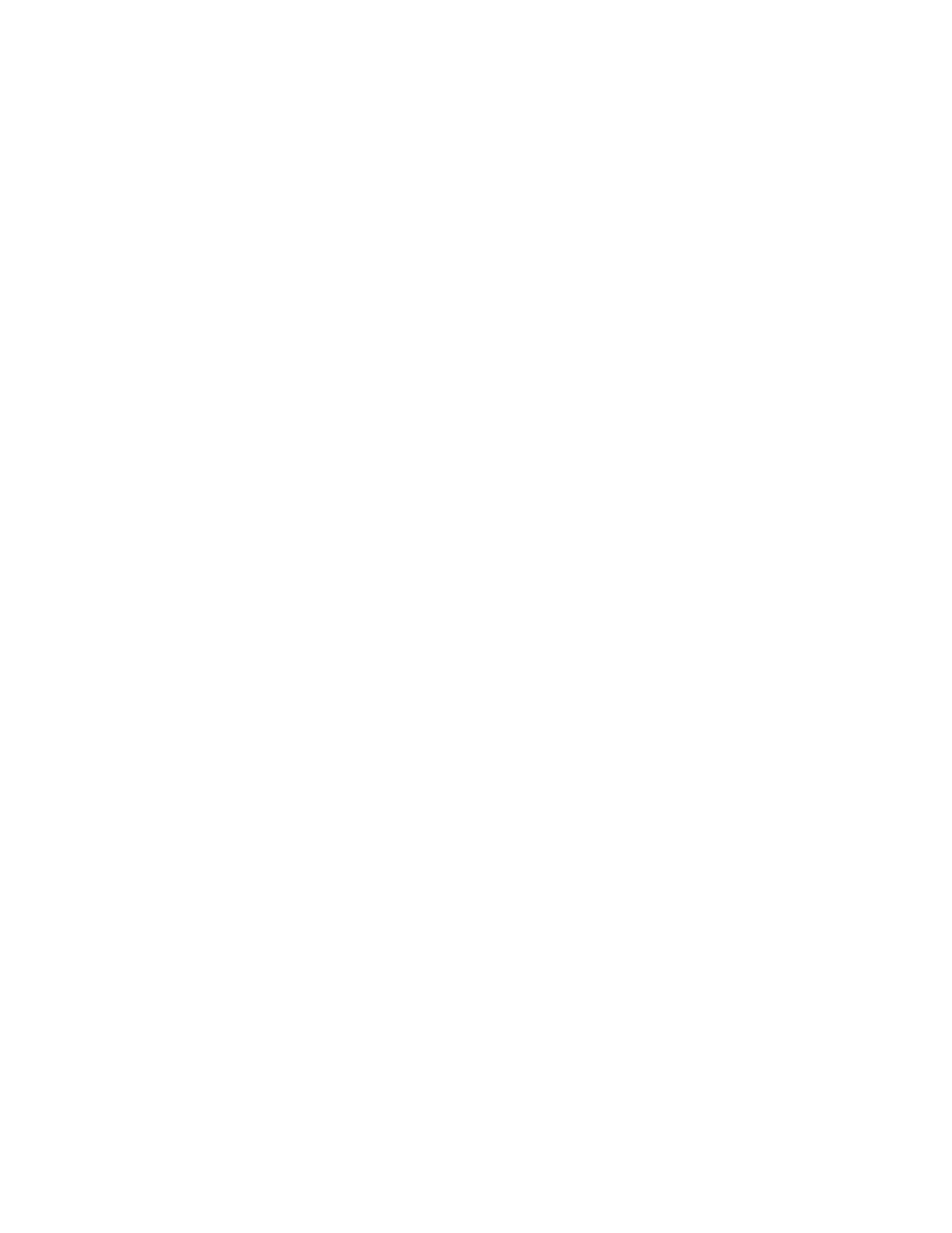
10
The available options are:
• Status — which allows you to disable or enable the
ThumbPad keyboard.
To suspend keyboard functions, tap the drop-down arrow and
select Disable. To use the keyboard again, tap the drop-down
arrow
and select Enable.
• Enable Keyboard clicks — which simulates typewriter
clicking sounds when you press keys on the ThumbPad
keyboard.
To hear key clicks, tap Enable Keyboard clicks (places a
check mark in the box). To prevent key clicks, tap Enable
Keyboard clicks
again (makes the check mark disappear).
• Delay until repeat — which allows you to set the length of
time before a letter, number or other character begins to
repeat when you press and hold a key.
Use your stylus to move the marker arrow toward Long to
increase or away from Long to decrease the length of the
delay.
• Keyboard repeat rate — which allows you to set the speed at
which a letter, number or other character repeats when you
press and hold a key.
Use your stylus to move the marker arrow toward Fast to
increase or away from Fast to decrease the repeat rate.
• Test Strings Here: — which allows you to test the delay and
repeat rate by holding down a letter or number key on the
ThumbPad keyboard. The character repeats according to the
settings you have chosen. Change and test these settings
until you achieve the desired outcome.
