Connections (continued), Optional tv connections, Audio connection for dvd – Toshiba SD-KV540SU User Manual
Page 13: Prep ara tion
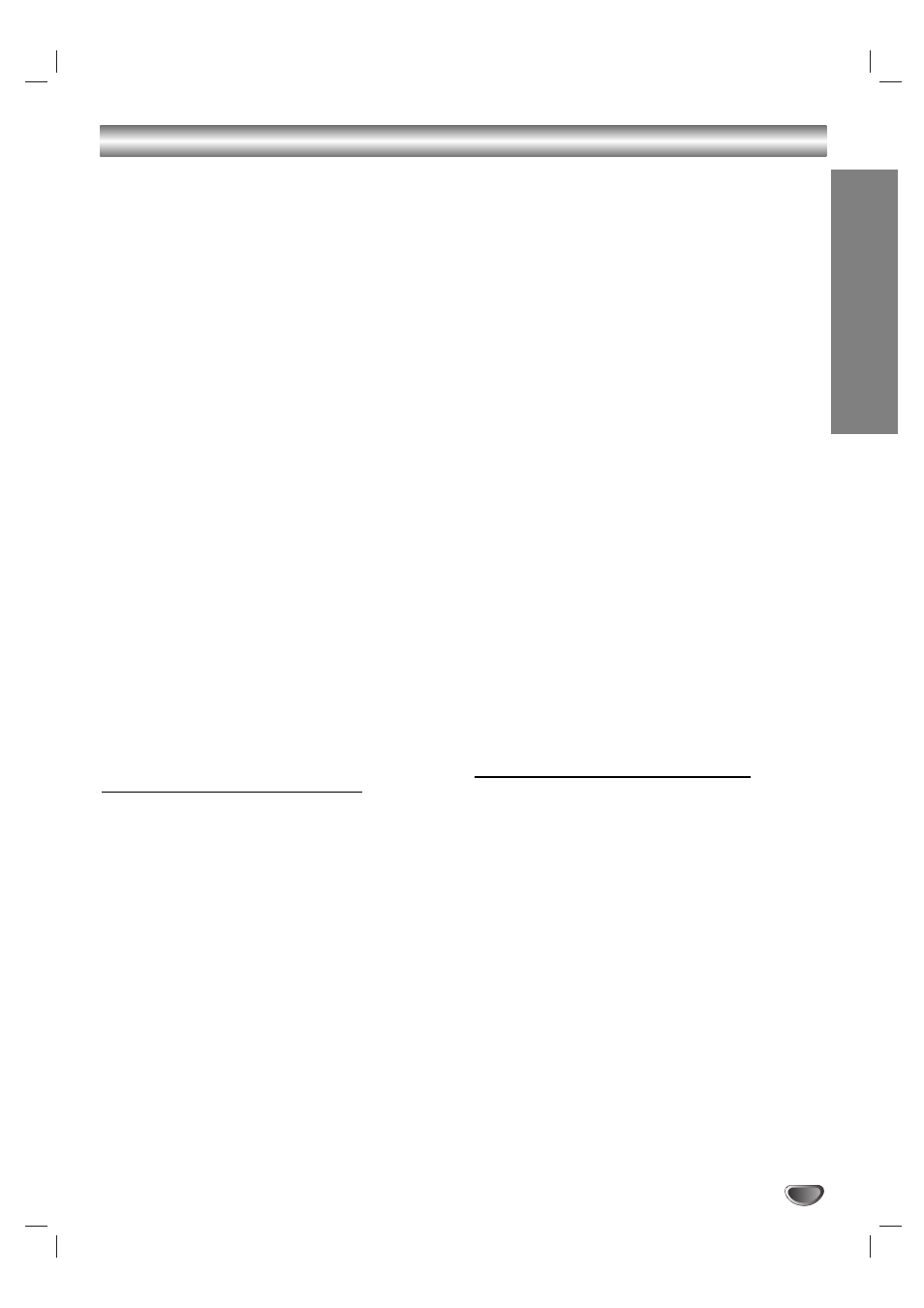
PREP
ARA
TION
13
Connections (Continued)
RF coaxial connection
Connect the RF.OUT jack on the DVD+VCR to the
antenna in jack on the TV using the supplied 75-ohm
Coaxial Cable (R).
How to set the DVD+VCR’s RF output
channel
1. When the DVD+VCR is turned off, press and hold
CH (V/v) on the front panel for more than five sec-
onds. “RF03” or “RF04” appears in the display win-
dow.
2. Press CH (V/v) to change the RF output channel
(RF03 or RF04). Tune the TV to this channel.
3. Turn off the DVD+VCR.
Audio/Video connection
1. Connect the DVD/VCR VIDEO OUT jack on the
DVD+VCR to the video in jack on the TV using the
video cable supplied (V).
2. Connect the Left and Right DVD/VCR AUDIO OUT
jacks on the DVD+VCR to the audio left/right in
jacks on the TV (A1) using the supplied audio
cables.
Note:
If you use this connection, set the TV’s source selector to
VIDEO.
Optional TV Connections
These connections support only DVD playback. The
tuner and VCR can only output through the RF.OUT (R)
or DVD/VCR OUT (A, V) jacks.
S-Video connection
1. Connect the S-VIDEO OUT jack on the DVD+VCR
to the S-Video in jack on the TV using the optional
S-Video cable (S).
2. Connect the Left and Right AUDIO OUT jacks of the
DVD+VCR to the audio left/right in jacks on the TV
using the supplied audio cables (A2).
Note:
Set the Video Output to “S-VIDEO” on the setup menu for
S-VIDEO signal, see page 18.
Component Video (ColorStream
®
) / Progressive
Scan (ColorStream Pro
®
) connection
If your television is a high-definition or “digital ready” tel-
evision, you may take advantage of the DVD+VCR’s
progressive scan output for the highest video resolution
possible.
1. Connect the COMPONENT/PROGRESSIVE SCAN
VIDEO OUT jacks on the DVD+VCR to the corre-
sponding in jacks on the TV using an
optional Y Pb Pr cable (C).
2. Connect the Left and Right AUDIO OUT jacks of the
DVD+VCR to the audio left/right in jacks on the TV
using the supplied audio cables (A2) .
Notes:
•
Set the Video Output to “YPbPr” and Progressive Scan to
“On” on the setup menu for progressive scan signal, see
page 18.
•
When you use Component Video signal, set the
Progressive Scan to “Off” on the setup menu.
•
Progressive scan does not work with the analog video
connections (yellow VIDEO OUT jack and S-VIDEO OUT
jack).
•
Do not use Component Video jacks and S-VIDEO jack at
the same time, the picture quality will be poor.
•
If your TV does not accept the Progressive Scan format,
the picture will appear scrambled.
Audio Connection for DVD
You can only listen to DVD playback using COAXIAL
(X) and AUDIO OUT (A2) connections. The tuner and
VCR can only be heard through the RF.OUT (R) or
DVD/VCR AUDIO OUT (A1) jack. (See page 12.)
Connecting to an amplifier equipped with two chan-
nel analog stereo or Dolby Pro Logic II/Pro Logic
Connect the Left and Right AUDIO OUT (or DVD/VCR
AUDIO OUT) jacks on the DVD+VCR to the audio left
and right in jacks on your amplifier, receiver, or stereo
system using the audio cables (A1, A2) supplied.
