10 static routing, Static routing – TP-Link TL-WR543G User Manual
Page 60
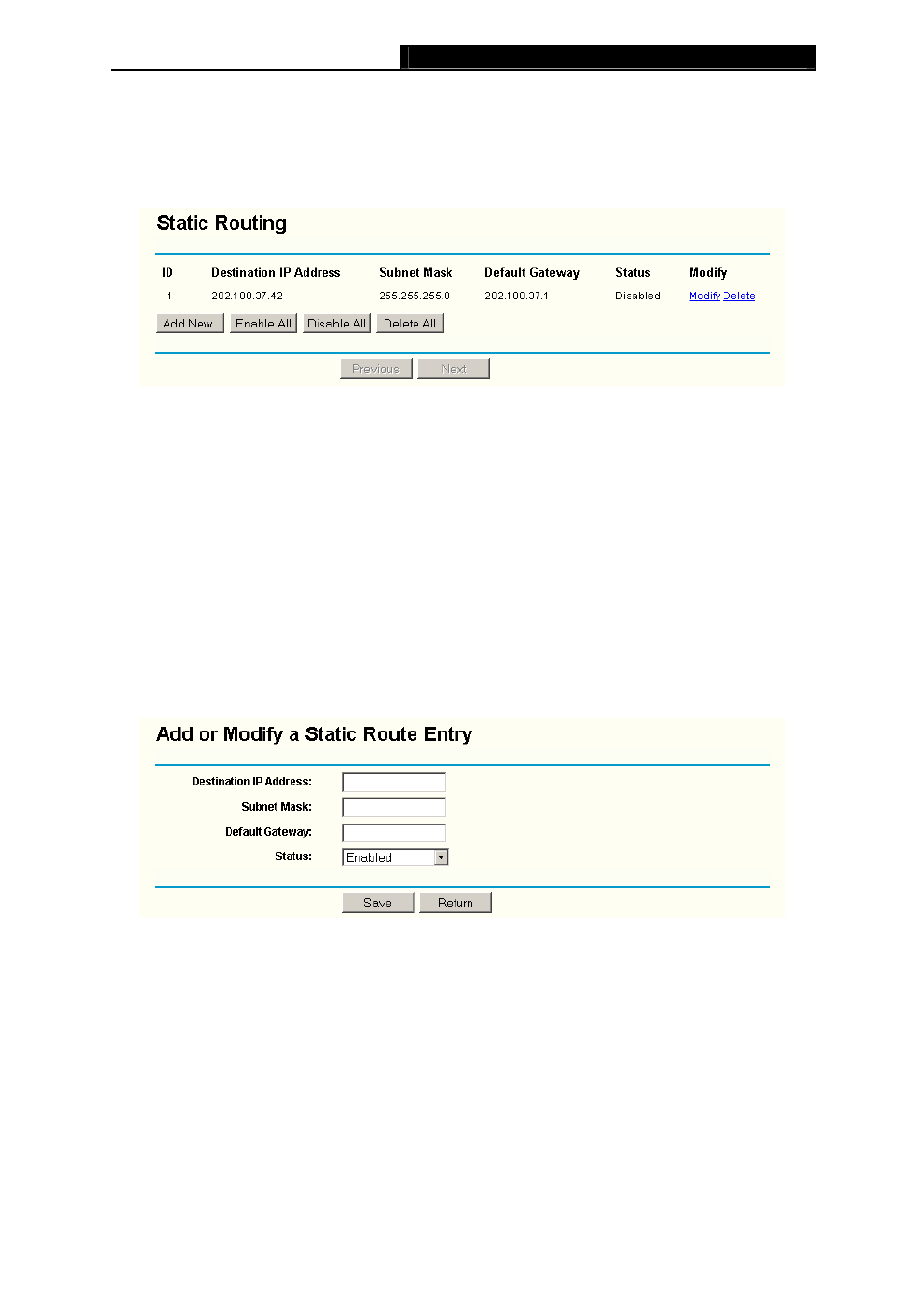
TL-WR543G
54M Wireless AP Client Router User Guide
- 51 -
5.10 Static Routing
A static route is a pre-determined path that network information must travel to reach a specific
host or network. To add or delete a route, work in the area under the Static Routing page (shown
in Figure 5-47).
Figure 5-47 Static Routing
To add static routing entries:
1. Click
the
Add New
button. (pop up Figure 5-48)
2. Enter the following data:
¾
Destination IP Address
- The Destination IP Address is the address of the network or host
that you want to assign to a static route.
¾
Subnet Mask
- The Subnet Mask determines which portion of an IP Address is the network
portion, and which portion is the host portion.
¾
Default Gateway
- This is the IP Address of the gateway device that allows for contact
between the router and the network or host.
3. Select
Enabled
or Disabled for this entry on the Status pull-down list.
4. Click
the
Save
button to save it.
Figure 5-48 Add or Modify a Static Route Entry
To modify or delete an existing entry:
1. Click
the
Modify
in the entry you want to modify. If you want to delete the entry, click the
Delete
.
2. Modify the information.
3. Click
the
Save
button.
Click the Enable All button to make all entries enabled.
Click the Disabled All button to make all entries disabled.
Click the Delete All button to delete all entries
