6 advanced security, Advanced security – TP-Link TL-WR543G User Manual
Page 58
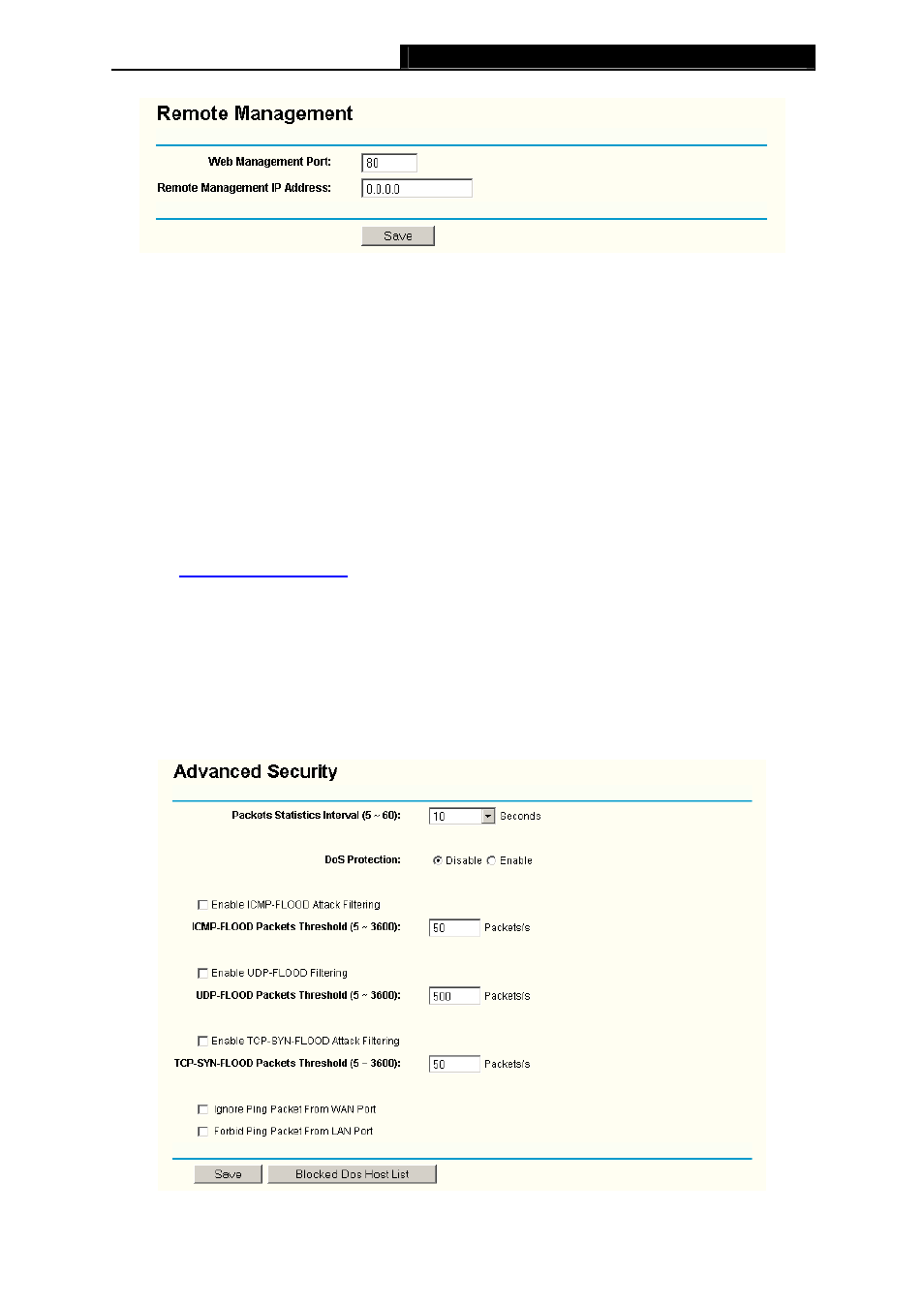
TL-WR543G
54M Wireless AP Client Router User Guide
- 49 -
Figure 5-44 Remote Management
¾
Web Management Port - Web browser access normally uses the standard HTTP service
port 80. This router’s default remote management Web port number is 80. For greater
security, you can change the remote management Web interface to a custom port by entering
that number in this box provided. Choose a number between 1024 and 65534, but do not use
the number of any common service port.
¾
Remote Management IP Address - This is the current address you will use when accessing
your router from the Internet. The default IP Address is 0.0.0.0. It means this function is
disabled. To enable this function, change the default IP Address to another IP Address as
desired.
To access the router, you will type your router's WAN IP Address into your browser's Address (in
IE) or Location (in Navigator) box, followed by a colon and the custom port number. For example,
if your Router's WAN address is 202.96.12.8 and you use port number 8080, enter in your
browser:
will be asked for the router's password. After successfully
entering the password, you will be able to access the router's Web-based utility.
)
Note:
Be sure to change the router's default password to a very secure password.
5.9.6 Advanced Security
Using Advanced Security page (shown in Figure 5-45), you can protect the router from being
attacked by TCP-SYN Flood, UDP Flood and ICMP-Flood from LAN.
Figure 5-45 Advanced Security settings
