5caller id/clip – Topcom 4011C SIM User Manual
Page 28
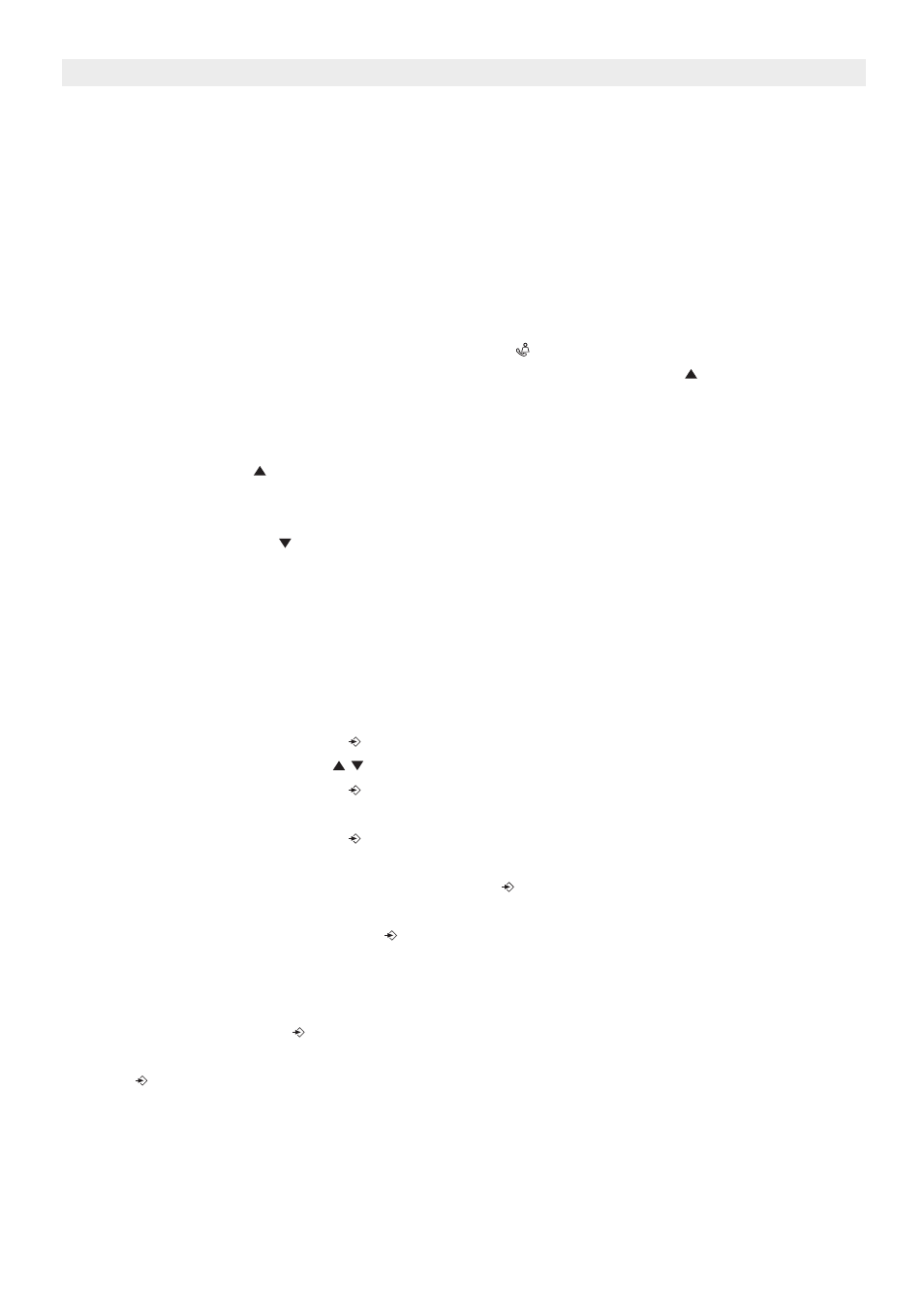
28
Topcom Butler 4011/4011C Sim
Topcom Butler 4011/4011C Sim
5
Caller ID/CLIP
(This service only works when you have a Caller ID/Clip subscription. Contact your telephone
company).
When you receive a call, the telephone number of the caller, the date and time appears on
the handset display. The telephone can receive calls in both FSK and DTMF. If the name is
programmed in the Phone Book, the name in the Phone Book is displayed!
The telephone can store 30 calls in a Call List that can be reviewed later. The telephone
never stores the same call twice. When the memory is full, the new calls automatically
replace the oldest calls in the memory. The symbol on the display blinks if the call is not
read or not answered. If the Call List is empty and you press the Up key
, three beep tones
will sound.
You can view the information of an incoming call as follows:
•
Press the Up key
. The name (if sent by the network or present in the Phone Book
memory) of the caller, the sequence number of the call in the Call List, the date and time
of the call appear on the display.
•
Press the Down key
. The telephone number of the caller appears on the display.
5.1
Setting the date and time
When you receive an incoming call and the date and time are not sent together with the
telephone number, this means that the date and the time will not be shown on the display.
By setting the date and time, they will be shown on the display, together with the telephone
number, every time a call comes in !
•
Press the Programming key
.
•
Press the Up or Down key
a few times until ‘SETTING’ appears on the display.
•
Press the Programming key
.
•
’DATE/TIME’ appears on the display.
•
Press the Programming key
again.
•
When ‘YEAR’ appears on the display, enter the 2 last numbers of the year (00=2000,
01=2001, ...) and press the Programming key
to confirm.
•
When ‘MONTH’ appears on the display, enter the month (01=January, 02=February, ...)
and press the Programming key
to confirm.
•
When ‘DAY’ appears on the display, enter the day of the month and press the
Programming key to confirm.
•
When ‘HOUR’ appears on the display, enter the current hour (in 24h format) and press
the Programming key
to confirm.
•
When ‘MINUTES’ appears on the display, enter the minutes and press the Programming
key
to
confirm.
The date and time are now set !
