English – Topcom NG8060 User Manual
Page 7
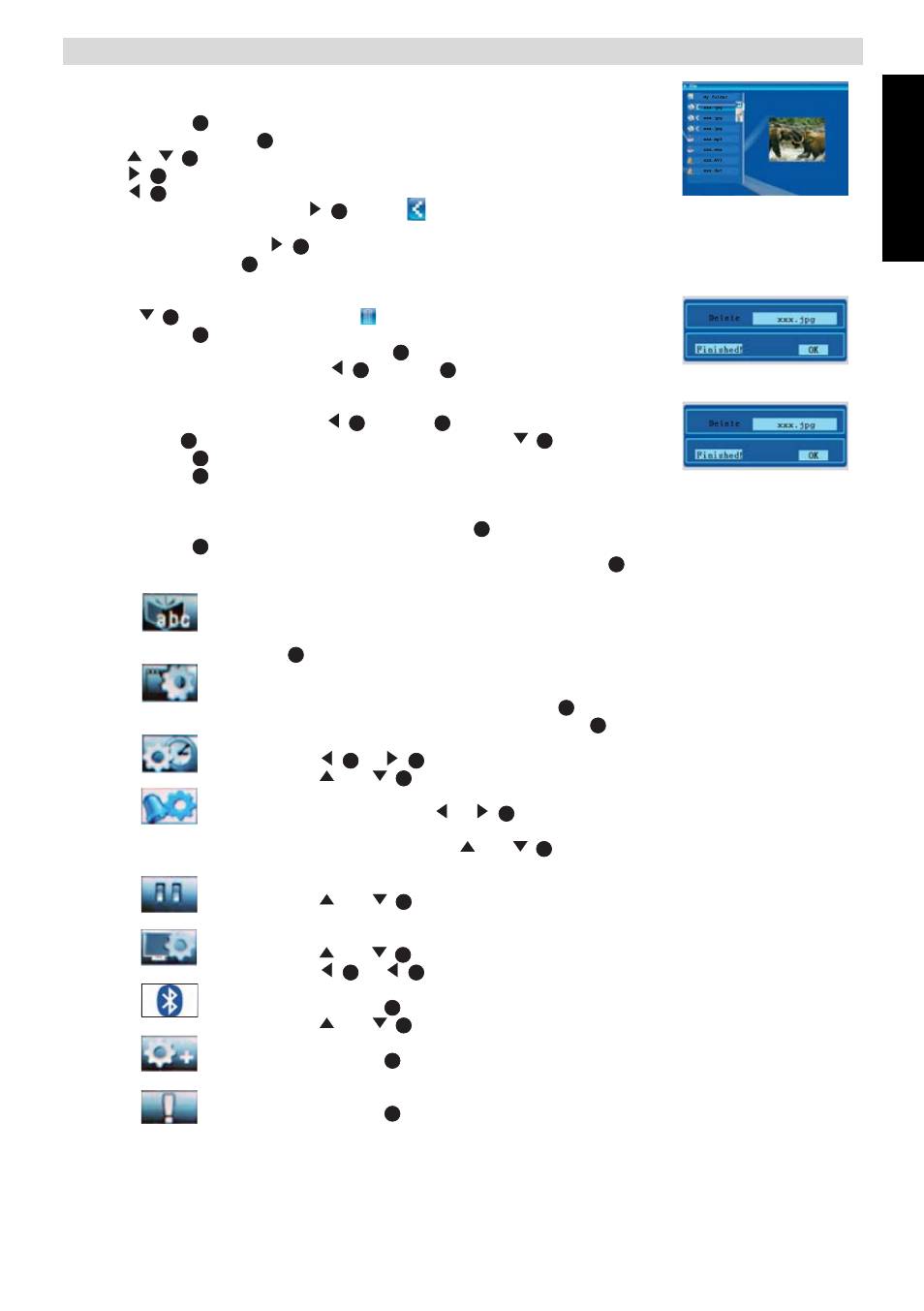
7
ENGLISH
NG8060
11.5
File manager
When ‘Function select mode’ is displayed:
•
Press ‘Enter’
when the cursor is on the ‘FILE’ icon.
•
Use navigation buttons
to move through the directories:
–
/
to scroll through the directory
–
to enter the directory
–
to exit the directory
•
Select the target file and press
. A sign
will appear on the left of the
selected file's name.
•
To unselect the file press
again. You can select more that one files with the previous step.
•
Press the info button
to open the action menu.
To delete the selected files:
•
Press
to select the 'Trash' icon.
•
Press ‘Enter’
to
confirm.
•
To turn back to the file menu, press ‘Enter’
again.
•
Exit the current folder by pressing
or ‘ESC’
To copy the selected files when the action menu is displayed:
•
Exit the current folder by pressing
or ‘ESC’
and enter to the target folder.
•
Press ‘Info’
and move the cursor on to the 'Copy' icon by
.
•
Press ‘Enter’
to copy the selected files to the target folder.
•
Press ‘Enter’
again to turn back to the file menu.
11.6
Settings
•
Select the ‘Setup’ icon by using the navigation buttons
in the ‘Function select mode’.
•
Press ‘Enter’
, the setup menu is displayed.
Select on of the next settings by using the navigation buttons and press ‘Enter’ :
1. Language Setting
– Select the desired language (English, German, French, Italian,
Spanish, Dutch, Portuguese and Turkish) and press ‘Enter’
.
2. Picture Setting.
– Use navigation buttons to select ‘Slideshow Model’ or
‘Picture Play Mode’ and press ‘Enter’
.
– Select one of the settings and press ‘Enter’
to confirm.
3. Clock setting
– Use
or
to move the cursor on date and clock.
– Use
and
to change the date and the clock.
4. Alarm setting
– Move the cursor with
or
to select the item to be set
(hour/date/number of rings and mode).
– Change the settings with
and
. There are three rings.
The mode can be set as OFF/once/day.
5. Start up mode
– Use
and
to select the start up mode (Calendar/
Picture/Music/Movie/Picture+Music).
6. Video Setting:
– Use
and
to select Brightness, Contrast or Saturation.
– Use
or
to change the value (0 to 16).
7. Bluetooth Setting:
– Press ‘Enter’
to open the bluetooth setting menu.
– Use
and
to select ‘ON’ or ‘OFF’
8. Default Setting:
– Press ‘Enter’
to reset the digital photo frame to the factory
setup.
9. Version
– Press ‘Enter’
to see the software version.
17
16
16
16
16
16
16
19
16
17
17
16
25
16
25
19
16
17
17
16
17
17
17
17
17
16
16
16
16
16
16
16
16
16
17
16
17
17
