7installation, 9menu navigation – Topcom NG8060 User Manual
Page 4
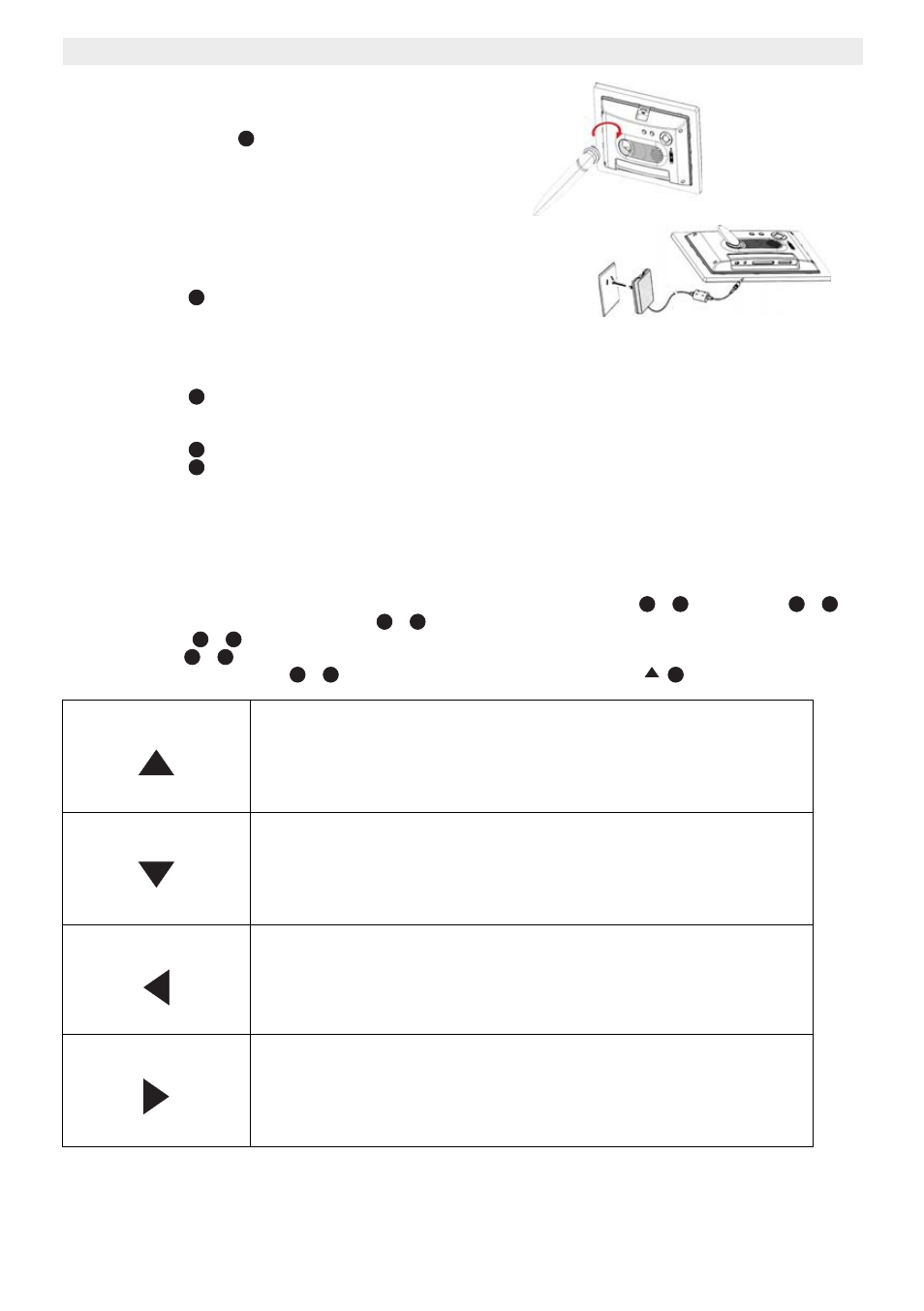
4
NG8060
7
Installation
7.1
Desktop placement
Install the enclosed stand
at the back of the digital photo frame
(horizontal or vertical).
7.2
Power adapter connector
Only use the power adapter supplied (DC +5 V, 1,8 A). Do not
use other adapters, as this may damage the device.
The wall outlet for the power supply must be close and easy
accessible.
•
Connect the small plug of the AC adaptor to the photo frame
adapter Jack
and the other end of the adapter cable to
the electric socket (230V/50Hz).
8
Plugging in memory card
Your digital photo frame can work with these memory cards:
Insert the memory card into the relevant slot on the digital photo frame. Be sure that the memory card is in the right
direction.
To connect a USB Flash Memory stick, first connect the Mini USB (male) to regular USB (female) convertor cable into
the Mini USB - port.
9
Menu navigation
At the backside of the unit, as well as on the remote control, you will find the ‘Enter’
/ ,
‘Esc’ button
/
(Escape) and the navigation buttons (arrows)
/
. The function on both remote and unit are the same.
•
Press ‘Enter’
/
to confirm a selected item or enter a sub menu.
•
Press ‘ESC’
/
to leave a menu or setting.
•
The next navigation buttons
/
can be used to navigate through the menu:
•
Memory slot
•
Memory slot
•
Memory slot
– Secure Digital (SD-TM)
– Multi Media (MMC-TM)
– Memory StickTM & Memory Stick ProTM
– Compact Flash (CF)
– USB Flash Memory
Up button
•
Move the cursor up in the menu.
•
Open brightness adjustment menu at playing mode.
•
Switch picture control bar and music control bar (After use button "ENTER"
open the control bar in Image mode).
•
Shift up when zooming in a picture.
•
Page up at the first line of the 9-pictures thumbnail.
Down button
•
Move the cursor down in the menu.
•
Open volume adjustment menu at playing interface.
•
Switch picture control bar and music control bar (After "ENTER" button open
control bar).
•
Shift down when zooming in a picture.
•
Page down at the last line of the 9-pictures thumbnail.
Left button
•
Move the cursor left at the menu.
•
Back to the previous folder in file list.
•
Jump to the previous file at playing interface.
•
Shift left when zooming in a picture (only when the control bar is closed).
•
Page up at the first picture of 9-picture thumbnail.
Right button
•
Move right the cursor at the menu.
•
Open the selected folder in file list.
•
Active the copy/delete function for selected files.
•
Jump to the next file at playing interface.
•
Shift right when zooming in a picture (only when the control bar is closed).
•
Page down at the last picture of 9-picture thumbnail.
4
13
14
15
12
7
17
6
25
9
16
7
17
6
25
9
16
16
