Click the select ppd button; the printer descr, Select the ppd file you installed in step 3, e, Make sure the information under printer model – Tektronix LaserWriter printer driver 8.x User Manual
Page 3: Click select, Click configure. in the field for memory confi
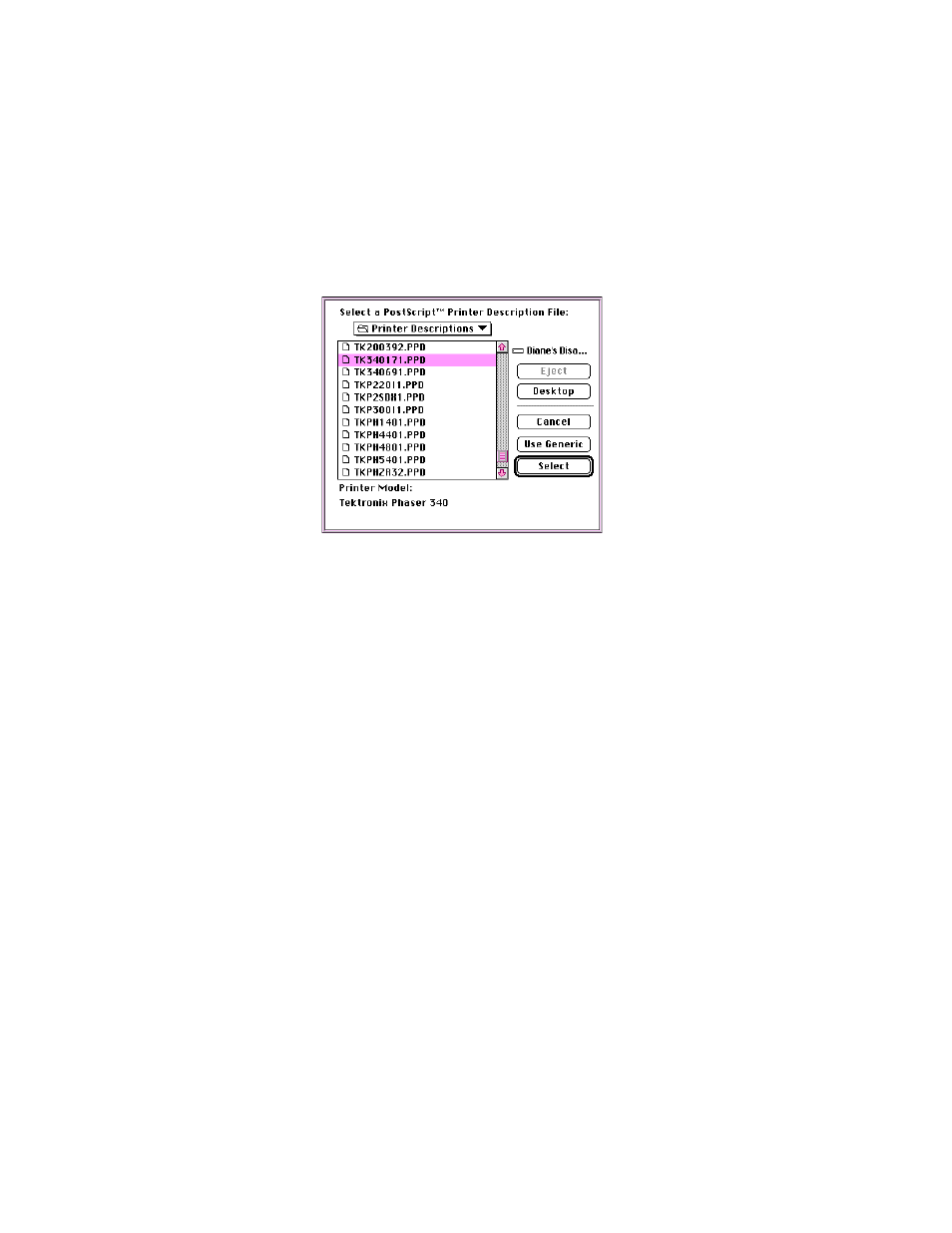
11.
Click the
Select PPD
button; the
Printer Descriptions
folder in the
Extensions folder
, inside the
System Folder
, is displayed.
12.
Select the PPD file you installed in Step 3, either
TK340171.PPD
or
TK340691.PPD
.
13.
Make sure the information under
Printer Model
matches the
printer you have and the
PostScript Version
information you got
in Step 9.
14.
Click
Select
.
Note
If the information under
Printer Model
is not an exact match,
use the closest printer name, and call Tektronix Customer
Support in the U.S. and Canada at
1-800-835-6100
for the latest
PPD file. Outside the U.S. and Canada, contact your local
Tektronix reseller. You can also download the latest PPD files
from the Tektronix Bulletin Board Service (BBS).
15.
Click
Configure
. In the field for
Memory Configuration
under
Installable Options
, select the amount of memory your printer
has installed. Check other options either
Installed
or
Not Installed,
as appropriate.
