Do not disturb, Want to change the alert signal, About do not disturb – TANDBERG 150MXP User Manual
Page 23: A few words on privacy, Handling incoming calls (ii), Do not disturb a few words on privacy
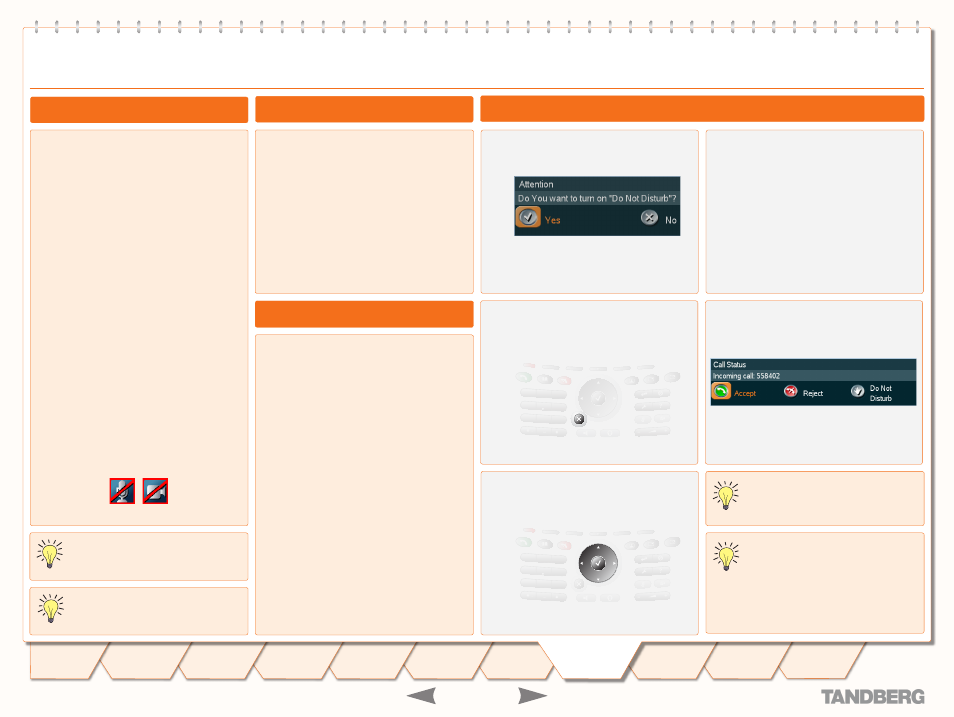
D 14067.01
05.2007
TANDBERG
ENTRYPOINT
USER GUIDE
TANDBERG 50
MXP
USER GUIDE
You may want to set up your system so that the
microphone and/or the camera are switched off
whenever you receive an incoming call.
By pressing
the
Microphone Off
key and
the
Camera Off
key
you will prevent callers from hearing you and
seeing you without your control (press again to
reactivate).
To combine convenience and privacy, your
150
MXP
may be set up to automatically accept
an incoming call, but with the microphone
switched off. In this case you must switch the
microphone back on manually yourself (just
press the
Microphone Off
key to reactivate a
disabled microphone).
You may also have your system set up so that
you always must answer all incoming calls
manually.
These settings are parts of the
Adminstrator’s
Guide
available. Your System Adminstrator, may
or may not, have password protection activated
to prevent unauthorized alterations of these and
other settings. If in doubt, consult your System
Adminstrator.
Whenever microphone and camera are disabled,
these icons appear on your screen:
•
•
Do Not Disturb
A Few Words on Privacy
You are not stuck with the audio signal alerting
you that an incoming call is on its way. This
may be changed, see
Audio Settings
in the
Adminstrator’s Guide
.
Do observe, however, that these settings
may be password protected by your System
Adminstrator.
Want to Change the Alert Signal?
An alternative to the above could be the
use of the
Do Not Disturb
feature to the
right.
A message will be sent to the far end
whenever you have disabled your
microphone and/or your camera.
There is a
Do Not Disturb
function available on
your system. When set to
On
, all incoming calls
are blocked from your system.
Outside a call, press the red
Call Reject
key. A dialogue box will appear:
Press
OK
to activate the feature. The
screen will now turn black, and the
following text will appear:
Press any key to clear Do Not Disturb
Press
Reject
to leave the menu, keeping
the feature deactivated.
When
Do Not Disturb
has been activated
and you receive an incoming call, the
following dialogue box will be produced:
Use the
Cursor
keys to navigate and
OK
to make your selection and proceed.
Whenever
Do Not Disturb
is activated,
the far end will be informed that the
called is busy.
Assume
Do Not Disturb
has not been
activated. Choosing
Do Not Disturb
when receiving an incoming call will
then do two things: It rejects the
incoming call (in the same way as choosing
Reject
), and sets the
Do Not Disturb
functionality to
On
.
About Do Not Disturb
1
2
3
abc
def
4
5
6
jkl
mno
ghi
7
8
9
tuv
wxyz
pqrs
0
a/A
1
2
3
abc
def
4
5
6
jkl
mno
ghi
7
8
9
tuv
wxyz
pqrs
0
a/A
1
2
3
abc
def
4
5
6
jkl
mno
ghi
7
8
9
tuv
wxyz
pqrs
0
a/A
1
2
3
abc
def
4
5
6
jkl
mno
ghi
7
8
9
tuv
wxyz
pqrs
0
a/A
Handling Incoming Calls (II)
