Using the double-window, Teletext buttons on the remote control, Displaying the double-window 1 – Toshiba 32WL68A User Manual
Page 23: E to display a page of teletext, K to display an index/initial page, A to reveal concealed text, B to hold a wanted page, C to enlarge the teletext display size, D to select a page while viewing a normal picture
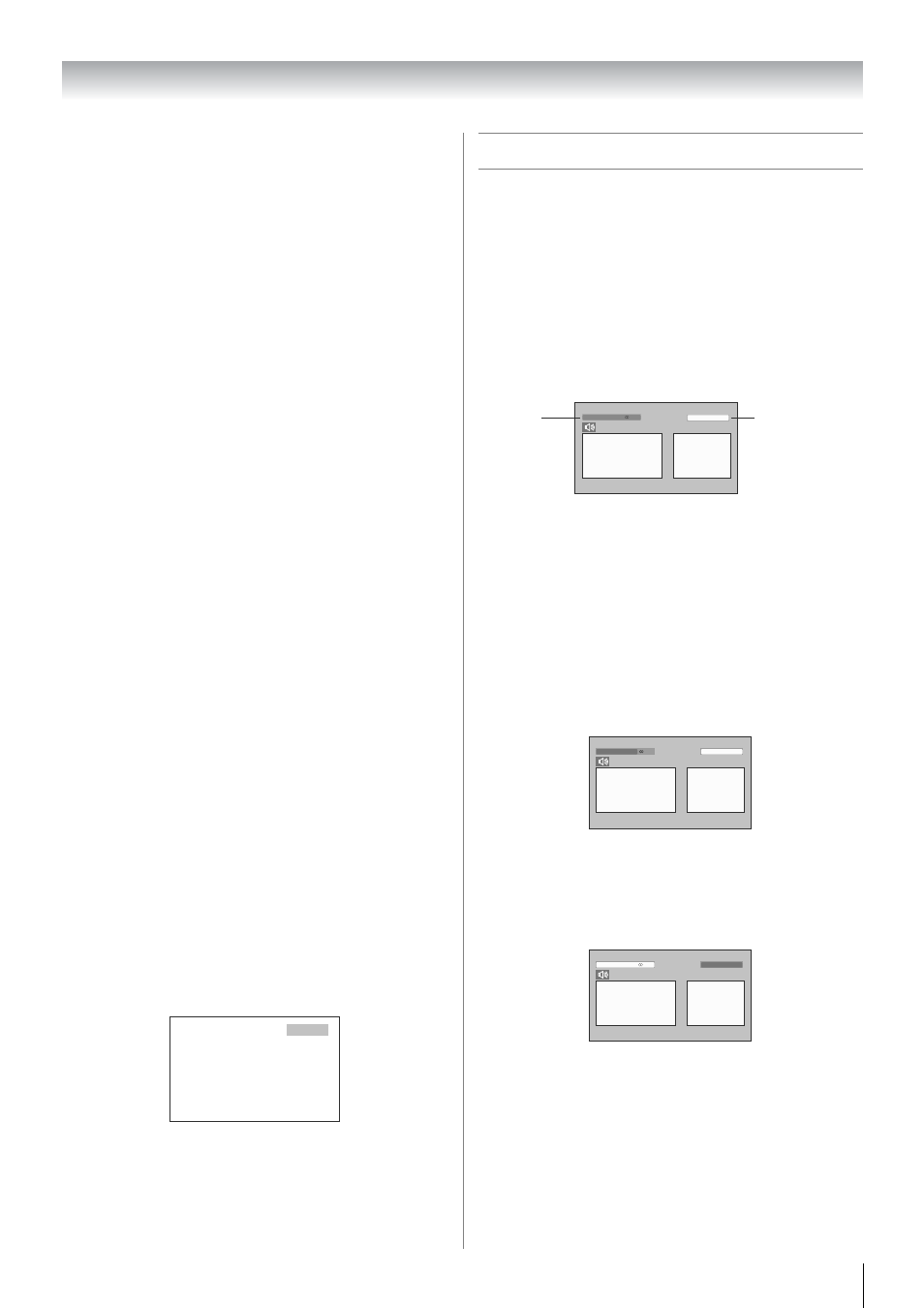
23
Using the TV’s features
Teletext buttons on the remote control
Below is an introduction to the teletext buttons on your remote
control and their functions.
E To display a page of teletext:
Press E to display teletext mode. Press again to the text
media window mode. Press again to return to normal TV
mode.
k To display an index/initial page:
In Auto-mode
Press k to access the index page. The one displayed is
dependant on the broadcaster.
In LIST-mode
Press k to return to the 100 page or initial page.
A To reveal concealed text:
Some pages cover topics such as quizzes and jokes. To
discover the solutions, press A.
B To hold a wanted page:
This function is included as it is part of the broadcast teletext
system but you will not need it as this TV allows you to control
the display of sub-pages.
C To enlarge the teletext display size:
Press C once to enlarge the top half of the page, press again
to enlarge the bottom half of the page. Press again to revert to
the normal size.
D To select a page while viewing a normal
picture:
When in teletext mode, if a page selection is made and then
D is pressed, a normal picture will be displayed. The TV
will indicate when the page is present by displaying the title
bar of the text page at the top of the screen. Press E to
view the page.
Note:
It will not be possible to change program position while in
Teletext mode, you will have to cancel the teletext first by
pressing E to return to a normal TV picture.
To select the time display:
If you press D while watching a normal TV broadcast,
you will see a time display from the broadcaster. It will remain
on the screen for about 5 seconds.
Using the double-window
• The double-window function allows you to split the screen
into a Main and Sub window and watch two programs at the
same time. You can display the TV program or the video
input on the Main and Sub window.
• When you watch one channel simultaneously in the double-
window mode, differences in image quality between the
Main picture and Sub-picture occurs (except for HDMI
mode).
Displaying the double-window
1
Select the TV program you want to watch.
2
Press e to display the double-window.
Notes:
• When you select the TV program of the Sub-window, the
sound is monaural only.
• In the PC input mode (- page 20) or teletext mode (-
page 21), this mode is not available.
• The still mode will be cancelled if it receives a different input
signal when changing program position or video mode is
selected, etc.
3
Press F G H w or W to select a program position or
video input source, or switch and adjust speaker sound for
each window (A, B).
Press F G H w
• PBb, o: available for A
• Speaker sound: A
• 2 – +: available for A
• r: A
Press F G H W
• PBb, o: available for B
• Speaker sound: A
• 2 – +: available for A
• r: B
21:56:25
9:56 and 25 seconds p.m.
Stereo
4
ABCD
2
EFGH
A
B
Main Picture
Sub-Picture
Main
window
source
Sub-window
source
4
Stereo
ABCD
2
EFGH
A
B
Stereo
4
ABCD
2
EFGH
A
B
(continued)
