TravRoute CoPilot Live User Manual
Page 31
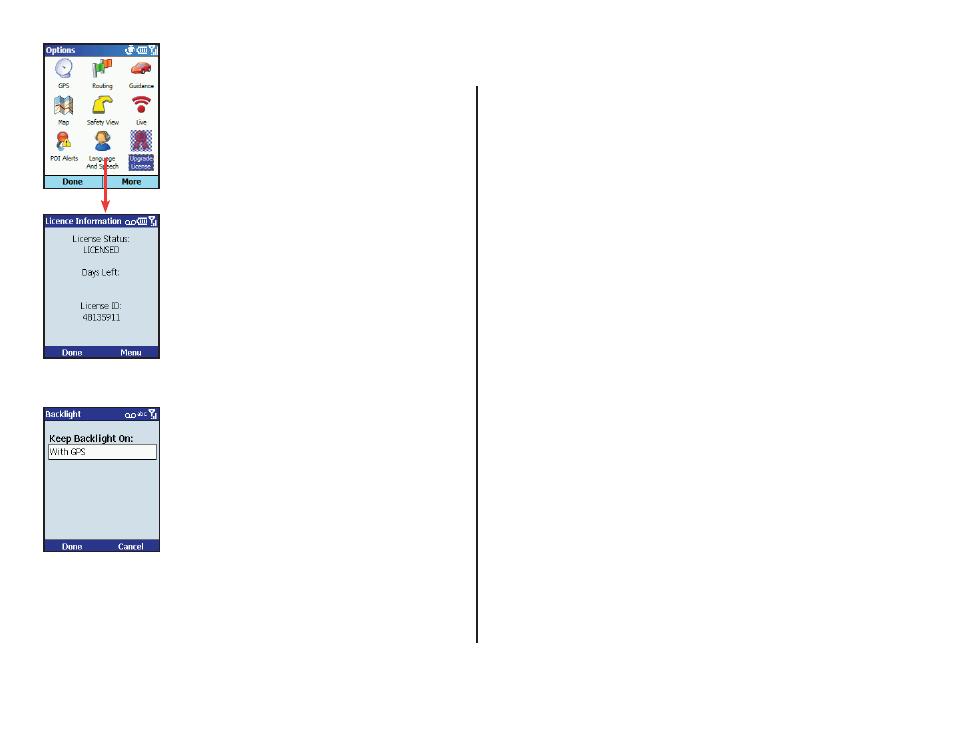
- 29 -
CoPilot Modes
CoPilot has three modes of operation on your Smartphone. To switch
modes, press Menu > Mode in the Going To screen or any guidance
screen.
Guidance Mode
In Guidance Mode, you enter one or more destinations, then press
Start Driving to start driving and receive guidance. This mode
provides you with on-screen and spoken driving directions and other
information relevant to your trip, such as estimated time of arrival (ETA)
and distance to the next stop.
To receive driving directions and other data, you must have a GPS
receiver that CoPilot recognizes and the receiver must be in a good
position to receive signals.
Walking Mode
Take CoPilot with you wherever you go! Walking Mode provides an as-
the-crow-fl ies distance and direction line to your destination, directions
that are perfect for walking. A GPS receiver must be attached and
receiving signals.
Planning Mode
Planning Mode lets you use your Smartphone as a pre-trip planning tool
or easy-to-use reference guide. Planning Mode lets you view static maps
and directions without the need for a GPS receiver.
Upgrade License
Select More... at the bottom of the Options
menu, then select Upgrade License. This
screen enables you to upgrade your current
version of CoPilot.
Backlight
Select Backlight from the Options menu.
To keep your phone’s backlight on in order to
see CoPilot’s on-screen maps and directions,
you can choose from these options:
With GPS — Backlight is on whenever
CoPilot is receiving GPS signals.
Near Turn — Backlight comes on when you
approach your next turn.
Always — Backlight always on when CoPilot
is running.
Never — Backlight is never on when CoPilot
is running.
