TravRoute CoPilot Live User Manual
Page 26
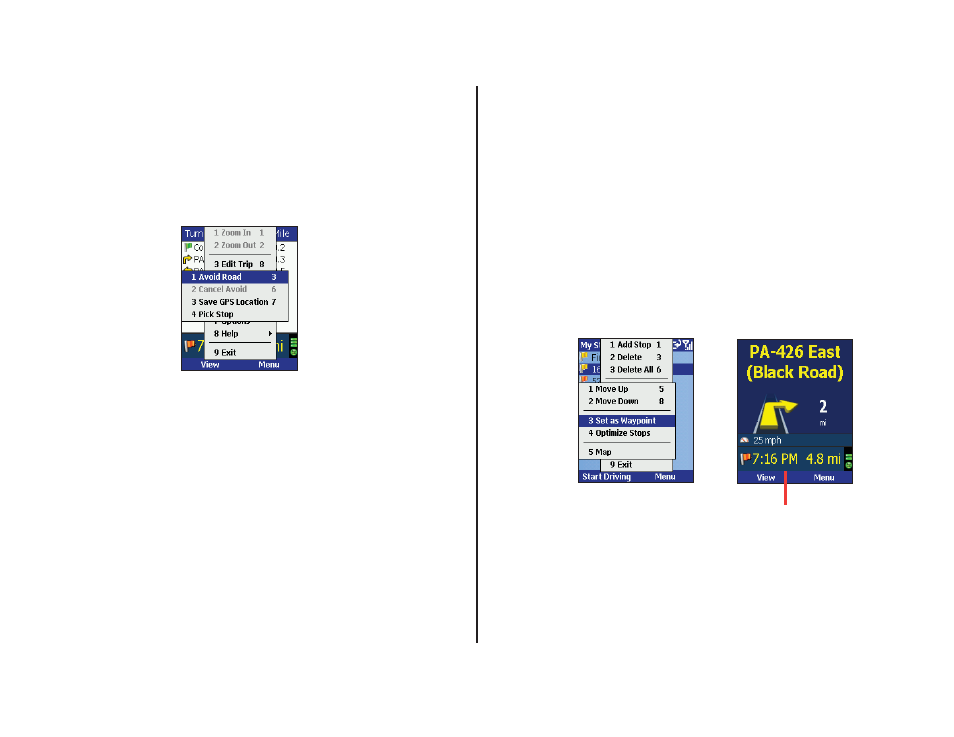
- 24 -
Avoiding Roads
To avoid an individual road and have CoPilot calculate another route
around that road, you must be in the Itinerary screen. From there,
fi nd the road you want to avoid in the scrollable list and highlight it, then
press the Menu soft key and select Actions > Avoid Road.
To cancel any road preferences that have been set and return to your
original route, select Actions > Cancel Avoid.
Waypoints
“Waypoints” are not treated like stops in the Itinerary for your trip,
their purpose is to guide CoPilot route calculations along roads that you
choose.
To change a stop to a waypoint, highlight the stop in the Going To screen,
press the Menu soft key, then select Actions > Set as Waypoint. On
the stop list, the fl ag icon next to this stop will be replaced by a round
icon with an arrow pointing to the right.
To change a waypoint back to a stop, choose Actions > Set as Stop
from the menu.
CoPilot ignores waypoints when calculating the ETA and distance to the
next stop, so setting waypoints can be used to get the ETA and distance to
a stop that is not your next stop (see Getting ETA’s and Distances below).
Getting ETA’s and Distances
The estimated time of arrival (ETA) and distance to your next stop
will always be shown at the bottom of the Safety View screen. To bring
up the Safety View screen, enter one or more stops, press the Start
Driving soft key, then select Safety View from the View menu.
If your trip has multiple stops and you want to know the ETA for a
destination that is not the next stop, designate the stops between your
current location and the target stop as waypoints — highlight each
one in the Going To screen, then press the Menu soft key and choose
Actions > Set as Waypoint. When all intermediate stops have been
changed to waypoints, the Safety View screen will display the ETA to
your fi nal destination.
The waypoints you created can be easily changed back to stops —
highlight each one, press the Menu soft key, and select Actions > Set
as Stop.
ETA and Distance to Next Stop
