0 barometer mode - display, 1 barometer mode - setting, 2 barometer mode - reading the barometer data – Tech4o Altimeter Watch User Manual
Page 10: 2 barometer mode, Reading the barometer data
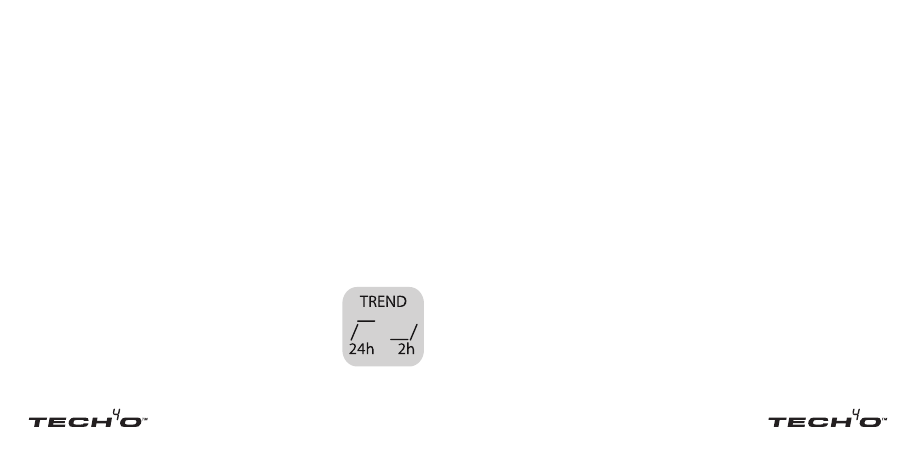
18
19
shows TREND, 24h, 2h, and the current barometric pressure
on the top half of the display and the current time on the bottom
row.
9.1 Barometer Mode - Setting
• In barometer mode, press and hold [s/+] button for 2 seconds.
• The current barometric pressure will flash.
• We recommend that you do NOT change the sea level pressure SE.
• Press the [o/o] button to confirm .
• The unit of measure will flash. Press [o/-] button to select
between inHg and mbar. Press the [o/o] button to confirm .
9.2 Barometer Mode - Reading the Barometer Data
The barometer trend graph is divided into two
segments, 24h and 2h. The dashed lines
display changes in barometric pressure in 24
and 2 hour intervals. See the example:
This example shows how the barometric pressure
was on the rise between 24 - 12 hours ago,
and has leveled off in the last 12 hours. The graph also shows
that in the last two hours, the pressure was relatively flat for the
first hour and has begun to rise again in the last hour.
Barometer mode displays several useful features:
• Current Barometric Pressure [The default display in barometer
mode]:
* This feature displays the actual current barometric pressure.
* Press the [o/-] button to advance to the 24h Barometric
Difference feature.
• 24h Barometric Difference:
* This feature displays the change in barometric pressure over
the last 24 hours. [24 will blink]
* To reset this feature, press and hold the [s/+] button for 2 sec.
* Press the [o/-] button to advance to the Maximum Daily
Barometric Pressure feature.
• Maximum Daily Barometric Pressure:
* This feature displays the maximum barometric pressure for
the current day.
* This feature will automatically reset at midnight.
* Press the [o/-] button to advance to the Minimum Daily
Barometric Pressure feature.
continues
