Recording tracks – Tascam MF-P01 User Manual
Page 10
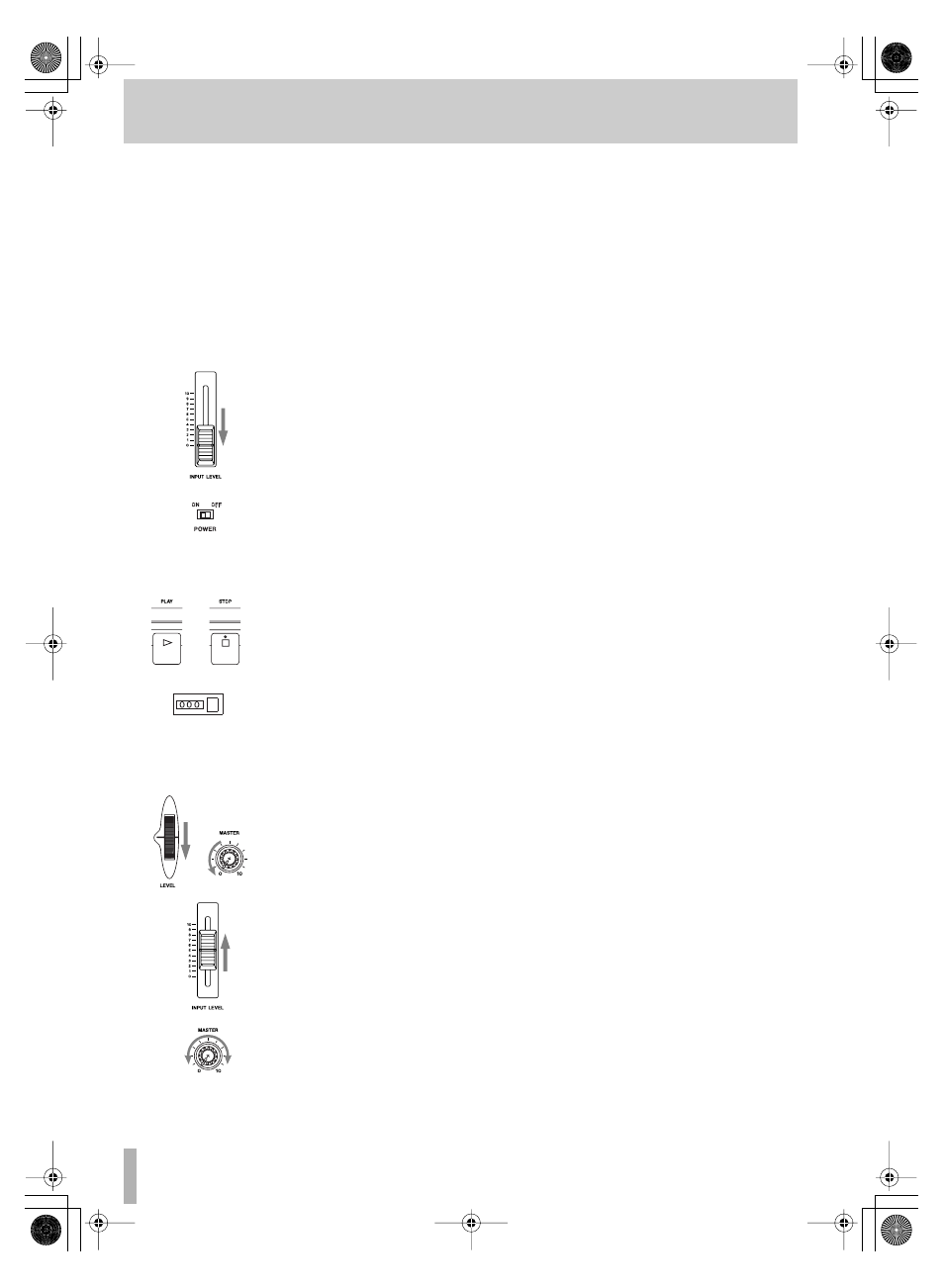
10
PORTASTUDIO MF-P01
This section describes how to make a 4-track recording using the MF-P01. For this, we
will assume that you are making a recording of your guitar on track 1 using a
microphone first, and then recording your voice on track 2 while monitoring track 1
Setting up
1) Make sure the MF-P01 is turned off.
2) Plug the stereo headphones into the PHONES jack.
NOTE
Use headphones for monitoring while recording a microphone source. Never use
loudspeakers for monitoring a microphone source which may cause feedback.
You can use loudspeakers for monitoring while recording a line source (such as a
synthesizer).
3) With the INPUT LEVEL fader at the lowest position, plug the microphone into
the MIC/LINE jack.
4) Set the POWER switch to "ON" to turn on the MF-P01.
5) Insert a Type II (high position) cassette tape.
Make sure that the full spool is on the left side (the tape is fully rewound to the
beginning).
6) Press the PLAY button to play the tape, and then press the STOP button after
about 10 seconds to stop the tape.
7) Press the counter reset button to reset the counter to "000".
Setting the level
This section describes how to set the input level so that the average signals coming
from the MIC/LINE input will light the 0 meter indicator, and the loudest will light the
+6 indicator.
1) Set all LEVEL and MASTER controls to "0" (minimum).
2) Adjust the recording level using the INPUT LEVEL fader, while playing the
guitar to the microphone.
The INPUT LEVEL fader should be set to the position where the +6 indicator is lit
on the loudest parts of the guitar.
3) Using the MASTER control, adjust the headphones monitor level until you are
comfortable with what you hear in the headphones.
NOTE
You do not have to monitor the sound during the first track recording.
Recording tracks
