Troubleshooting – Transcend Information TS1GJF User Manual
Page 26
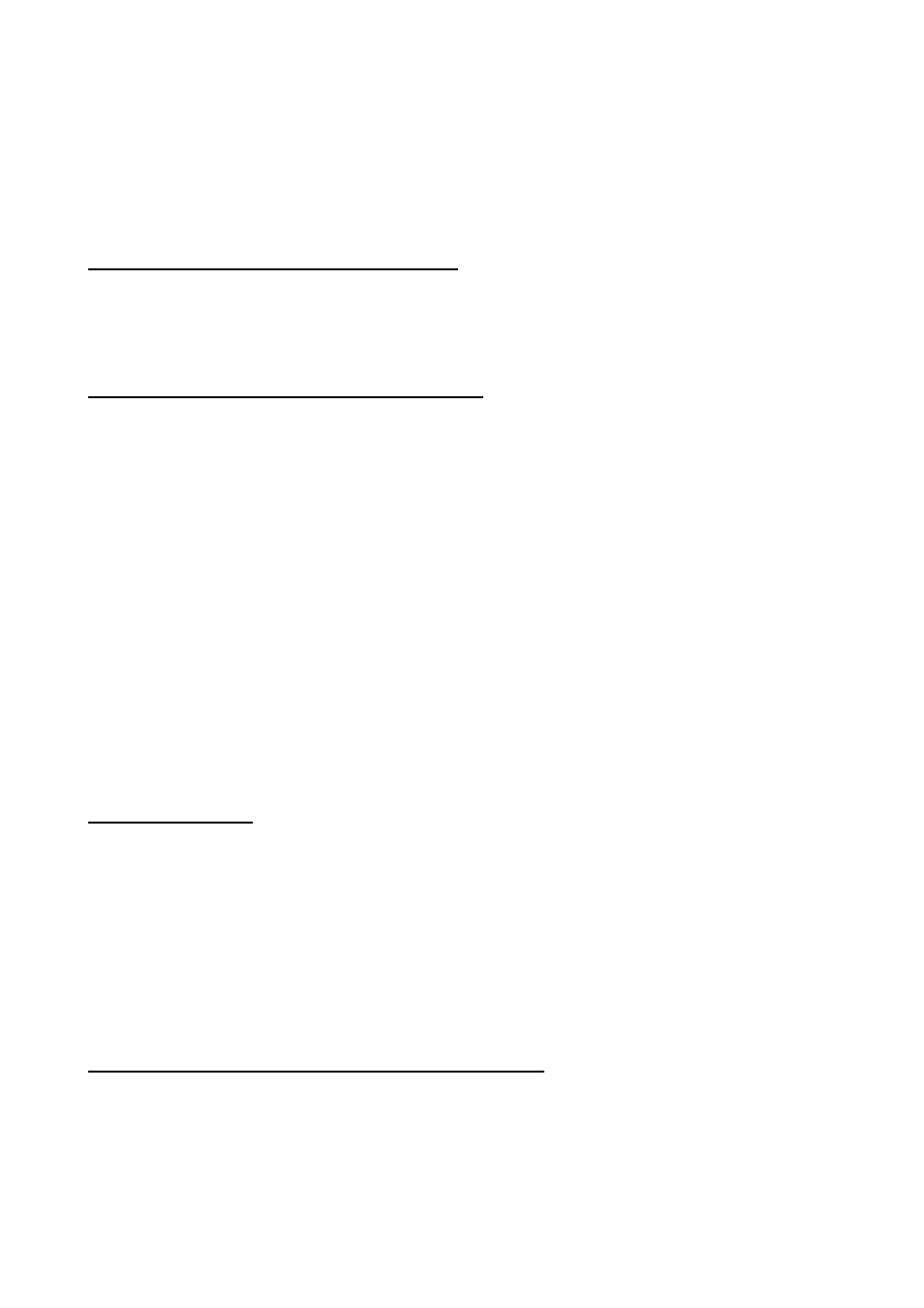
23
Troubleshooting
If an error occurs, first check the information listed below before taking your JetFlash for repair. If
you are unable to remedy a problem from the following hints, please consult your dealer, service
center, or local Transcend branch office.
Driver CD cannot auto-run in Windows
Enter Device Manager in Control Panel and enable the Auto-Insert function of the CD-ROM
drive. Alternatively, you can manually execute the JetFlash.EXE from the driver CD.
Operating system cannot detect JetFlash
Check followings:
1. Is
your
JetFlash properly connected to the USB port? If not, unplug it and plug it in again.
2. Is your JetFlash connected to the Mac keyboard? If yes, unplug it and plug it into an
available USB port on your Mac Desktop instead.
3. Is the USB port enabled? If not, refer to the user’s manual of your computer (or motherboard)
to enable it.
4. Is the necessary driver installed? If your computer is equipped with Windows 98SE, you must
insert the Driver CD into the CD-ROM and refer to the “Driver Installation for Windows
98SE” section to complete the driver installation before using your JetFlash. A driver is not
required for Win ME/2000/XP, Mac OS 9.0 or later, or Linux kernel 2.4 or later
5. Is the battery in the JetFlash? If yes, remove the battery and plug it in again.
Cannot power on
Check the following:
1. Is
the
JetFlash connected to your computer? If yes, unplug it.
2. Is
the
HOLD switch set to “HOLD”? If yes, set it to “OFF”.
3. Is the battery inserted in the right direction? If not, reverse the battery.
4. Is the battery power used up? If yes, replace it with a new one.
Cannot download MP3 or WMA files to JetFlash
As required, uninstall the driver and re-install it. If it doesn’t work, see Recover JetFlash to
format your JetFlash.
