Planning a route in advance, More information about a route – TomTom LTO 200D User Manual
Page 9
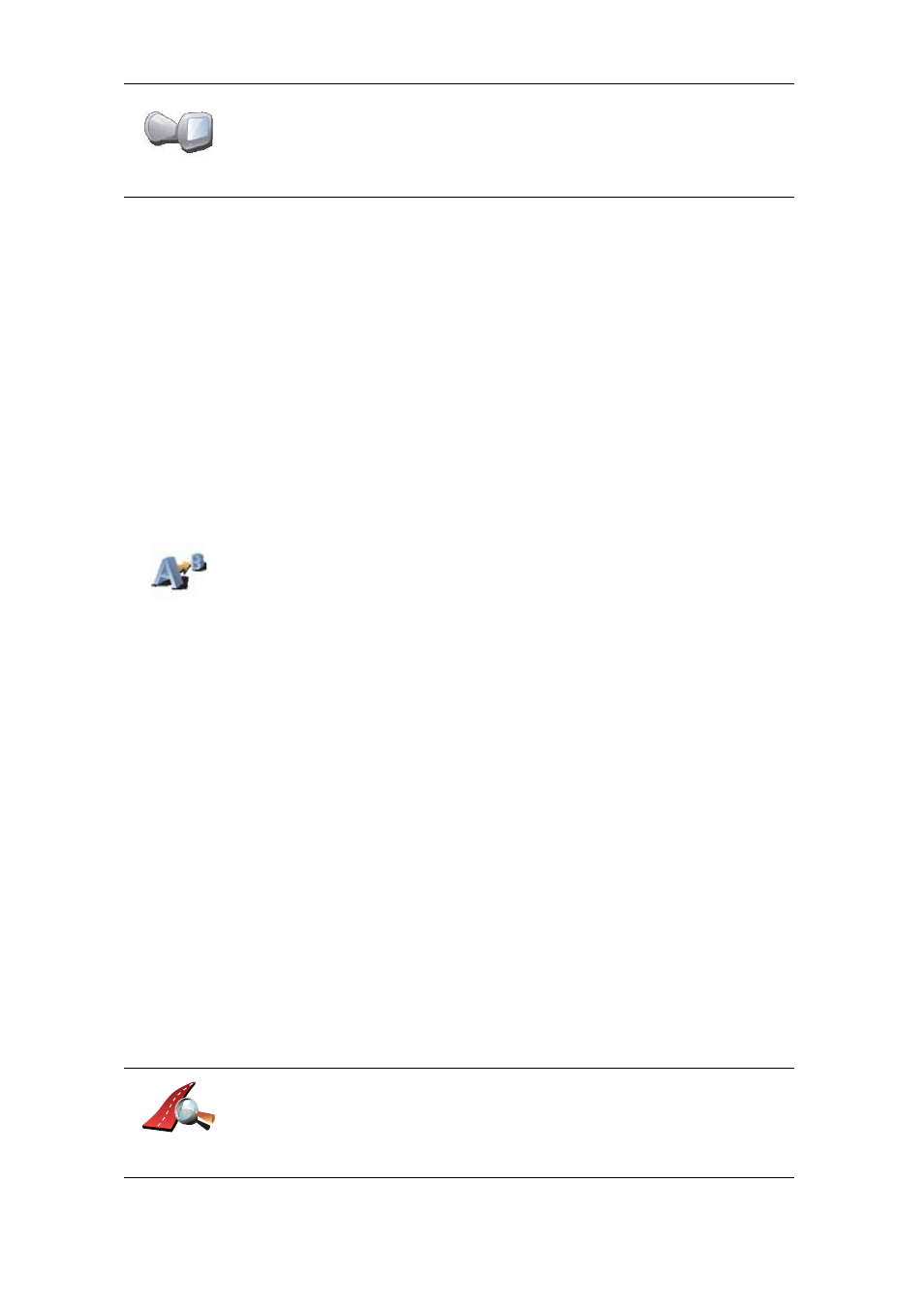
9
Planning a route in advance
You can also use your TomTom to plan journeys in advance by selecting both
your starting point and your destination. You could, for example, do the
following:
• Find out how long a journey is going to take before you start.
• Check the route of a journey you are planning.
• Check a route for someone who is coming to visit you, so that you can
explain the route to them.
To plan a route in advance, follow these steps:
1. Tap the screen to bring up the main menu.
2. Tap the arrow button to move to the next menu screen and tap Prepare
route.
3. Select the starting point for your journey in the same way that you would
select your destination.
4. Set the destination for your journey.
5. Choose the type of route that should be planned.
• Fastest route - the route which takes the least time.
• Shortest route - the shortest distance between the locations you set. This
may not be the quickest route, especially if the shortest route is through
a town or city.
• Avoid motorways - a route which avoids motorways.
• Walking route - a route designed for making the journey on foot.
• Bicycle route - a route designed for making the journey on a bicycle.
• Limited speed - a route for a vehicle which can only be driven at a limited
speed. You have to specify the maximum speed.
6. Your TomTom plans the route between the two locations you selected.
More information about a route
You can access these options for the route you last planned by tapping View
route in the Main Menu or the Details button on the route summary screen.
You can then select from the following options:
Last docked
Tap this button to select the last recorded position where your TomTom
navigation device was docked, as your destination.
Prepare route
Browse as
text
Tap this button for a list of all the turn instructions on the route.
This is very useful if you need to explain a route to someone else.
