Set owner, Show gps status, Do not ask arrival time – TomTom LTO 200D User Manual
Page 55
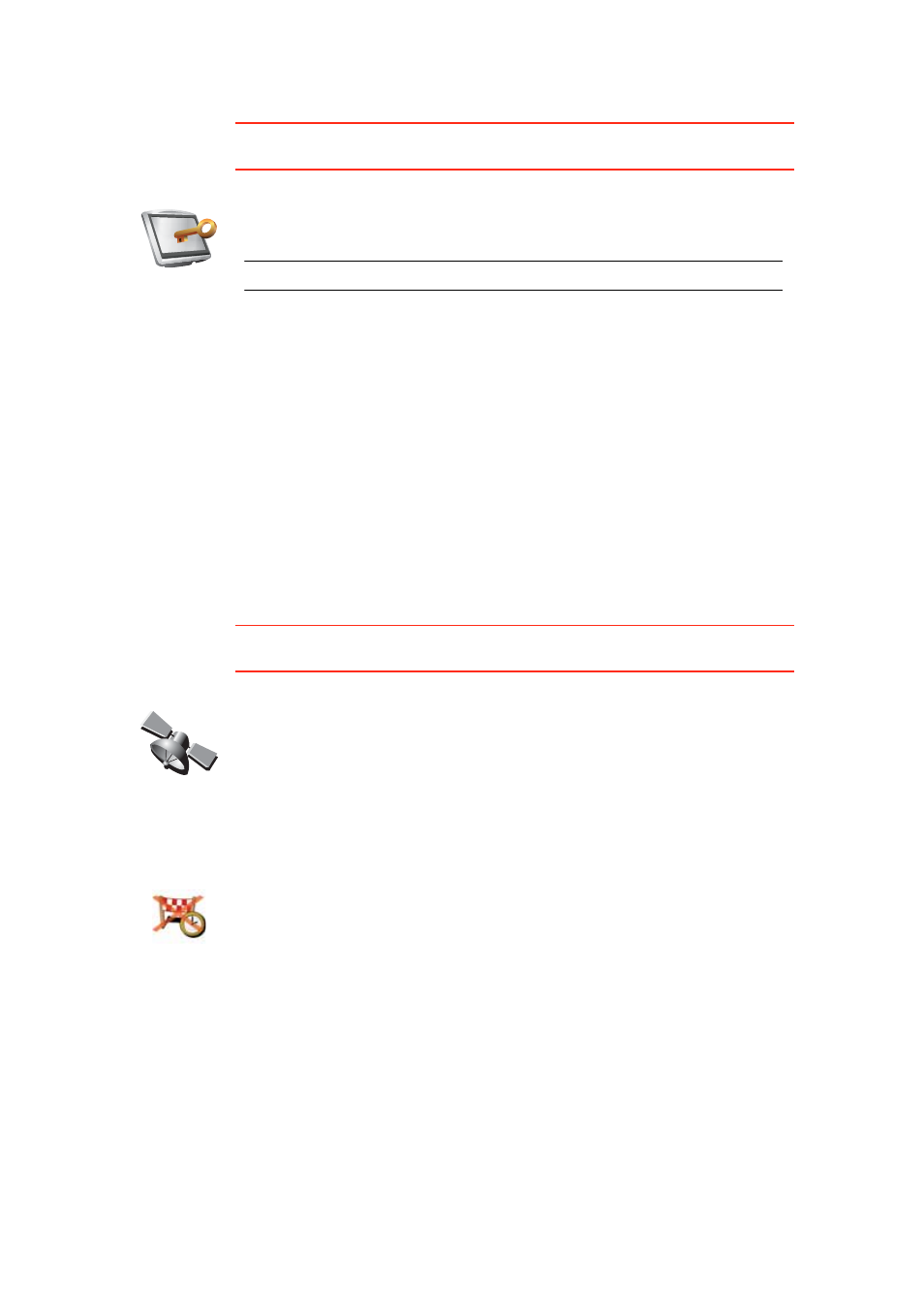
55
Set owner
This button may only be available if all menu options are shown. To show all
menu options, tap Show ALL menu options in the Preferences menu.
Show GPS status
This button may only be available if all menu options are shown. To show all
menu options, tap Show ALL menu options in the Preferences menu.
Do not ask arrival time
Set owner
Tap this button to enter your name and address as the owner of your
TomTom and to change or delete a 4-digit password for your TomTom.
Note: You can only change or delete a 4-digit password on your TomTom.
You can create a 4-digit password for your TomTom using TomTom HOME:
1. Connect your TomTom to your computer and turn on your TomTom and
your computer.
TomTom HOME starts automatically.
2. Click on Operate my TomTom in TomTom HOME.
Your TomTom appears and can be controlled using TomTom HOME.
3. From the Main Menu, click Change preferences.
4. Click Set Owner. You can now set a 4-digit password for your TomTom.
You can only create a 4-digit password using TomTom HOME.
Show GPS
status
Tap this button to view navigational information such as sattelite reception,
map coordinates, current speed and direction.
Do not ask
arrival time
Tap this button to stop your navigation device asking the arrival time when
you plan a journey.
