5 - dp-02/dp-02cf appendix, How do i, 5 – commonly-used functions – Tascam DP-02 User Manual
Page 75: Important safety instructions
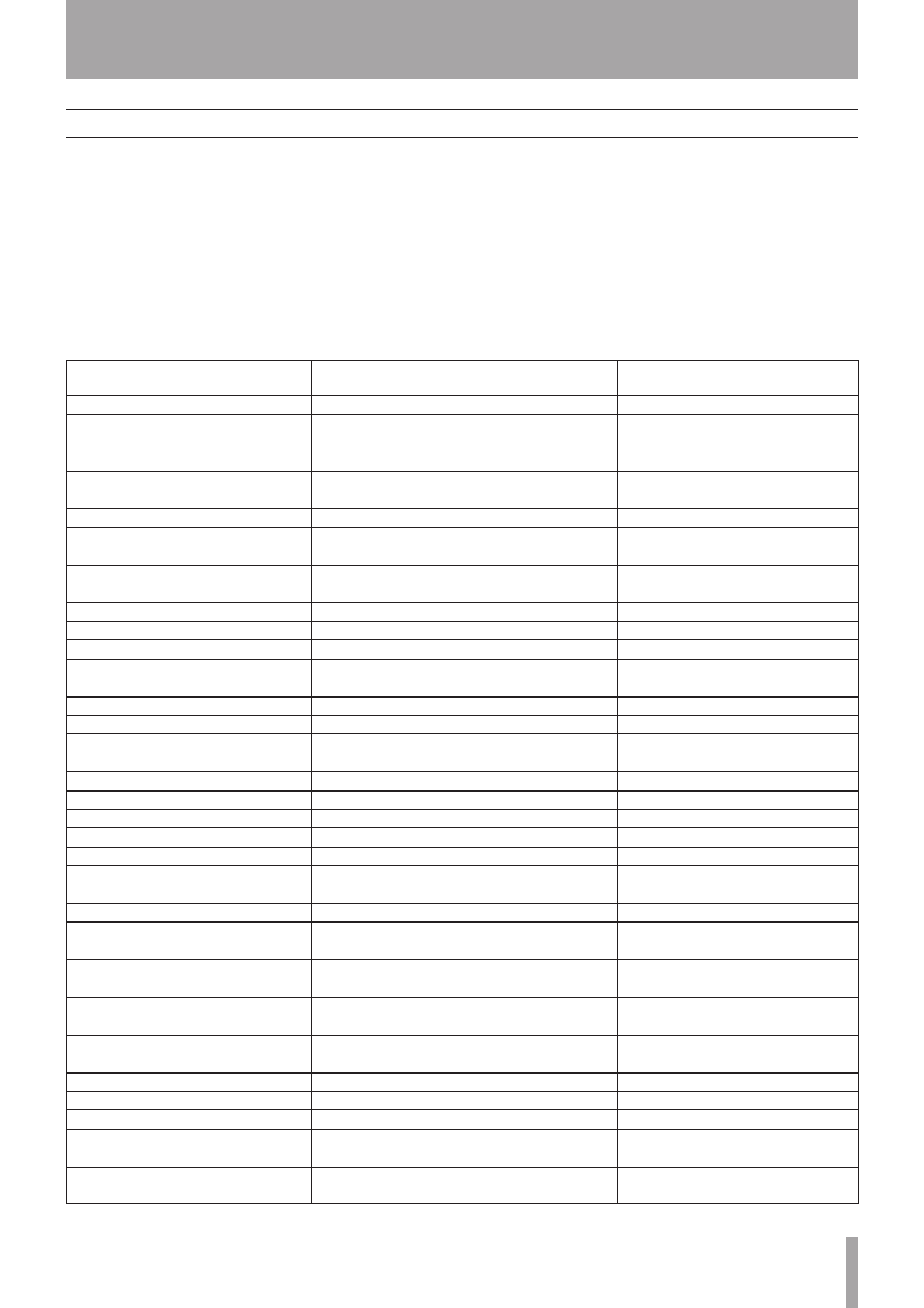
IMPORTANT SAFETY INSTRUCTIONS
TASCAM DP-02/DP-02CF
This section gives you a brief guide to some operations on
the DP-02/DP-02CF which may not be immediately obvi-
ous from looking at the panel controls.
Key names are written like this:
LOCATE
.
SHIFT
+
CLEAR
means “press and hold the
SHIFT
key and press
CLEAR
.
Menu items are written like this:
MENU
®
WAVE
®
IMPORT TRACK
, meaning “press the
MENU
key, select
the
WAVE
menu, and then the
IMPORT TRACK
action.
You may find the same action listed more than once in
this alphabetical list. That’s because different people use
different words for the same things, so you may find both
“Delete” and “Erase”, for example.
The list of popup messages and their meaning (“Messages”
on page 54) may also be useful to you.
How do I..?
How to
Keys, etc. TO press
Description
Assign inputs to tracks
ASSIGN + REC
See “Assigning inputs” on page 23.
Back up a song to a PC
MENU ®
DATA BACKUP
®
SONG BACKUP
See “Backing up and restoring
songs” on page 44.
Bounce tracks
BOUNCE
See “Bouncing” on page 34.
Change the display between minutes/
seconds and bar/beat
Dial from “home screen”
See “Working in bars & beats” on
page 35.
Change the EQ frequencies
Press FREQ
See “EQ settings” on page 31.
Choose another disk partition as the
active partition
MENU ®
DISK
®
PARTITION
(DP-02)
CARD ®
PARTITION
(DP-02CF)
See “Selecting the active partition” on
page 38.
Connect the unit to a PC
MENU ®
USB
® YES/ENTER (DP-02)
USB ® YES/ENTER (DP-02CF)
See “Using the USB connection” on
page 42.
Copy a song
SONG ®
COPY
See “Copying songs” on page 41.
Copy and insert parts of a track
TRACK EDIT ®
COPY INSERT
See “COPY -> INSERT” on page 49.
Copy and paste parts of a track
TRACK EDIT ®
COPY PASTE
See “COPY -> PASTE” on page 48.
Create a new song
SONG ®
CREATE
See “Creating a new song” on page
21.
Cut and close up part of a track
TRACK EDIT
CUT
See “CUT” on page 51.
Delete a song
SONG ®
ERASE
See “Erasing a song” on page 22.
Delete unused song data
SHIFT + CLEAR
See “Deleting unused data” on page
26.
Display the current partition
SHIFT + SONG INFO
See “Song information” on page 23
Edit the IN and OUT and TO points
SHIFT + POINT EDIT
See “IN and OUT marks” on page 30.
Edit the location marks
Press µ + ≤ at a time
See “Location marks” on page 29.
Erase a song
SONG ®
ERASE
See “Erasing a song(s)” on page 22.
Erase the whole of a track
TRACK EDIT ®
CLEAN OUT
See “CLEAN OUT” on page 52.
Export a stereo mix to PC
MENU ®
WAVE
®
EXPORT MASTER
.
See “Exporting the mastered stereo
tracks” on page 47.
Export a track's contents to PC
MENU ®
WAVE
®
EXPORT TRACK
See “Exporting tracks” on page 46.
Find out how much time is left for
recording
SHIFT + SONG INFO
“Song information” on page 23.
Format one partition
MENU ®
DISK
®
REFORMAT
(DP-02)
CARD ®
REFORMAT
(DP-02CF)
See “Formatting a partition” on page
40.
Format the disk
MENU ®
DISK
®
FORMAT
(DP-02)
CARD ®
FORMAT
(DP-02CF)
See “Formatting a disk/card” on
page 39.
Format the FAT partition
MENU ®
DISK
®
FAT REFORMAT
(DP-02)
CARD ®
FAT REFORMAT
(DP-02CF)
See “Formatting the FAT partition” on
page 40.
Hands-free recording
AUTO PUNCH, RHSL, etc
See “Punching” on page 32.
Import a WAV file to a track
MENU ®
WAVE
®
IMPORT TRACK
See “Importing a track” on page 45.
Insert silence at a point in a track
TRACK EDIT ®
OPEN
See “OPEN” on page 50.
Jump to a location mark
Press µ or ≤
LOCATION LIST keys for the location mark list
See “Location marks” on page 29.
Jump to the IN and OUT and TO
points
Press IN, OUT or TO
See “IN and OUT marks” on page 30.
5 – Commonly-used functions
