Toshiba A205 User Manual
Page 184
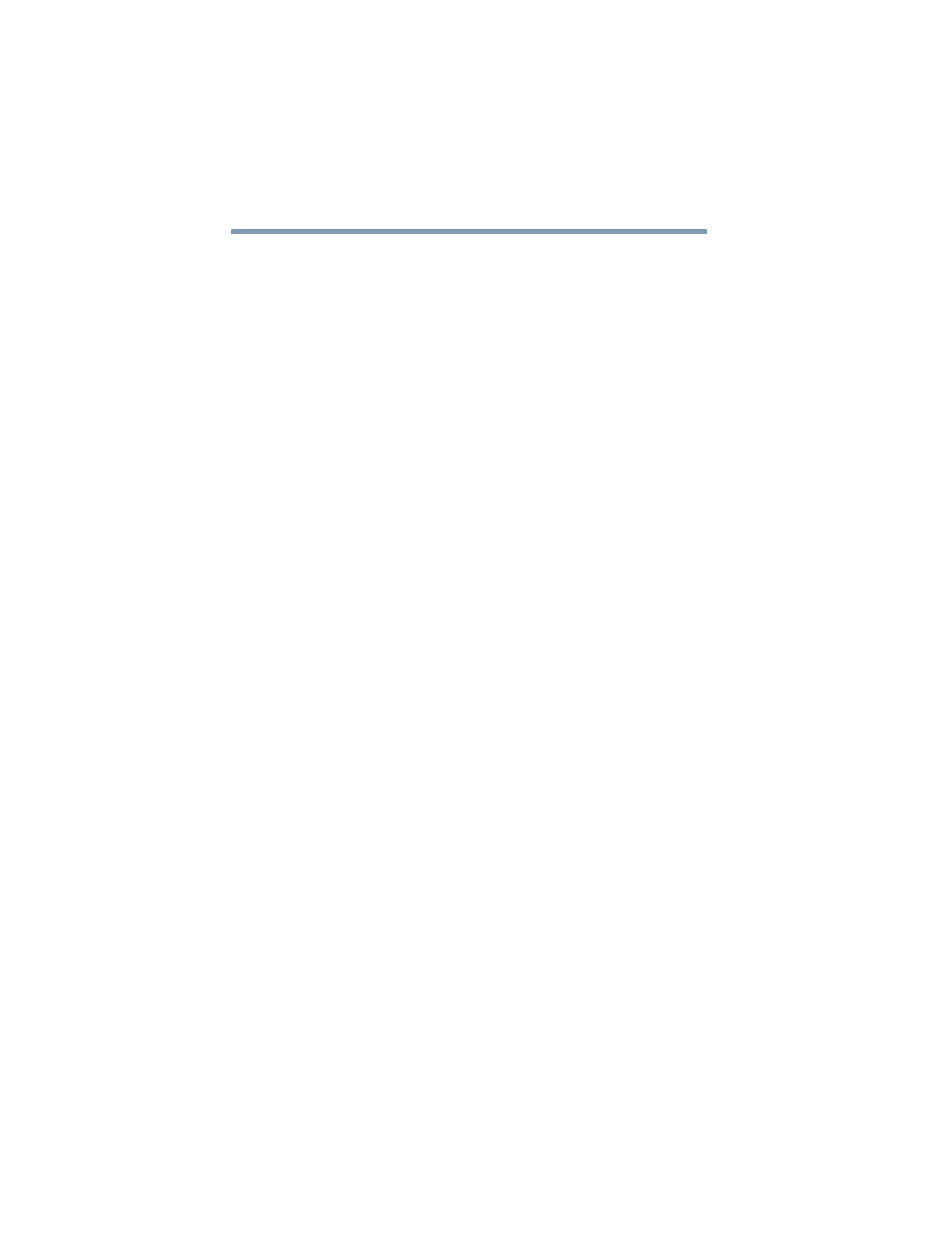
184
If Something Goes Wrong
Develop good computing habits
Favorites (bookmarks) for Internet Explorer
®
Follow these steps to back up your Favorites for Internet Explorer
®
(ver 5.0 or newer):
1
In Internet Explorer
®
, click File, Import and Export.
2
The Import/Export Wizard will appear. Click Next.
3
Click Export Favorites, Next. (To restore the Favorites to the
hard disk drive later you would select Import Favorites from
this list.)
4
A list of your Favorites folders will appear, with the top-level
Favorites folder selected (highlighted). Click Next to back up
all of your Favorites, or select a particular Favorites folder to
back up, then click Next.
5
In the Export Favorites Destination window, use the Browse
button to browse to the My Documents folder. Click Save in
the Select Bookmark file window, and then click Next.
6
Click Finish. The message “Successfully exported favorites”
should appear.
7
Follow the steps above for backing up files from the My
Documents folder to a CD.
Each CD has room for 650-700 megabytes of data. Follow this
same set of steps any number of times to back up any number of
files to as many CDs as is required to hold them.
The Windows
®
operating system also includes a Backup utility,
though it does not directly support writing to CDs. For more
information, click Start, Help and Support, or start the Backup
utility by clicking Start, All Programs, Accessories, System
Tools, Backup.
General tips for installing hardware and software
Here are a few tips to help ensure safe and easy installation of new
hardware (printers, pointing devices, external hard drives, DVD
writers, scanners, etc.) and software (applications like Microsoft
®
Office and Adobe
®
Photoshop
®
, or utility software such as special
toolbars for your web browser).
