Operating the monitor, How to use the osd (on screen display), Adjusting the viewing angle – Trilogy Touch Technology Trilogy Touch Monitor User Manual
Page 4: Operating procedure
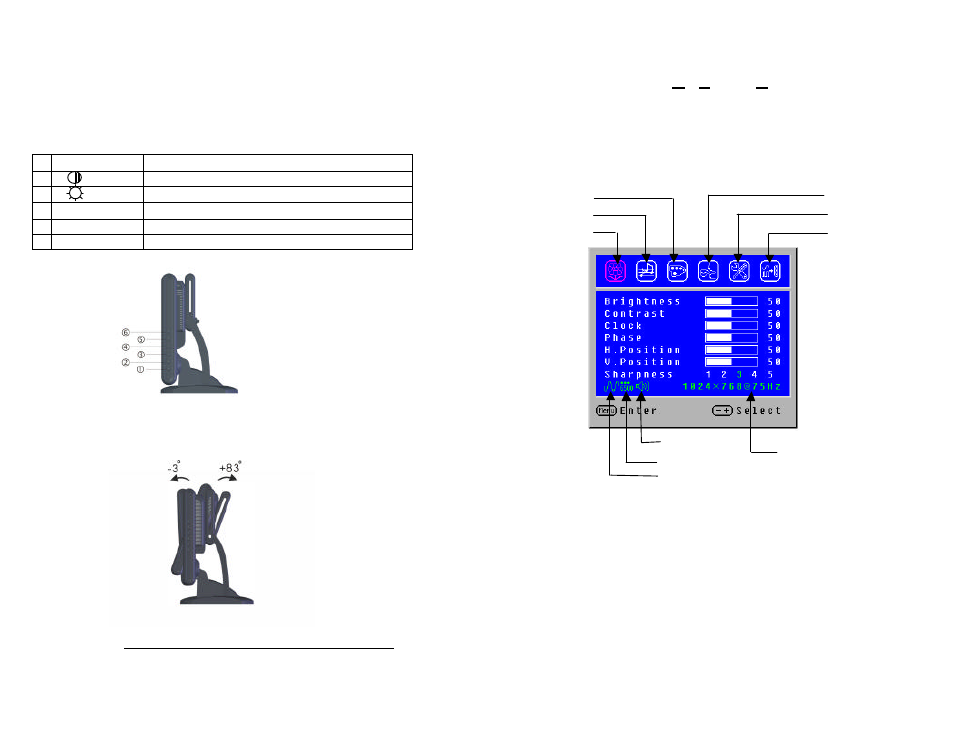
4
OPERATING THE MONITOR
Users can adjust the picture to the desired brightness and sharpness by following these instructions.
The adjustment buttons utilize a security feature that required the use of a paper clip or pin to activate
each selection. This is accomplished through pinholes in each button except the power on/off.
1
Menu
Enter OSD/Access sub -menu & selection
2
/
Adjustment when OSD is shown/Quick contrast adjustment
3
/
Selection or adjustment when OSD is shown/Q uick brightness adjustment
4
Exit/
X
Exit the OSD menu when OSD is shown
5
Auto
Automatically optimize positions, phase & clock when OSD is not shown
6
Power Switch
Power On/Off
Adjusting the Viewing Angle
Your LCD Touch Monitor is designed to allow you to adjust to an optimal viewing angle.
NOTE
The tilt mechanism has a locking knob on the rear of the display portion of the Touch
Monitor. There is a legend on the lock to indicate the locked or unlocked position of the
locking knob. Do not force the display to tilt without unlocking the mechanism first.
5
How to Use the OSD (On Screen Display)
The OSD function allows the user to easily adjust the display to the desired requirements. The OSD
menu include s a main menu and sub-menus.
Operating Procedure
Use the buttons on the right side control panel to adjust the OSD (see Operating the Monitor) .
To make OSD adjustments:
1.
Power on the LCD Touch Monitor.
2.
Press “MENU” button to pop up the OSD menu.
3.
Press “+ ” or “-” button to select menu item.
4.
Press “MENU” button to select sub-menu.
5.
Press “+ ” or “-” button to select sub -menu item.
6.
Press “EXIT” button when finished adjusting and accept the user setting.
7.
Press “AUTO ” button to process auto tune function.
Input Source Selection
Current Audio Status
Source Resolution & Frequency
Status
Language
Settings
Image Adjustment
Volume Adjustment
Color Temp. Selection
Color Temp. Status
Input Source Status
