Windows me installation – M-AUDIO Duo USB User Manual
Page 8
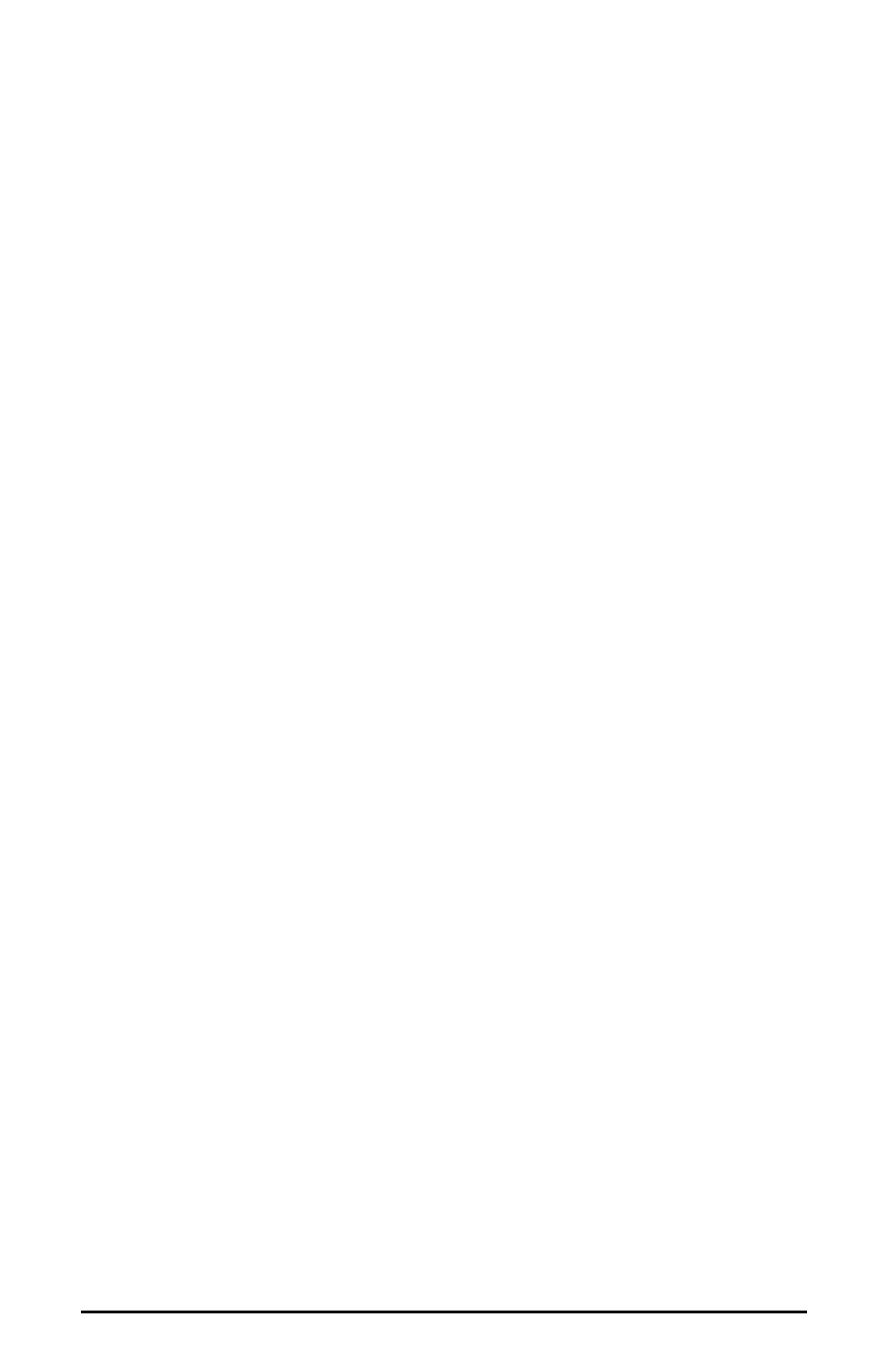
6. You will then see Windows 2000 detect and automatically install the driver for
the USB Composite Device.
7. Windows will detect and automatically install a number of drivers. As it does
this, it will show the "Digital Signature Not Found" Dialog a few times. Press
"Yes" for each dialog.
8. Restart the computer after the installation is finished.
Windows ME Installation
1. Boot Windows ME with your M-Audio USB Duo powered OFF. After
Windows ME has been booted, power up the Duo.
2. Windows will proceed with the installation of the "USB Composite Device"
driver. Note: If the "USB Composite Device" has already been installed then
Windows will skip this step. This will occur if another USB audio device had
been installed on your system at any time.
3. Windows will report that “USB Duo New Hardware” was found. When the
Add New Hardware Wizard reports that it wants to search for a driver for a
USB Composite Device, click "Next".
4. On the next screen, select the "Specify the location of the driver" item, and
then click "Next".
5. Windows will ask you where you want it to search for the drivers. Remove the
check marks from all of the optional search locations except "Specify a location."
Insert the included Driver CD, click “Browse,” then, on your computer’s CD
drive, locate the folder “USB_AUDIO\DUO\WINME.” Click "Next".
6. On the next screen, Windows will indicate it has found an updated driver for
this device. Keep the updated driver selected and click "Next".
7. Windows will report that is it ready to install the driver. Click "Next" to continue.
8. Windows will process the files and then indicate it has finished installing the
software that your new hardware device requires. Click the "Finish" button.
You will need to repeat these steps as many times as Windows finds a new
hardware device. By the time everything is finished you will have installed
the Duo’s Windows MME drivers, plus the ASIO and EASI drivers.
9. Windows might indicate it cannot find a file it is attempting to copy from the
Windows ME CD. If so, insert your Windows ME CD, then use the Browse
button to point to this CD and continue.
10. Windows will process the files and then indicate it has finished installing the
software that your new hardware device requires. Click the "Finish" button.
Note: At this point you might need to wait for several minutes while
Windows configures the hardware. Please be patient.
11. Restart the computer after the installation is finished.
Windows 98 Second Edition Installation
1. Boot Windows 98 SE with your M-Audio USB Duo powered OFF. After
Windows 98 SE has been booted, power up the Duo.
2. Windows will proceed with the installation of the "USB Composite Device"
8
