The duo and the windows soun, The duo and the windows sound system – M-AUDIO Duo USB User Manual
Page 15
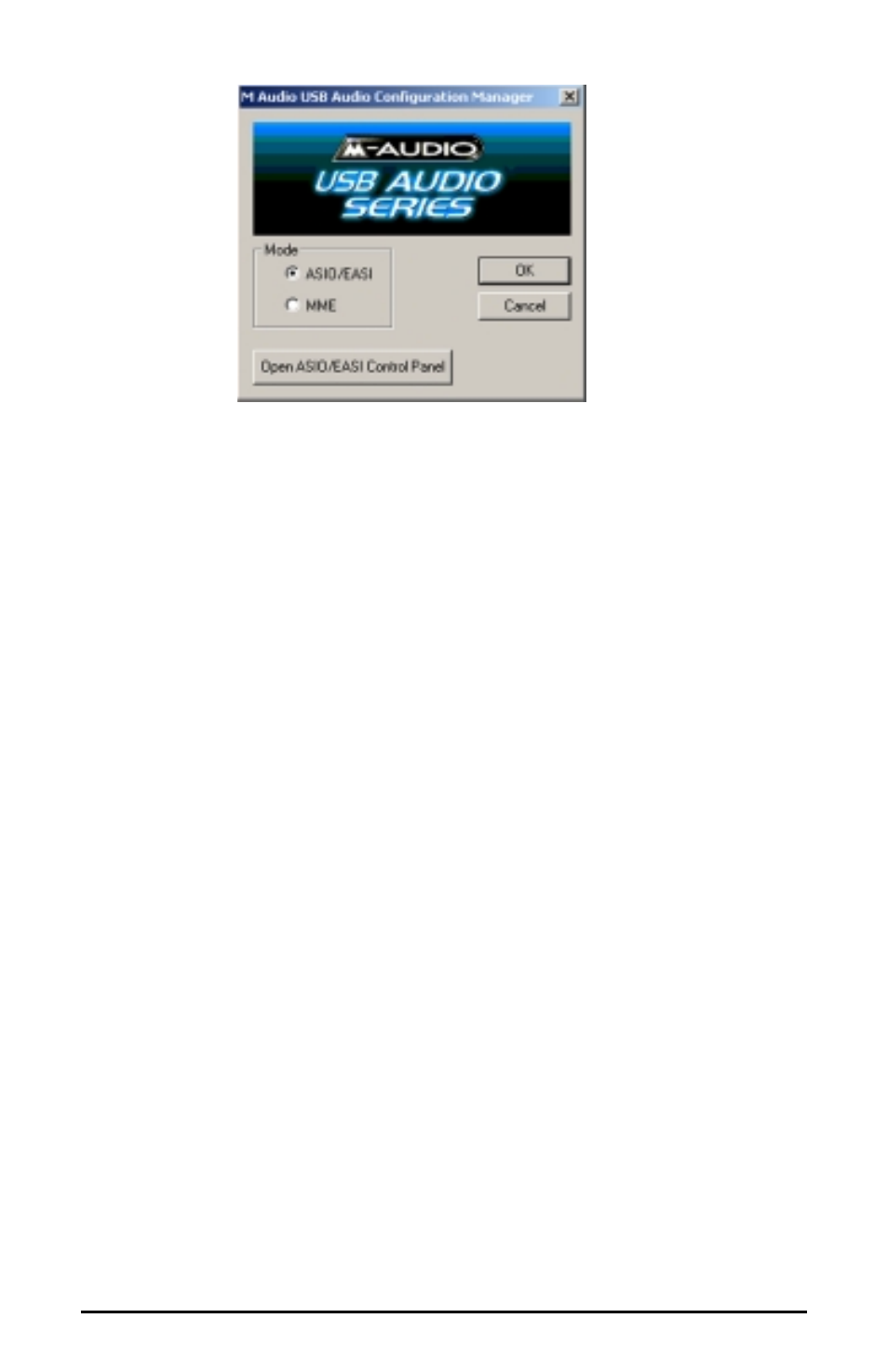
The USB Audio Configuration Manager, when it is first installed, defaults to the
“ASIO/EASI” setting. If you are using an ASIO compliant program such as
Steinberg’s Cubase or Nuendo, or a program that uses “EASI” drivers such as
Emagic’s Logic, then you should leave the configuration manager set to
“ASIO/EASI.” The Duo provides its own ASIO and EASI drivers, and the music
program you use should be set up to utilize the Duo’s ASIO driver (see the
section, “ASIO/EASI Operation”).
If, on the other hand, you are using a music program that works with MME, such
as Cakewalk Pro Audio or Sonar, then you will want to set the configuration
manager to operate under MME. See the section, “The Duo, MME, and Your
Music Program.
Additionally, the Duo’s ASIO/EASI control panel can be launched from the USB
Audio Configuration Manager. This is very useful in certain circumstances, and
is covered in greater depth in the section, “ASIO/EASI Control Panel and
Operating Modes on the PC.”
NOTE: To check on the status of the USB Audio Configuration
Manager, you may “mouse over” the M-Audio icon in your Windows
System Tray. This will give you a read-out of the current status--
either ASIO/EASI or MME.
The Duo and the Windows Sound System
The Duo’s Windows Multimedia drivers will allow you to use the Duo as your
Windows system sound device. In this instance, the Duo will operate at 44.1kHz
sampling rate or lower, and at either a 16-bit or 24-bit setting. To set up the
Windows Sound System to utilize the Duo:
1. Open the USB Audio Configuration Manager by double clicking the M-Audio
logo on the right side of your Windows taskbar.
2. Select “MME,” and click “OK”.
15
