Think Outside Stowaway User Manual
Page 23
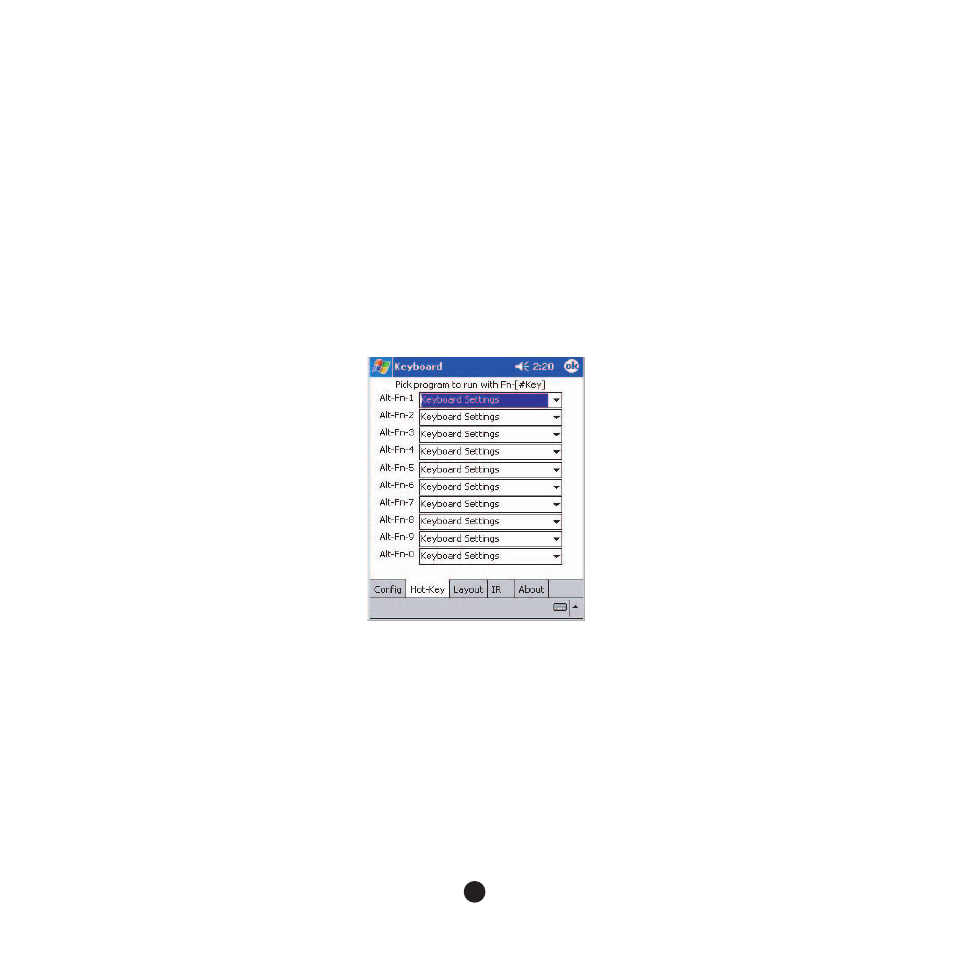
21
Keyboard Application
Hot Keys
Test Repeat Settings
Test the repeat rate and delay by holding down a letter or number key on the Stowaway
keyboard. The character appears according to the settings you have chosen. Change and
test these settings until you achieve the desired outcome.
Enable Keyboard
This option allows the Stowaway keyboard to work properly. Disabling the keyboard
suspends keyboard functions and frees memory resources for tasks that do not require the
keyboard. The keyboard is enabled by default. To suspend keyboard functions, tap
Enable
Keyboard (removes checkmark). To use the keyboard again, tap
Enable Keyboard
again
(places a checkmark in the box).
Assigning Hot Keys
1.
Tap on the pull-down menu to display the application assignment screen.
2.
Tap the down arrow to select the application.
3.
When you press the Hot-Key, the assigned application will launch.
