Transcend Information 720 User Manual
Page 34
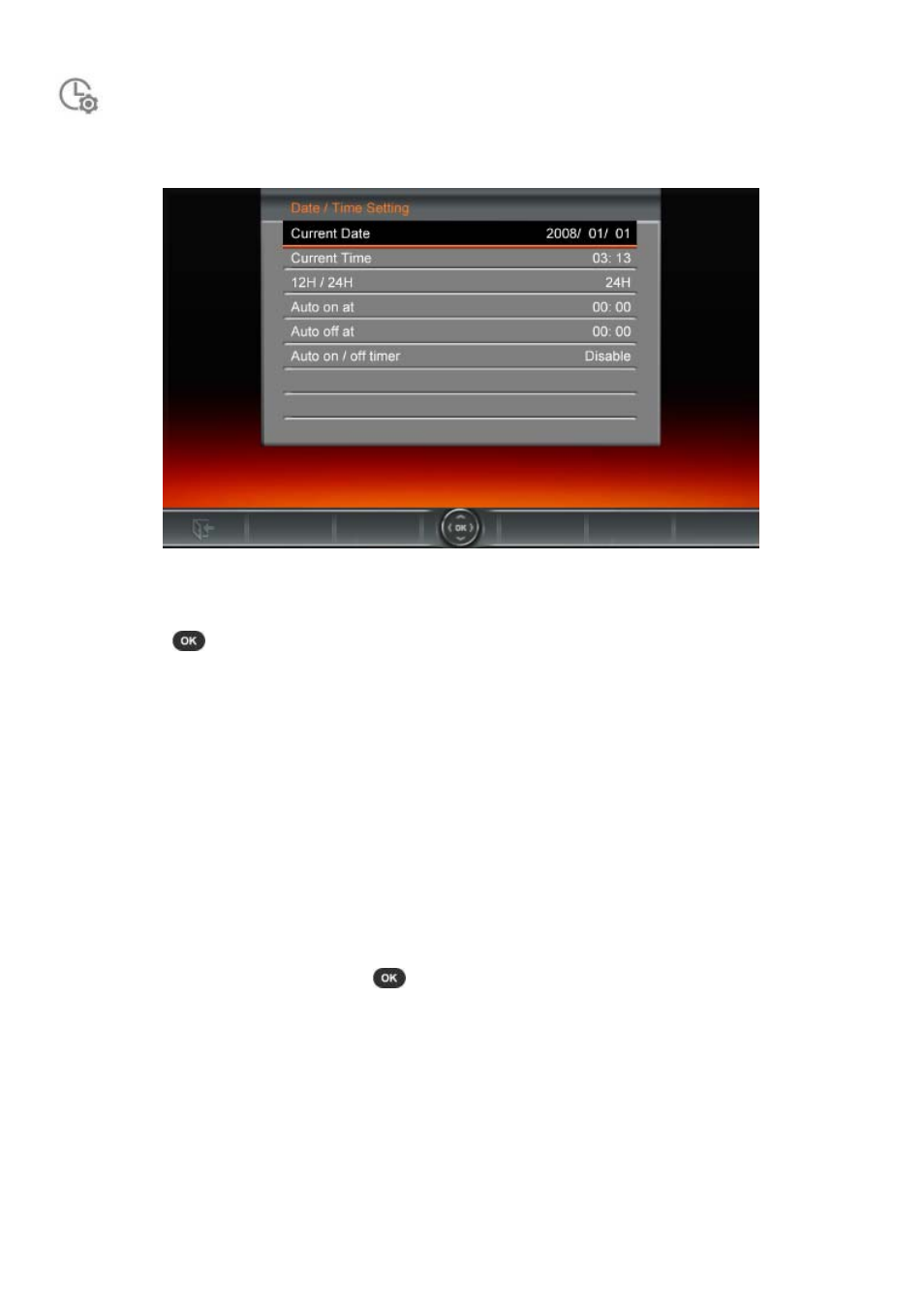
Date / Time
This option lets you adjust the current date and time and set your T.photo to automatically turn on and off
every day at a specific time. The Auto-ON/OFF timer is a convenient way to save power at night.
1.
Select Date/Time from the Settings menu, and use the UP or DOWN buttons to select between
date, time, 12H/24H, auto-on, auto-off or auto-on/off timer.
2.
Press
to modify the selected item.
•
Current Date: Press LEFT or RIGHT to select between year month or day, and press UP /
DOWN to adjust the value.
• Current Time: Press LEFT or RIGHT to select hour or minute and UP / DOWN to adjust the
value.
• 12H / 24H: Press UP or DOWN to switch between 12-Hour (AM/PM) and 24-Hour clock
display. This setting affects all time displayed in T.photo (alarm, system time, auto-on/off).
• Auto On at: Set a daily auto power-on time. Press LEFT or RIGHT to select hour or minute
and UP or DOWN to adjust the value.
• Auto Off at: Set a daily auto power-off time. Press LEFT or RIGHT to select hour or minute
and UP or DOWN to adjust the value.
• Auto On/Off timer: Press UP or DOWN to enable or disable the auto power on/off function.
3. After making adjustments, press
to save.
33
