Using mapsend with explorist – Thales Navigation 600 User Manual
Page 27
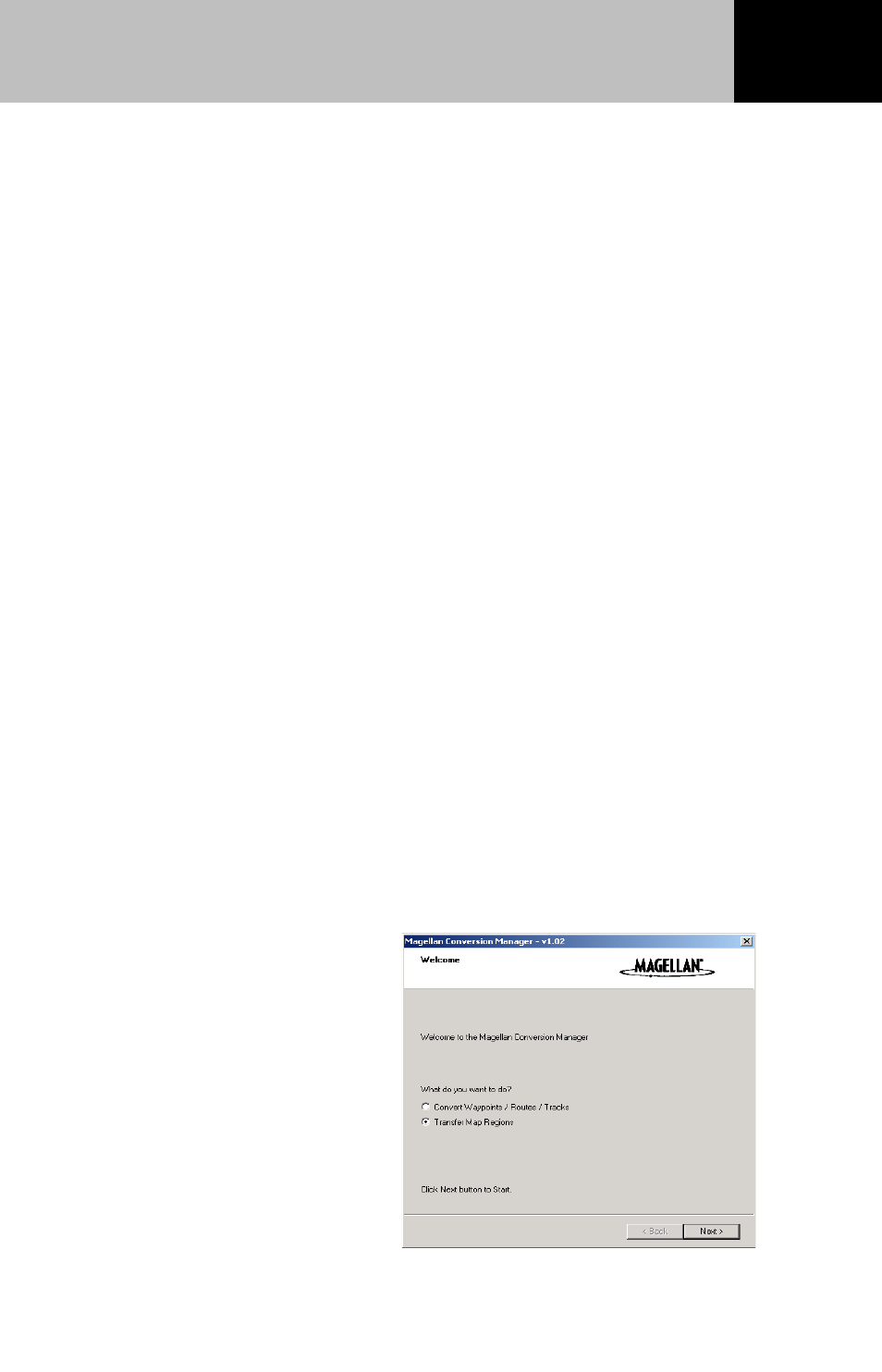
25
The next window in the Conversion Manager will ask you to insert
the SD card into the card reader or connect the eXplorist unit to the
PC. If you wish to transfer maps to the eXplorist, make sure it is
connected, turn it on, and set it to File Transfer mode.
When you're ready, click Next again in the Conversion Manager.
The PC will search for stored map files.
NOTE: MapSend programs store saved map files in this
location on the PC hard drive:
C:\Programs\Magellan\[Mapsend Product Name]\Export\Images\*.imi
Map files for eXplorist always have the .imi or .mgi file extension
plus the name you chose for the region when you defined the map
region. For example, if you made a region named "Rockies", the
saved map file will be Rockies.imi or Rockies.mgi depending on
the MapSend product you used.
Important note: files created from MapSend Worldwide Basemap
must have a .mgi extension to be compatible with eXplorist. If
you are using a version of MapSend Worldwide Basemap, that
produces .img files, check the Magellan website for the software
patch v.1.30 or higher that is needed to create .mgi files.
The Magellan Conversion
Manager searches for any
.imi or .mgi files in the
Programs\Magellan path on
your hard drive. It shows the
maps it found and any viable
storage media connected to
the PC on the next screen,
like this:
Using MapSend with eXplorist
