Chapter 3: mounting device, 1 install the device, 1 desktop or shelf installation – TP-Link TL-SG2224WEB User Manual
Page 14: 2 rack installation, Figure 3-1 mounting brackets
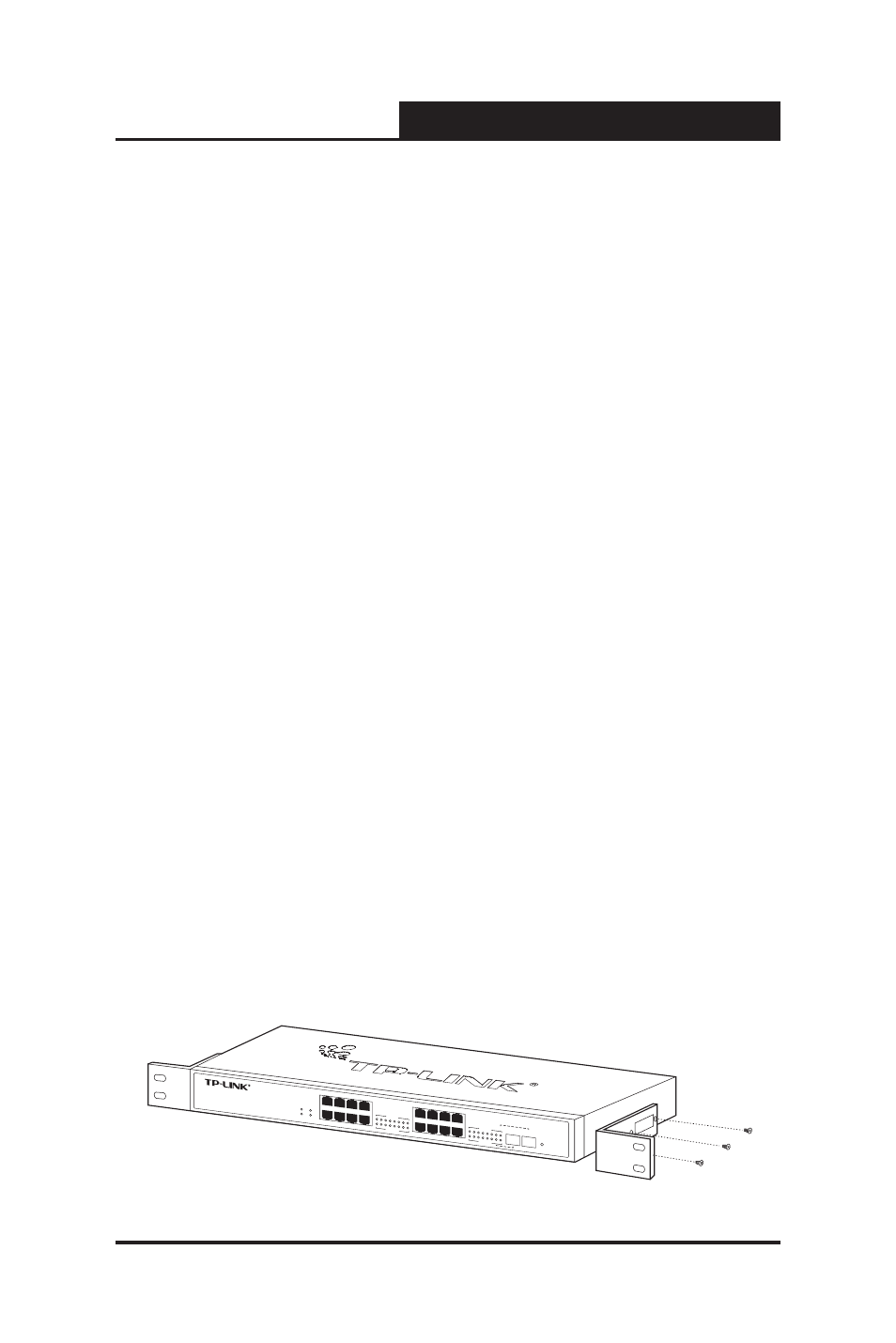
7
Web Smart Gigabit Switch Family User's Guide
TL-SG2216WEB/TL-SG2224WEB
Chapter 3: Mounting Device
3.1 Install the Device
Installation Precautions:
1. Ensure that the surface on which the device is placed is adequately
secured to prevent it from becoming unstable and/or falling over.
2. Ensure that the power outlet is placed within 1.5 m (5 feet) of the device.
3. Ensure that the device is connected safely to the power outlet with the AC
power cable.
4. Ensure that the device is placed in ventilated place.
3.1.1 Desktop or Shelf Installation
1. Place the switch on the desktop with its bottom upturned.
2. Attach the supplied rubber feet on the bottom at each corner of the switch.
3. Turn over the switch and place it on the desktop.
3.1.2 Rack Installation
The device can be mounted in an EIA standard-sized, 19-inch rack, which can
be placed in a wiring closet with other equipment.
1. Install the supplied rack-mounting bracket on each side of the device, using
the supplied screws. The following figure illustrates where to mount the
brackets.
9
11
13
15
10
12
14
16
1
3
5
7
2
4
6
8
SFP 1
SFP 2
1
2
3
4
5
6
7
8
Link/Act
1000Mbps
FAN2
FAN1
RESET
Link/Act
1000Mbps
9 10 11 12 13
14 15 16
Power
System
16-port Gigabit W
eb-Smart Switch
TL-SG2216WEB
Figure 3-1 Mounting Brackets
