Watching video input, Selecting the colorstream mode, Displaying on-screen information – Toshiba COLORSTREAM 20AF41 User Manual
Page 23: Setting the sleep timer, Using the closed caption feature
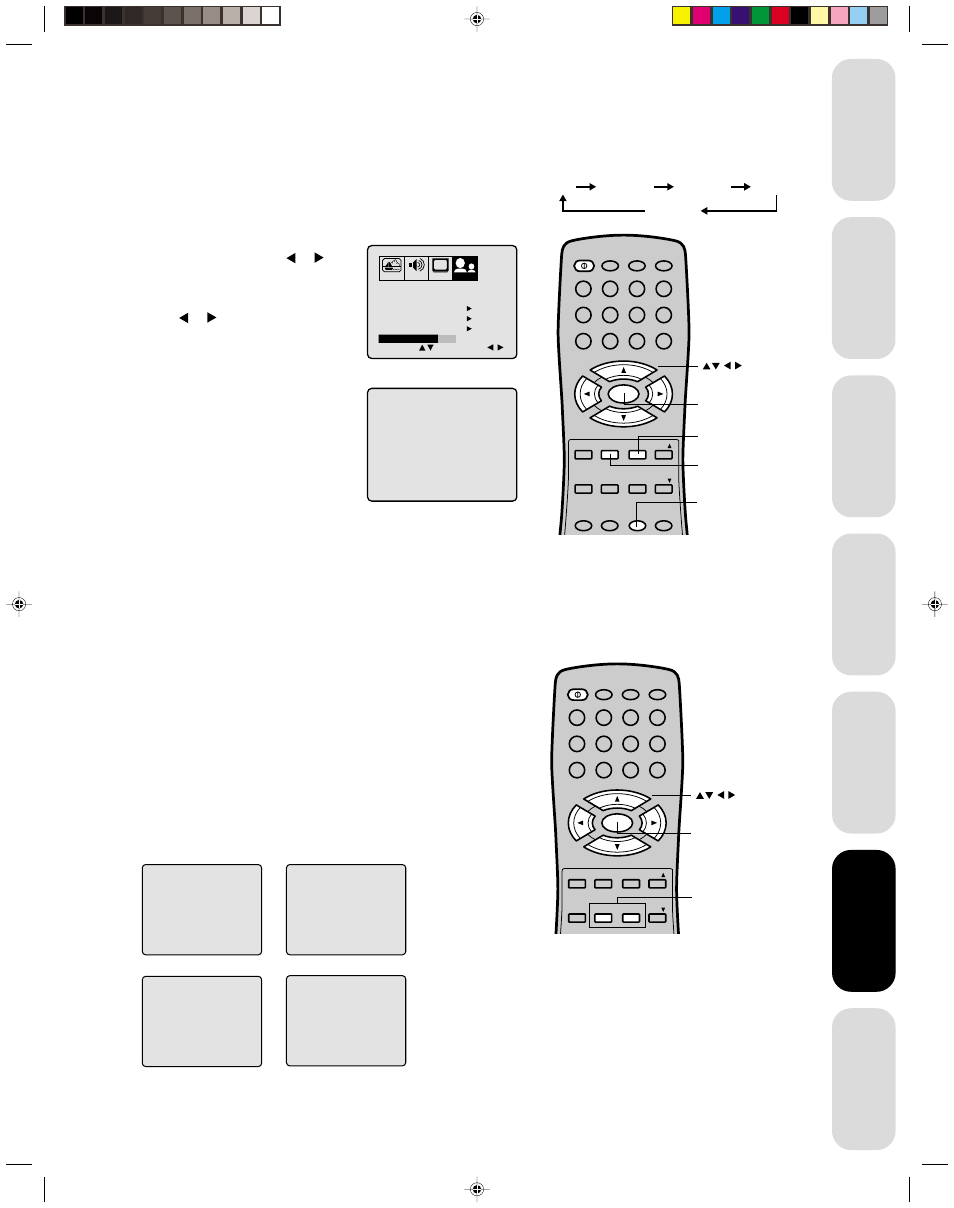
21
Appendix
Using the TV
’s
Features
Setting up
your TV
Using the
Remote Control
Connecting
your TV
W
elcome to
T
oshiba
Important
Safeguards
Using the TV
’s
Features
Watching video input
You can use the TV/VIDEO button on the remote to view a signal
coming from other devices, such as VCRs or video disc players that
may be connected to your TV. (See “Connecting your TV” on page 4.)
Selecting the ColorStream mode
You can use either the ColorStream input for connecting the DVD or
DTV receiver.
1. Press MENU, then press or until
the OPTION menu appears.
2. Press
▲
or
▼
to highlight
COLORSTREAM.
3. Press or to highlight DVD or
DTV depending on which device is
connected.
Displaying on-screen information
Press RECALL to display the following
on-screen information:
• Channel number or VIDEO mode
selected
• Channel label (if preset)
• Stereo or SAP (second audio program)
audio status
Setting the sleep timer
You can set the TV so it turns off automatically.
To set the sleep timer:
Press the SLEEP button on the remote control. The clock will count
down 10 minutes for each press of the SLEEP button (120, 110, ...10,
0). After the sleep time is programmed, the display will appear briefly
every ten minutes to remind you that the sleep timer is operating.
To confirm the sleep timer setting:
Press the SLEEP button and the remaining time will be momen-
tarily displayed.
To cancel the sleep timer:
Press the SLEEP button repeatedly until the display turns to 0.
Using the closed caption feature
You have two options with the closed caption feature: captions or text.
A caption is a printed version of the dialogue, narration and/or sound
effects of a TV program. Text is information not related to the program
that appears on half of the TV screen.
To view captions or text:
1. Select the desired program. The captioned programs are usually
marked in your local TV listing by “CC”.
2. Press CAP/TEXT repeatedly to select caption or text mode.
PICTURE AUDIO
SET UP
CH
OPTION
CH LABEL
START
SELECT
ADJUST
START
START
DVD DTV
ENGLISH
FAVORITE CH
V-CHIP
COLORSTREAM
LANGUAGE
CAPTION CH1
TEXT CH1
CAPTION CH2
TEXT CH2
(TV)
CABLE 007
ABCD
STEREO
SAP
MPAA
X
3. Press 1/2 to select caption or text channel.
Note:
A closed caption signal may not be decoded
in the following situations:
• when a video tape has been dubbed
• when the signal reception is weak
• when the signal reception is non-standard
When you choose a closed captioned channel
and the text mode, the text screen always
appears. When there is no signal, however,
the text screen will not display text characters.
4. To turn off the closed-captioned feature, press CAP/TEXT
repeatedly until the normal TV viewing appears on the screen.
POWER
1
2
3
4
5
6
7
8
9
0
TV
VCR
CABLE
CH RTN
ENT
100
CH +
CH –
FAV
EXIT
RECALL TV/VIDEO
RESET CAP/TEXT
1/2
MENU/
ENTER
VOL
FAV
VOL
+
–
Menu
Closed
Caption
Note:
The factory settings are DVD.
POWER
1
2
3
4
5
6
7
8
9
0
TV
VCR
CABLE
CH RTN
ENT
100
CH +
CH –
FAV
EXIT
RECALL TV/VIDEO
CODE
MTS
SLEEP
MUTE
RESET CAP/TEXT
1/2
MENU/
ENTER
VOL
FAV
VOL
+
–
Recall
Sleep
TV/Video
Menu
To select the input mode:
Press the TV/VIDEO button repeatedly to
select desired mode. The signal source you
are connected to is displayed in light blue.
TV
VIDEO 1
COLOR
STREAM
VIDEO 2
VIDEO 3
3I70401D P12-21
16/08/2001, 15:56
21
