Targus NOTEBOOK DOCKING station with video User Manual
Page 12
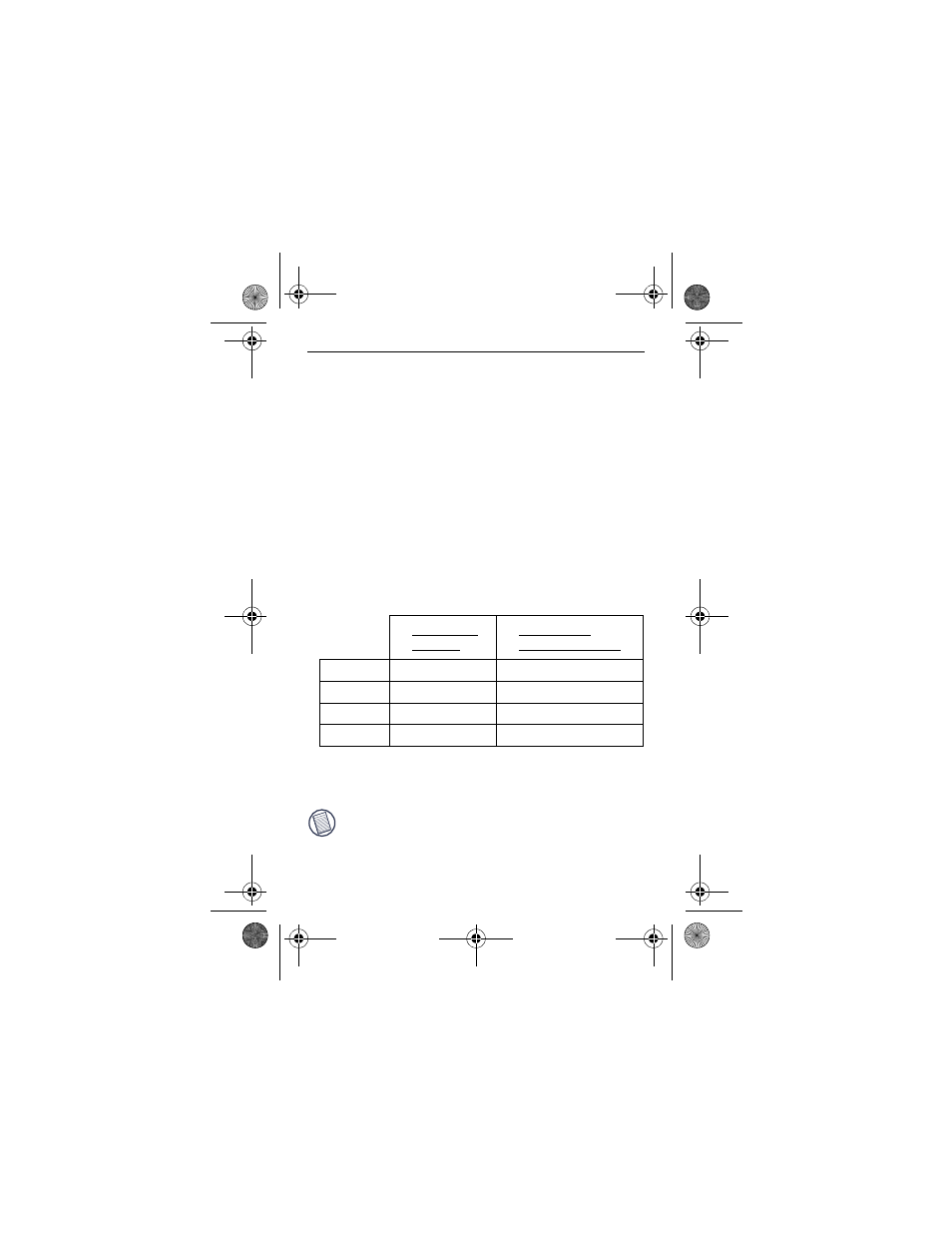
12
Targus Universal Notebook Docking Station with Video
The only menu option not accessible through
Windows
Display Properties is Mirror. This must be accessed
through the Targus Display icon.
Primary: You are using a monitor or LCD (not your
notebook screen) as your primary screen.
Extended: You are using your notebook screen as your
primary display and your monitor or LCD is a secondary
screen.
Mirror: You are using your notebook screen as your
primary display and your monitor or LCD replicates your
notebook screen.
Off: You are using your notebook screen as your primary
display and your monitor or LCD is turned off.
Resolution: Changing resolution from the Targus utility
will only affect the monitor connected to the docking
station video port.
NOTE: S
OME
LCD
S
HAVE
BEEN
OPTIMIZED
FOR
A
SPECIFIC
RESOLUTION
. I
F
THE
OPTIMUM
RESOLUTION
IS
NOT
1280
X
1024,
THE
RESULTS
MAY
NOT
BE
AS
DESIRED
.
Notebook
Screen
Secondary
Monitor or LCD
Primary:
Off
On
Extended:
On
On
Mirror:
On
On
Off:
On
Off
ACP50US-10.book Page 12 Thursday, November 3, 2005 12:37 PM
