System organization, Fundamentals, Audio files – Tascam HD-R1 User Manual
Page 5: Non-audio files, Tracks and files, Folders, Markers, Playlists, 2–system organization
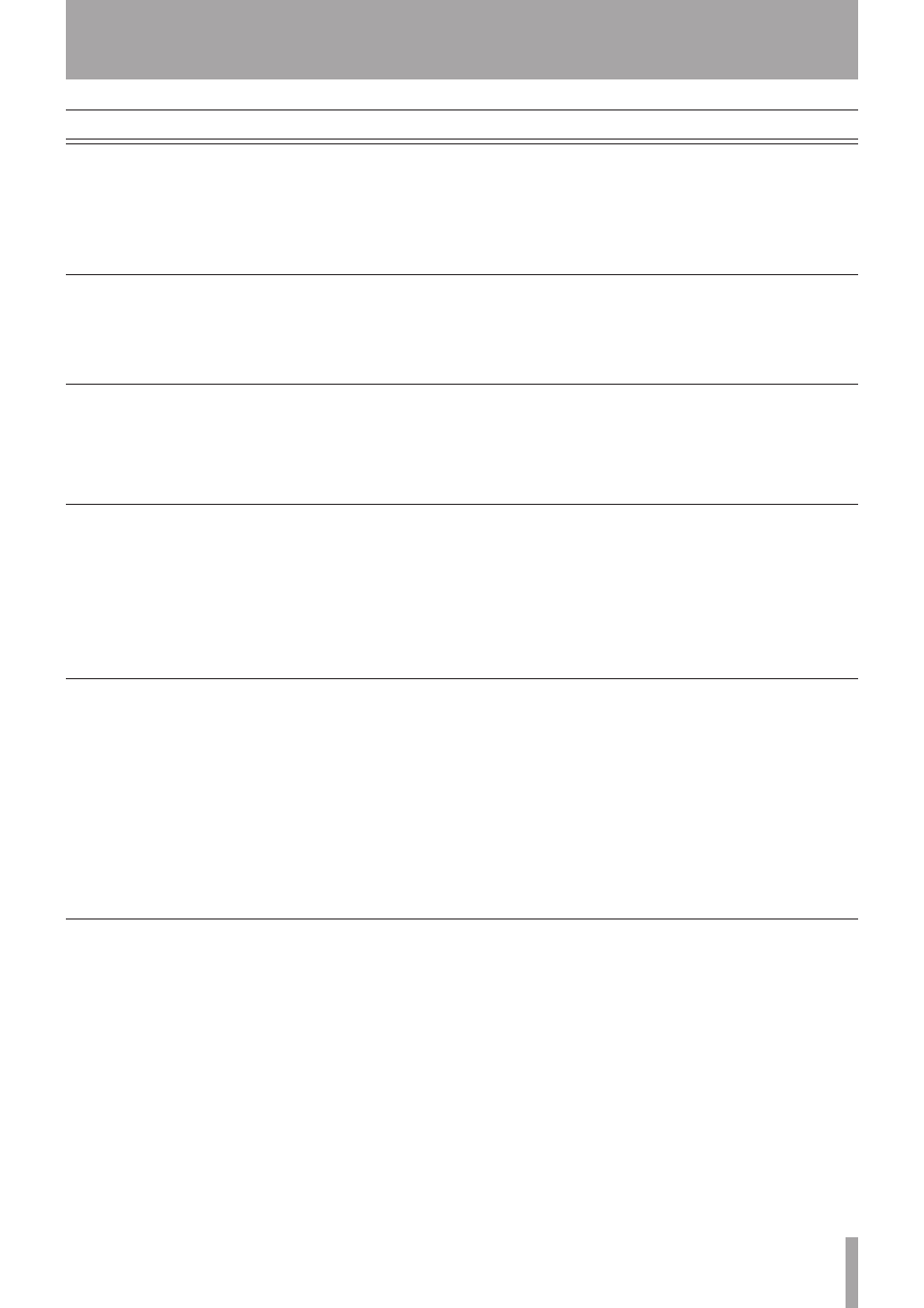
TASCAM HD-R1
5
2–System Organization
Fundamentals
Non-audio files
Tracks and files
Audio files
Markers
Folders
Playlists
When the HD-R1 starts recording, it creates a new,
automatically-named audio file in the currently active
folder (
Main Menu ˘ Folder
). Audio file
naming preferences are configurable (
Main Menu
˘ Record Settings ˘ File Base
Name
). The HD-R1 has an internal real-time clock, so
the file will also carry its actual creation date and time.
The HD-R1 is designed to protect recorded audio
data. If power is lost during recording, no more than
4 seconds of audio will be lost.
Non-audio files created by the HD-R1 are small text
files that adhere to the XML (Extensible Markup
Language) standard. While this is a common file
format, it is strongly recommended that you do not
edit or modify these files yourself. This format was
chosen for ease of troubleshooting and also so you can
copy them, as a means of back-up.
Markers are used to quickly identify and locate
specific points within an audio file. Pressing the
MARK
button at any time will automatically create
a marker at the current transport position. If the
Shuttle Mode
is set to
Track/Mark Only
,
instead of using the menu system, the
SHUTTLE/DATA
wheel can be used to locate to markers. Additionally,
there are optional settings for automatically placing
markers at predefined intervals or at events such as
input signal overload (
Main Menu ˘ Record
Settings ˘ Auto Markers
). Marker names
are automatically created but can be renamed, if
desired, and the marker times may also be modified
(
Main Menu ˘ Manage Folders/
Files ˘ Compact Flash ˘
{path to
folder}
˘ View Files ˘
{filename}
˘ Edit
Markers
). This is only accessible if the file actually
has markers. A maximum of 256 markers can be set
within one CF Card.
The HD-R1 can use playlists to determine what to
play. A playlist is a collection of tracks in a specified
order. A track is typically an entire audio file but may
be just a portion of an audio file.
If, during playback, the HD-R1 cannot find an audio
file that the playlist references, it will simply skip to
the next track and continue playing. When this occurs,
a brief message will appear on the screen. This will
happen if the user moves or deletes audio files after
the playlist has been created.
A maximum of 1023 tracks can be added to a playlist.
Newly recorded audio files are always placed in
a folder specified by the user (
Main Menu ˘
Folder
). This is called the active folder. By default,
the HD-R1 creates and uses a folder named “Audio”.
If the HD-R1’s
Playback Mode
is set to
Folder
(
Main Menu ˘ Play Settings
˘ Playback Mode
), it will play back all files in
the currently active folder.
It is important to know that the HD-R1 is limited to
one level of folders for audio files. Audio files that
exist in subfolders will not be visible to the HD-R1.
Audio data is stored on the media as audio files.
These files are treated as “tracks” by this unit. For
this reason, we call these files “tracks” when we are
discussing recording and playback. When explaining
their handling in various management operations, for
example, we call them “files.” The important thing to
remember is that “files” and “tracks” are the same.
