4 track number incrementing, 5 “post-script” recording, 6 replace recording – Tascam MD-801RMKII User Manual
Page 17: 4 - recording operations
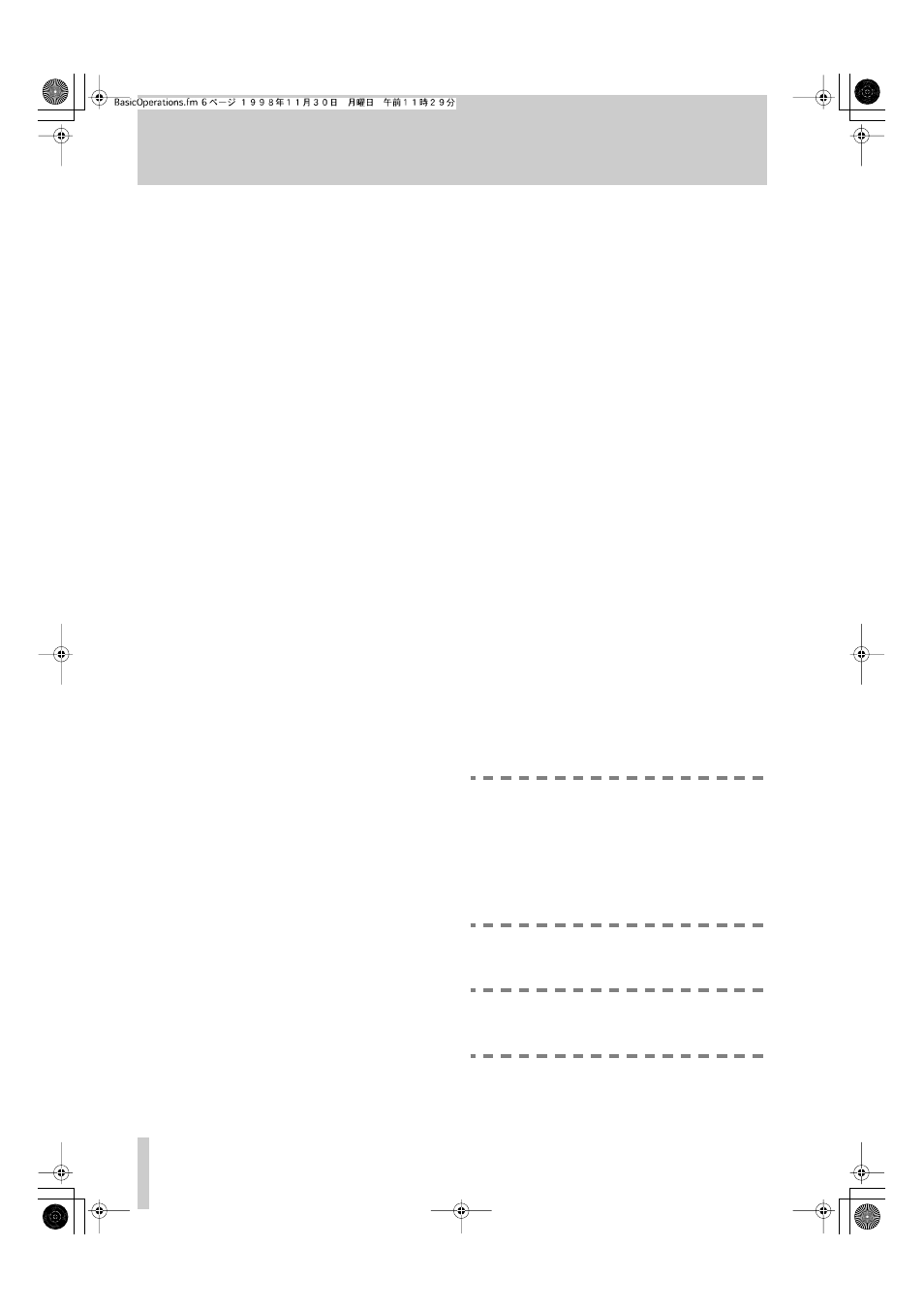
4 - Recording operations
4–6
TASCAM MD-801R/P Mk II
1
Select the recording method (digital or analog)
and the appropriate input source.
2
Make sure the unit is stopped.
3
Press and hold down the
RECORD
key
[8]
and
press the
READY
key
[7]
.
4
Adjust the recording level (analog,
UNCAL
only) so that the meters do not read
OV E R
, even
in the loudest passages.
5
Start recording by pressing the
PLAY
key
[6]
.
6
When recording is finished, press the
STOP
key
[5]
.
After recording is finished, the TOC is updated.
The date is automatically recorded (as taken from the
internal clock).
The
STOP
key may also be used to cancel the record
ready mode entered in step 3.
4.3.4 Track number incrementing
When recording, the track numbers are incremented
automatically in the following cases:
• When making digital recordings from another unit
through the
COAXIAL
input
[34]
, the PQ code is
used when making a recording from a CD player or
an MD player, and START IDs are used when
recording from a DAT.
• When making digital recordings through the
AES/
EBU
input
[32]
or analog recordings, the Auto
track numbering level may be used. The first time
that a signal exceeding the selected threshold is
encountered after recording is started, the start of a
track is marked, and the track number is incre-
mented. While recording is taking place, if the
level drops below the selected threshold for three
consecutive seconds or more, and then rises above
the threshold, the start of a new track is marked,
and the track number is incremented. See 3.13,
"Auto track numbering level" for details.
When recording from AES/EBU or analog sources,
the auto track numbering function may be turned off
completely. There are then two options:
• Record the whole of the material in one take, and
use the editing functions at a later time to divide
the material into tracks.
• While recording is taking place, press the “next”
TRACK
key
[4]
. Recording will continue, but the
track number is incremented by one, and the track
division is written at the point where the “next”
TRACK
key was pressed.
4.3.5 “Post-Script” recording
There are two ways of cueing the disc when record-
ing. One is “post-script” recording, where recording
starts immediately following the last recorded mate-
rial. Unlike a linear recorder (tape, etc.) there is no
need to cue the medium to the last track.
The other is non post-script, which starts recording
from the start of the disc, overwriting the whole disc,
except for the title.
Post-script recording is set using the menu system,
described in 3.15, "Post-script recording".
4.3.6 Replace recording
This function allows recordings to be made on an
existing track, if the MD-801 is in ready mode in the
middle or at the start of an existing track.
Recording in replace mode allows recording on that
track. Since the MD format is non-linear, the length
of the track does not matter.
Recording from the start of the track will replace the
existing track, keeping the same track number and
title (if any). The whole of the existing track will be
erased, even if the replacement material is shorter
than the existing track.
Recording from part of the way through the track
will add a new track with the number of the current
track plus one. If you start recording part of the way
through the track, the part of the original track from
the point at which recording started, to the end of the
original track, will be erased, even if the new track is
shorter than this portion.
NOTE
If you want to keep the start of a track on
which you are making a replace recording
from the middle, use the Track Divide editing
function, and start replace recording from the
newly-created second track. You can, of
course, keep the second part by replace
recording the newly-created first track.
1
Make sure that the post-script recording mode is
on (3.15, "Post-script recording").
NOTE
If post-script recording is turned off, you will
erase the whole disc (except for the disc title).
