Alarm operation, Radio operation, Caller id (cid) – Technicolor - Thomson 29297 User Manual
Page 2: Message indicators, Troubleshooting tips, General product care, Telephone network information, Service, Setting the alarm time, Set alarm tone
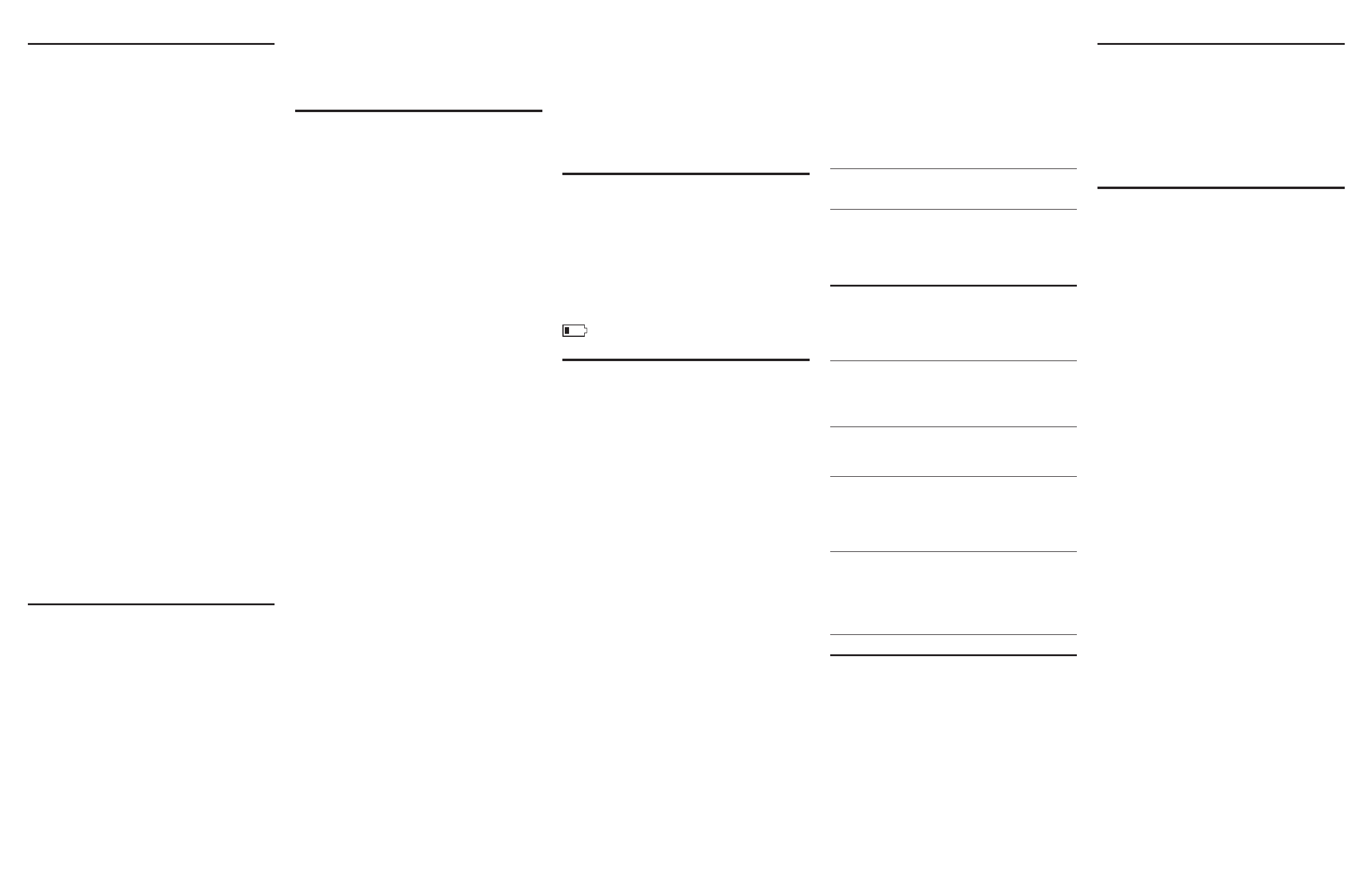
Alarm Operation
The 29297 is equipped with two alarms. The alarms can be set independently
to either radio or buzzer.
Setting the Alarm Time
1. Press ALARM 1 or ALARM 2.
2. Press the SET button.
3. Use the CID 5or6 button to set the wake time. Press and hold for
3 seconds to quickly increase or decrease the time setting in 15
minute increments.
4. Press SET to confirm.
Set alarm tone
1. Press the ALARM 1 or ALARM 2 button to review the setting.
2. Press and release the desired ALARM button to choose radio,
buzzer, or off.
3. A music note icon on the display indicates that the alarm is set to radio,
a bell icon indicates that the alarm is set to buzzer.
Turning Off the Alarms
To turn off an alarm, press the ALARM OFF, ALARM 1, or ALARM 2 buttons. The
alarm setting is retained and comes on the next day.
Snooze Timer
After the wake mode is activated, you can silence it for another nine minutes
by pressing the snooze button.
You may use the snooze feature repeatedly.
Setting the Snooze Timer
1. Press and release the SET button.
2. Press and release the snooze button. SNOOZE TIMER shows in
the display.
3. Press and release the CID 5or6 button to set the snooze time in 1
minute increments or press and hold to scroll quickly. (The default
is 9 minutes.)
4. Press SET to confirm.
Using the Sleep Timer
Use the sleep timer to play the radio for a desired amount of time (increments of 15
minutes up to two hours), and then have it shut off automatically. The default sleep
time is 59 minutes.
1. Press the SLEEP button repeatedly to select the desired sleep
timer setting. Each press of the button will decrease the setting by
15 minutes.
2. The radio turns on automatically and the timer starts after you’ve
selected the desired setting.
NOTE: To review the current sleep timer setting, press
and release SLEEP.
3. To cancel the sleep timer and turn the radio off, press snooze or
RADIO ON/OFF.
Radio Operation
1. Press and release the RADIO ON/OFF button to turn the radio on.
2. Press the AM/FM button to the select the desired broadcast
band.
3. Rotate the tuning knob to select a radio station / frequency.
4. Rotate the volume control wheel to adjust the listening level.
5. To turn the radio off, press and release RADIO ON/OFF.
NOTE: You can also turn on the radio after lifting up
the handset by pressing the RADIO ON/OFF button.
NOTE: The Radio broadcast will automatically turn
off when you picked up the handset. Broadcast will
resume when you replace the handset on cradle.
Built-in AFC
The built-in Automatic Frequency Control (AFC) works only on FM mode. It helps
keep the radio locked onto the FM stations/frequencies.
FM stereo is a built in function.
AM Antenna
A built-in antenna eliminates the need for an outside antenna for AM reception.
Moving the unit slightly may improve reception of distant AM signals.
FM Antenna
The power cord acts as your FM antenna. The power cord picks up moderate to
strong signals and eliminates the need for an external antenna in most strong
signal areas. Be sure the power cord is stretched to its longest length. Do not
coil or bunch the cord together. Changing position of the power cord may
improve reception.
Caller ID (CID)
Caller ID (CID) is a service available from your local telephone company. For
Caller ID to work on this system, you must subscribe to Caller ID service.
This unit receives and displays information transmitted by your local phone
company and can store up to 70 calls for later review.
VERY IMPORTANT: The Caller ID feature of this
product requires a subscription to Caller ID service
from your telephone company.
Summary Screen
The summary screen (display) shows the current time, current date and
number of new calls to be reviewed. It is displayed until any button is pressed.
Within 60 seconds of receiving a new call, the summary screen is displayed
and the NEW CALL indicator comes on.
NOTE: Check with your local phone company
regarding name service availability.
Receiving and Storing CID Records
When you receive a call, the information is transmitted by the phone company to
your Caller ID telephone between the first and second ring. When memory is full,
a new call automatically replaces the oldest call in memory. NEW appears in the
display for calls received that have not been reviewed.
Reviewing CID Records
As calls are received and stored, the display is updated to let you know how
many calls have been received.
• Press the CID 5or6 button to scroll through the call records.
• After all of the records are viewed, START/END appears in
the display.
Deleting CID Records
• To delete the record showing in the display, press the DELETE
button once.
• To delete all records (while reviewing), press and hold the DELETE
button. DELETE ALL? appears in the display. Press DELETE again
to confirm.
Dialing Back
When reviewing CID records, you may dialback the number showing in the
display by pressing the DIAL button.
If you programmed your local area code in
the set up menu
1. Use the CID 5or6 button to display the number you want
to dial.
• If you see a number with 7 digits (i.e. 555-1234), then the call
was received from within your area code. However, this does not
guarantee the call is a local call.
• If you see a number with 11 digits (i.e. 1-234-555-1234), then the
call received was not from your area code.
2. Press the DIAL button and the display shows PICKUP/ADJ. You have
10 seconds to adjust the number and pick up the handset to dial,
otherwise the unit returns to the currently reviewed call.
3. To adjust the phone number, press the DIAL button. Press the DIAL
button repeatedly to scroll through the 7, 10, and 11-digit numbers.
7-digits: 7-digit telephone number (i.e. 555-5555)
10-digits: 3-digit area code + 7-digit telephone number
(i.e. 425-555-5555)
11-digits: long distance code 1 + 3-digit area code + 7-digit telephone
number (i.e. 1-425-555-5555)
4. To dial the displayed number, pick up the handset within 10
seconds. NOW DIALING shows in the display and the number
is dialed.
If you did not program your local area code in
the set up menu
1. Use the CID 5or6 button to display the number you want to dial.
2. See steps 2 through 4 in the above section to complete the
dialback sequence.
NOTE: If the CID record has a 7-digit or 10-digit
number, adjusting only adds “1” digit to the dialed
number. Press the DIAL button repeatedly to scroll
through the 11,10,7 digit sequence, otherwise no
adjustment may be made and the number is dialed
as received.
Message Indicators
The following messages show the status of the phone, provide Caller ID
information, or help you set up and use your phone.
NO CALLS
Indicates there is no record in memory.
UNKNOWN
The incoming call is from an area not
CALLER
serviced by CID or CID information is not sent.
BLOCKED CALL
Caller information is blocked from transmission.
ERROR
Caller information has been interrupted during
transmission.
NO DATA
Caller information is interrupted during transmission or
the phone is excessively noisy.
START/END
Indicates you are at the beginning or the end of the call
record log.
Battery power is low.
Memory
The following buttons can be used as memory locations for storing data: 0-9
keys and memory buttons A, B, or C.
Storing a Number in Memory
1. Pick up the handset.
2. Press STORE.
3. Enter the telephone number, up to 16 digits (the phone number will
not be dialed in this mode).
4. Press STORE.
5. Press the desired memory location button (0-9 or
A, B, or C.)
6. Hang up the handset.
NOTE: If you make a mistake, hang up the handset
and repeat the procedure for storing a number from
the beginning.
Changing a Stored Number
Repeat the storage sequence in the Storing a Number in Memory section. The
new number replaces the old number in the memory location.
NOTE: When the unit is first powered up, unwanted
digits may be randomly created in memory locations.
See Erasing a Stored Number to delete unwanted
digits.
Erasing a Stored Number
1. Pick up the handset.
2. Press STORE.
3. Press REDIAL.
4. Press STORE again.
5. Press the location (A, B, C, 0-9) to be erased.
Dialing a Number Stored in One-Touch Mem-
ory Location (A, B, or C)
1. Pick up the handset.
2. Press the memory location button A, B, or C. The number in that
memory location dials automatically.
Dialing Stored Numbers
1. Pick up the handset.
2. Press MEMORY.
3. Press memory location 0-9. The number dials automatically.
Inserting a Pause in the Dialing Sequence
The REDIAL button becomes a pause function when the STORE button is
pressed first. It is valid only when storing numbers into memory locations.
Use the REDIAL button to insert a pause when a delay is needed in an
automatic dialing sequence. For example, when you must dial a 9 to get an
outside line or when you enter codes to access your long distance company.
Chain Dialing from Memory
Use this feature to make calls which require a sequence of numbers, for
instance if you use a calling card for a frequently called long distance number.
Each part of the sequence is dialed from memory. The following example
shows how you can use chain dialing to make a call through a long distance
service:
The Number For
Memory Location
Long distance access number
7
Authorization code
8
Frequently called long distance number
9
1. Pick up the handset.
2. Press the MEMORY button and then press 7.
3. When you hear the access tone, press MEMORY and then press 8.
4. At the next access tone, press MEMORY and then 9.
Troubleshooting Tips
Telephone Solutions
No Dial Tone
• Check all cabling to make sure that all connections are secure and
not damaged.
• Check the hook switch: It should fully extend from the base when
the handset is lifted from the cradle?
Phone Does Not Ring
• Make sure the ringer is turned on.
• There may be too may extension phones connected to your line. Try
disconnecting an extension phone.
• See solution for ”NO DIAL TONE. ”
Incoming and Outgoing Voice Volume Low
• Are other phones off hook at same time? If so, this is normal
condition as volume drops when additional phones are used
at once.
Caller ID Solutions
No Information is Shown After the Phone Rings
• To receive CID data, you must subscribe to Caller ID service from
your telephone company.
• Wait until the second ring before answering. CID data is received
after the 1st ring.
Error Message is Displayed
• ERROR
appears in the display if the unit detects anything other
than valid Caller ID information during the silent period after the
first ring. This message indicates either the presence of noise on the
line, or that an invalid message has been sent from the telephone
company.
• Wait until the second ring before answering.
General Product Care
To keep your unit working and looking good, follow these guidelines:
• Avoid putting it near heating appliances and devices that generate
electrical noise (for example, motors or fluorescent lamps).
• DO NOT expose to direct sunlight or moisture.
• Avoid dropping answerer and/or other rough treatment.
• Clean with a soft cloth.
• Never use a strong cleaning agent or abrasive powder because this
will damage the finish.
• Retain the original packaging in case you need to ship it at a
later date.
Telephone Network Information
Should your equipment cause trouble on your line which may harm the
telephone network, the telephone company, where practicable, may notify you
that temporary discontinuance of service may be required. Where prior notice
is not practicable and the circumstances warrant such action, the telephone
company may temporarily discontinue service immediately.
The telephone company may make changes in its communications facilities,
equipment, operations or procedures where such action is required in the
operation of its business. If these changes are expected to affect the use or
performance of your telephone equipment, the telephone company will likely
give you adequate notice to allow you to maintain uninterrupted service.
Notice must be given to the telephone company upon termination of your
telephone from your line.
Service
Thomson Digital Technologies Ltd. warrants to the purchaser or gift recipient
that if any manufacturing defect becomes apparent in this product within
1 year from the original date of purchase, it will be replaced free of charge,
including return transportation.
This warranty does not include damage to the product resulting from
accidents, misuse or leaking batteries.
Should your product not perform properly during the warranty period, either:
1. Return it to the selling dealer with proof of purchase for replacement,
OR
2. Remove the batteries (where applicable), and pack product complete with
accessories in the original carton (or equivalent).
— Mail prepaid (with proof of purchase) and insured to:
Thomson Digital Technologies Ltd.
6200 Edwards Boulevard
Mississauga, Ontario
Canada L5T 2V7
The provisions of this written warranty are in addition to and not a
modification of or subtraction from the statutory warranties and other
rights and remedies contained in any applicable legislation, and to the
extent that any such provisions purport to disclaim, exclude or limit
any such statutory warranties and other rights and remedies, such
provisions shall be deemed to be amended to the extent necessary to
comply therewith.
If you are unable to find a qualified servicer for out of warranty service, you
may write to:
Thomson Digital Technologies Ltd.
c/o Thomson Inc.
P.O. Box 0944
Indianapolis, Indiana, U.S.A., 46206-0944
Attach your sales receipt to this booklet for future reference. This
information is required if service is needed during the warranty period.
PURCHASE DATE _________________________________________________
NAME OF STORE _________________________________________________
