Auto power off, Understanding the power return feature, Adjusting the back lighting feature – Toshiba 17HLV85 User Manual
Page 40: Displaying on-screen information, Selecting the hdmi audio input source, Using the tv/dvd’ s features
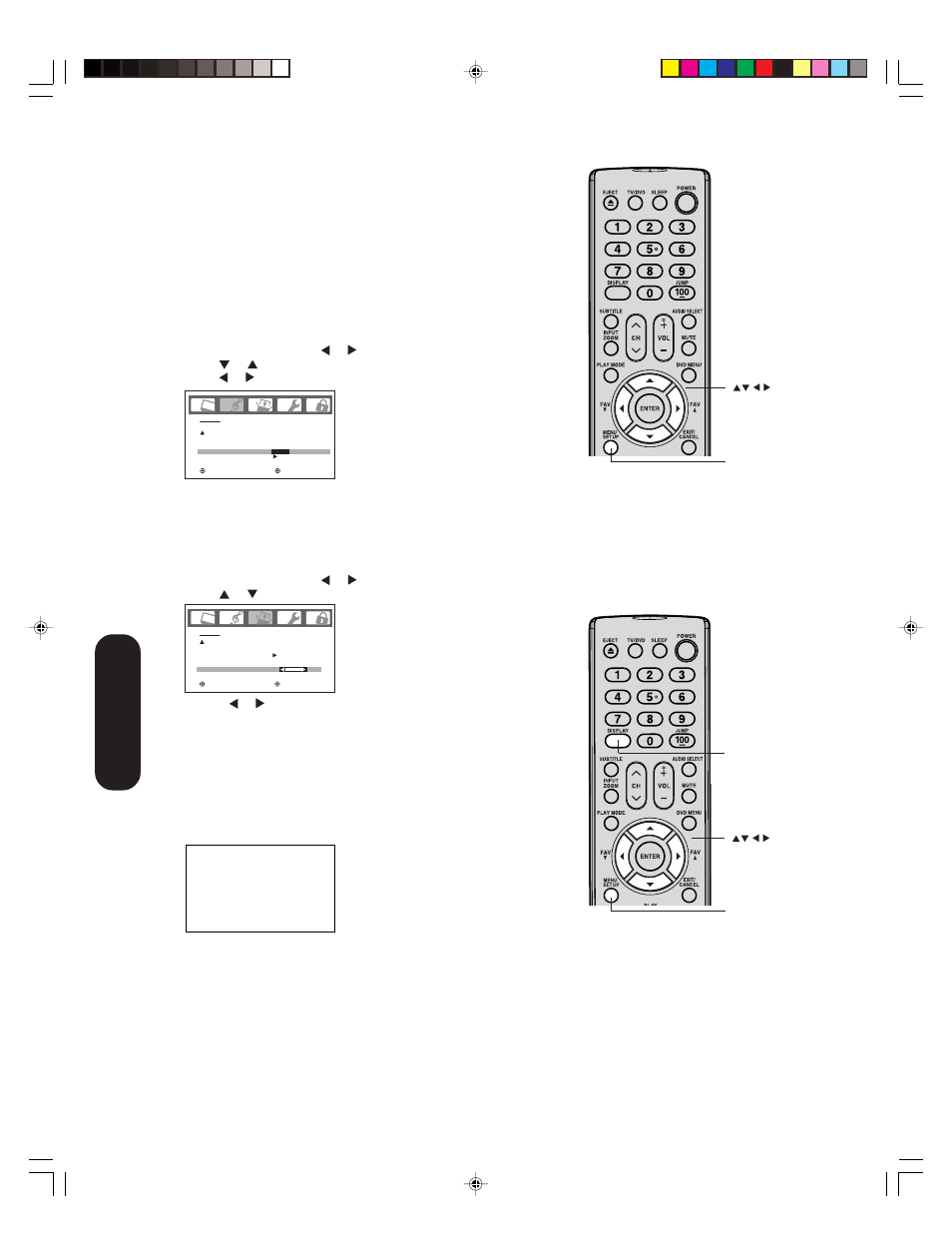
40
Auto power off
The TV/DVD will automatically turn off after approximately 15 minutes if it is tuned to a vacant channel or a station that
completes its broadcast for the day and stops broadcasting on that channel. This feature does not work in Video input/PC/DVD
mode.
Understanding the Power Return feature
If the power is cut off while you are viewing the TV/DVD and the power is resupplied, the Power Return feature will turn the TV/
DVD on automatically.
If the power is going to be off for a long time or you are going to be away from home for a long time, unplug the power cord from
the wall outlet to prevent the TV/DVD from turning on in your absence.
Adjusting the back lighting feature
If your TV/DVD is in a bright room, the screen image may be difficult to
see. You can use the BACK LIGHTING feature to adjust the screen
brightness for improved picture clarity.
To adjust the back lighting:
1. Press MENU, then press or until the SETUP menu appears.
2. Press or to highlight BACK LIGHTING.
3. Press a or to adjust the screen brightness.
Displaying on-screen information
Press DISPLAY to display the following on-screen information:
• Clock
• Channel number or Video input mode selected
• Channel label (if preset)
• Stereo or SAP (second audio program) audio status
• Content rating
• On timer, Sleep timer (if preset)
• Picture size
S T E R E O
S A P
T V - P G L V
O N T I M E R 1 2 : 0 0 A M
S L E E P T I M E R 2 h 0 0 m
A N T
F U L L
A B C D
C L O C K 1 2 : 0 0 A M C A B L E
0 0 2
O F F
F I L M
O N
1 6
S E T U P
C L O S E D C A P T I O N
P I C T U R E S I Z E
C I N E M A M O D E
A S P E C T
B A C K L I G H T I N G
: S E L E C T
: A D J U S T
Note:
The cold cathode fluorescent lamp used for
the back light on this TV/DVD has a limited
life. When areas on the screen darken, flicker,
or no longer light up, the lamp may be at the
end of its life. Contact your nearest Toshiba
Authorized Service Station.
Display
O F F
O F F
O F F
H D M I
/ D V I
A U D I O
W O W S R S 3 D
F O C U S
T r u B a s s
H D M I
R E S E T
: S E L E C T
: A D J U S T
Menu
Selecting the HDMI audio input source
See page 17 for details on connecting an HDMI or a DVI device to the TV/
DVD’s HDMI input. If you connect a DVI device, to hear audio you must
also connect the analog audio cables to the HDMI audio IN jacks (see
page 17). Set the HDMI audio input setting to “DVI” with this connection.
If you connect an HDMI device and play media with digital audio output, to
hear digital audio set the HDMI audio input setting to “HDMI” with this connection.
If you connect an HDMI device but play media with analog audio output
(for example, certain CDVs do not output digital audio), to hear audio you
must also connect the analog audio cables to the HDMI audio IN jacks
(see page 17). Set the HDMI audio input setting to “DVI” with this connection.
To select the HDMI audio input source:
1. Press MENU, then press or to display the AUDIO menu.
2. Press or to highlight HDMI.
3. Press or to select HDMI or DVI.
Using the
TV/DVD’
s Features
Menu
5U90121A(E)P39-41
6/17/05, 11:00 AM
40
