System setup – Hyundai H-TV2110SPF User Manual
Page 9
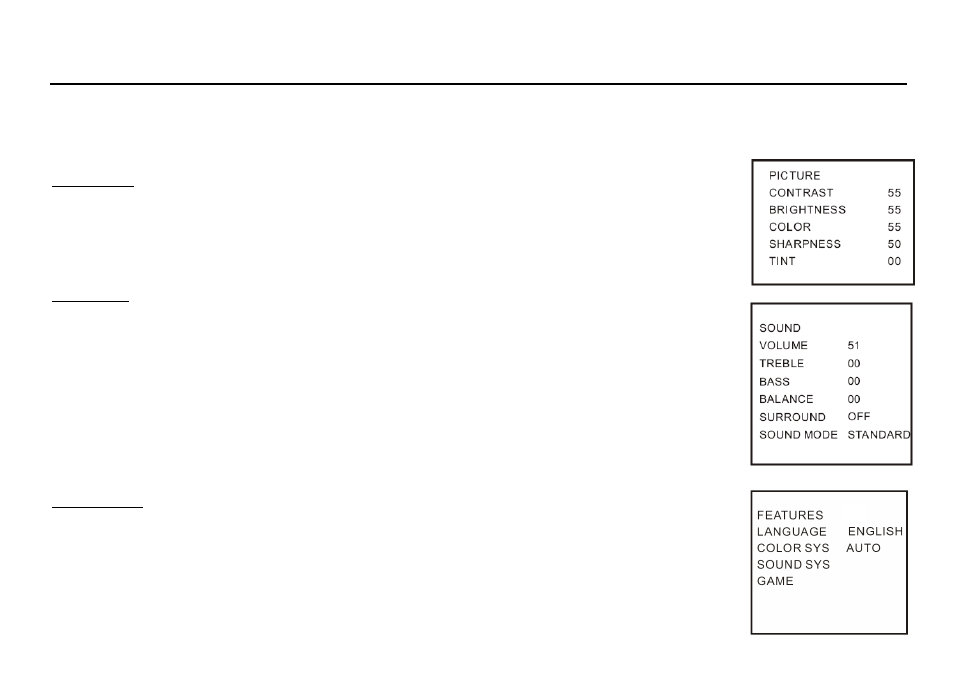
9
System setup
1. Press the MENU button repeatedly to select the desired menu: PICTURE, SOUND, FEATURES, TIMER, INSTALL.
2. In each menu press the PROG+/- buttons or GREEN/BLUE buttons to select the setting.
3. Press the VOL+/- buttons or RED/YELLOW buttons to adjust the setting selected.
4. Press the MENU button to confirm the setting and return to the previous menu window.
Picture menu
1. Press the MENU button once to select the PICTURE menu.
2. Press the PROG+/- buttons or GREEN/BLUE buttons to select the setting: CONTRAST, BRIGHTNESS, COLOUR,
SHARPNESS, TINT.
3. Press the VOL+/- buttons or RED/YELLOW buttons to adjust the setting selected.
4. Press the MENU button to confirm the setting and return to the previous menu window.
Sound menu
1. Press the MENU button once to select the SOUND menu.
2. Press the PROG+/- buttons or GREEN/BLUE buttons to select the setting: VOLUME, TREBLE, BASS, BALANCE,
SURROUND, SOUND MODE.
3. Press the VOL+/- buttons or RED/YELLOW buttons to adjust the setting selected.
4. Press the MENU button to confirm the setting and return to the previous menu window.
Surround mode: you can switch the Surround mode ON/OFF.
Sound mode: you can select the sound mode: STANDARD, MUSIC, THEATER, USER.
Note: TREBLE, BASS, BALANCE, SURROUND, SOUND MODE have function only for TONE-CONTROL
.
Features menu
1. Press the MENU button once to select the FEATURES menu.
2. Press the PROG+/- buttons or GREEN/BLUE buttons to select the setting: LANGUAGE, COLOR SYS, SOUND SYS,
GAME.
3. Press the VOL+/- buttons or RED/YELLOW buttons to adjust the setting selected.
4. Press the MENU button to confirm the setting and return to the previous menu window.
