Functions (cont) – Techno Source Rubik's TouchCube User Manual
Page 8
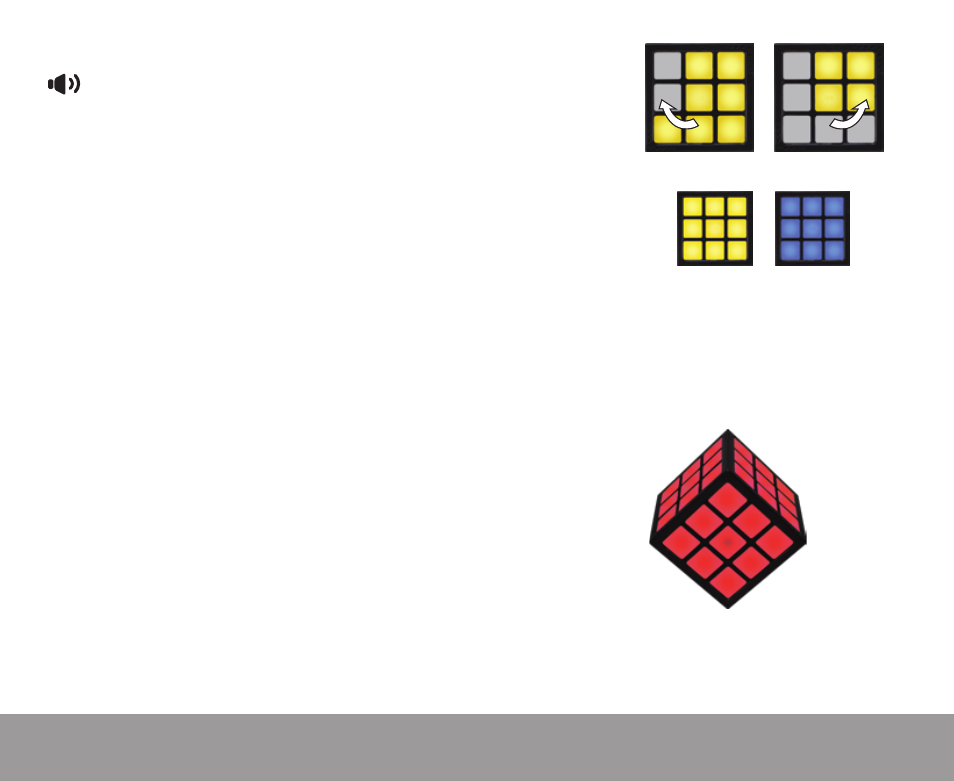
4
6
NOTE: It is recommended that you place the
TouchCube
in the charging display stand as
soon as the low battery warning appears to prevent any atypical behavior while using the
Cube.
Sound Control Mode – Double tap the Sound Control
Mode cubie to enter the Sound Control Mode. First,
select the mode of SFX you would like the TouchCube
to play. If the Sound Control face is yellow, this
indicates the TouchCube is in Classic sound mode, an
exact recording of the original Rubik’s
®
Cube. If the face is
blue, it is in Modern sound mode, which is a pleasant swipe
sound. Press and hold the Sound Control Mode cubie for
one second to toggle between sound modes.
FUNCTIONS (cont)
Next, set the volume. Swipe clockwise to increase the volume or counterclockwise to
decrease the volume. The default setting for the TouchCube is volume level 4, and the
Cube can be set from 0 (mute) to 8.
SLEEP MODE – If the TouchCube is idle for 60 seconds, it will
automatically enter Sleep Mode. Press and hold the On/Off cubie
to reactivate the TouchCube.
WHEN TO RECHARGE YOUR TOUCHCUBE
When the TouchCube is running low on batteries, it will begin
to flash red and play a low battery warning tone. At this time,
you will need to recharge your TouchCube, otherwise it may
lose power and the Cube will go to sleep.
Clockwise:
Increase Volume
Counterclockwise:
Decrease Volume
Classic Sound Mode Modern Sound Mode
