Goto a destination – Thales Navigation CGRS User Manual
Page 9
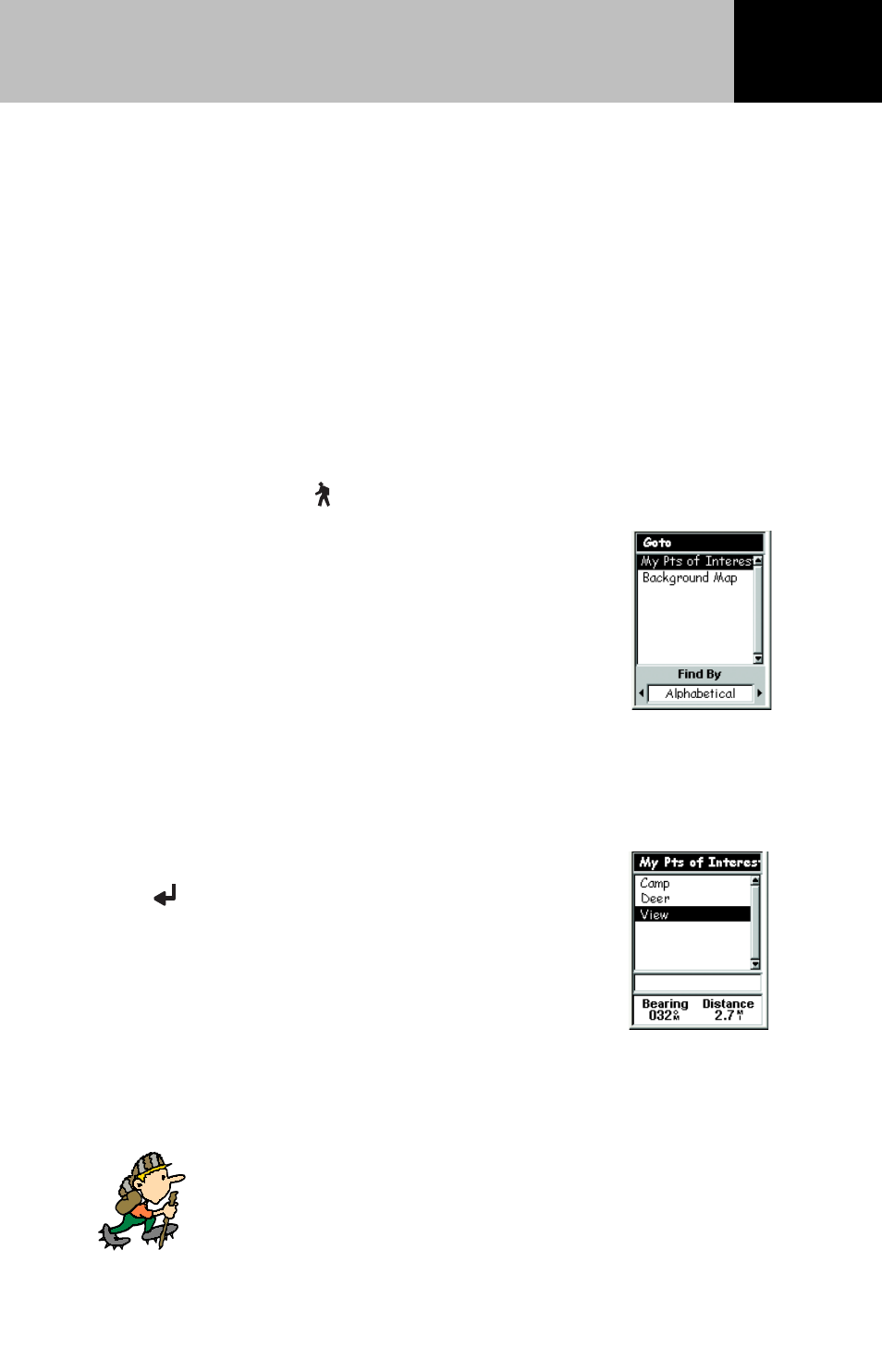
7
You can use your eXplorist receiver to go to (“GOTO”) any
destination in your POI database. This can be one of the POI’s
that was preloaded in your eXplorist receiver (if applicable) or one
that you have added. Once a GOTO route has been defined, your
eXplorist receiver will guide you in a straight line to your
destination. If you need to move away from the suggested path,
the eXplorist receiver will continuously update the route, keeping
you headed towards your destination.
Setting a GOTO Route
From any screen, press GOTO
If your eXplorist came with a built-in
background map, you need to select the topic in
your database where the POI is located.
Highlight the topic that contains the POI you
are looking for is in. Use the joystick to select
Alphabetical or Nearest.
If your eXplorist does not have a built-in
background map, you will be asked how you want your POIs
displayed, alphabetical or nearest to your position.
Choose the POI that you want to go to and
press
Enter. The information at the bottom
of the screen is the bearing and distance to the
highlighted POI from your present position.
The last viewed Nav screen is displayed and
the eXplorist receiver begins computing the
navigational information required to get you to your
destination.
Some navigational information that is computed
requires that you be moving for it to be calculated.
When that information is not being calculated, the
navigational fields will be filled with dashes.
GOTO a Destination
