System requirements, Safety precautions, General use – Transcend Information TS4GMP320 User Manual
Page 6: Backing up data
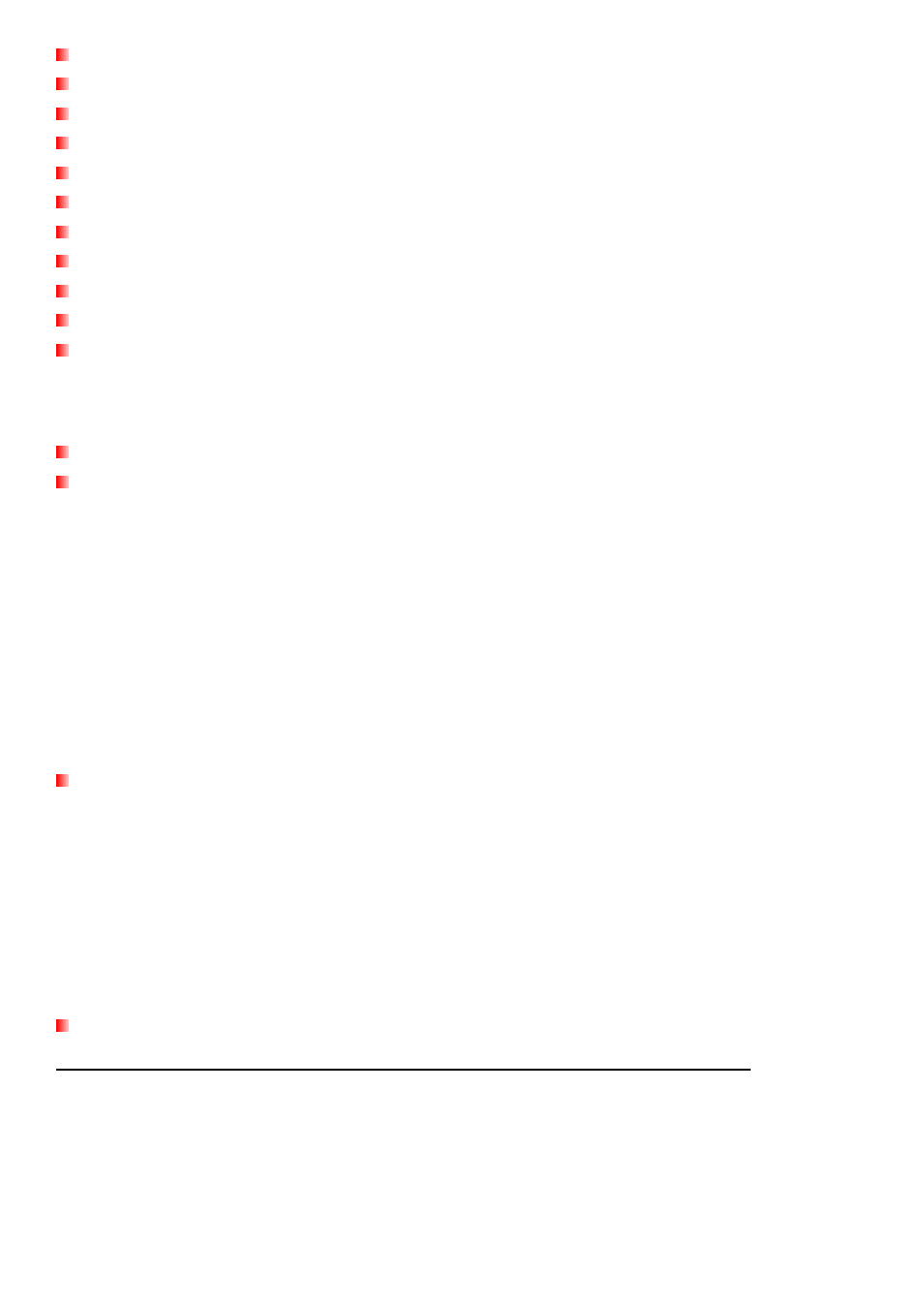
Vivid dual-color OLED screen displays clear text at any angle and in any light
VAD (Voice Activity Detection) for high quality gapless audio recordings
A-B repeat function allows you to continuously replay a designated section of a track
Variable track playback speeds
Supports 13 languages including menus, song/album title, artist name and lyrics
USB flash drive capabilities for data transfer and storage
Included software can be used to lock your computer and password-protect your files
7 Equalizer effects, including a customizable USER EQ setting
Internal rechargeable Li-ion battery provides over 15 hours of continuous music playback*
Built-in USB 2.0 connector for easy computer connectivity and fast file transfers
Real Time Clock displays local and world times
* Max. playback time achieved with screen saver set to “Blank” and “Lyrics Sync” disabled.
System Requirements︱
A desktop or notebook computer with a working USB port
One of following operating systems:
• Windows
®
Me
• Windows
®
2000
• Windows
®
XP
• Windows Vista
®
• Mac
®
OS 10.0 or later
• Linux
®
Kernel 2.4 or later
Safety Precautions︱
These usage and safety guidelines are IMPORTANT! Please follow them carefully.
General Use
• Unpack the contents of the MP320 package carefully.
• Do not allow your MP320 to get wet or come in contact with water or any other liquids.
• Do not use a damp/wet cloth to wipe the exterior case.
• Do not use or store your MP320 in any of the following environments:
o
Direct sunlight
o
Next to an air conditioner, electric heater or other heat sources
o
In a closed car that is in direct sunlight
Backing Up Data
Transcend does NOT take any responsibility for data loss or damage during operation
. If you decide to
store data on your MP320, we strongly advise that you regularly backup the data to a computer or other
storage medium.
To ensure Hi-Speed USB 2.0 data transfer rates when connecting to a computer, please ensure the computer
has the necessary USB drivers. If you are unsure how to check this, please consult your computer or
motherboard’s User’s Manual for USB driver information.
6
