Preferred languages, More info – Technicolor - Thomson TV/DVD User Manual
Page 23
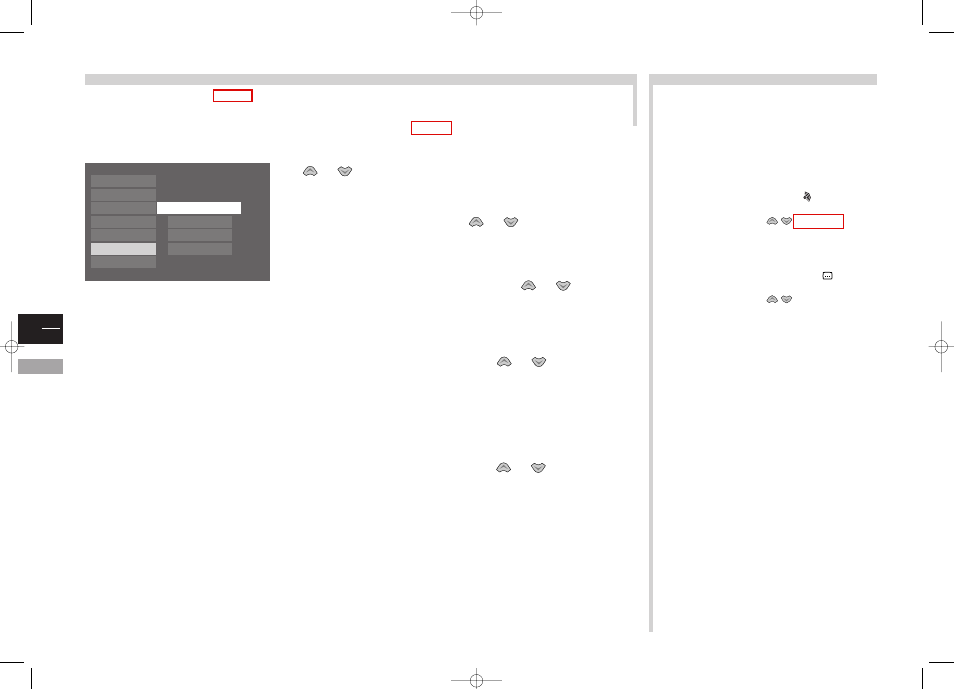
GB
16
DVD
Preferred languages
More info...
During the initial installation (page 4), the language you choose during the first step has automatically been selected for the DVD
part. Nonetheless, you may change the language for the player menus, and choose the languages you prefer for dialogues, sub-
titles and disc menus.The language selection of the DVD part does not affect the language of the TV part.
For each disc, it will be possible to change the language during playback: see page 19.
Select the
Languages menu from the main menu with keys
or
, then press ok to confirm.
To change the player menu languages, select
Player Menus
, then press
ok. Choose the language with keys
or
and press ok to
confirm.
To change the preferred language for disc menus, select
Disc Menus
,
then press ok. Choose the language with keys
or
and press ok
to confirm.
If the chosen language is available for a title, it will automatically be selected.
To change the preferred language for dialogues, select
Audio, then
press ok. Choose the language with keys
or
and press ok to
confirm.
The “Original” option corresponds to a language which has been defined as priority on the
disc.
If the chosen language is available for a title, it will automatically be selected.
If it is not, the priority language of the disc will be selected.
To choose the preferred language for sub-titles, select
Subtitles
, then
press ok. Choose the language with keys
or
and press ok to
confirm.
If the chosen language is available, it will automatically be selected when you display the sub-
titles (see page 19). If it is not, the “subtitle” language indicated on the disc will be selected.
If you choose the “automatic” option, the preferred language used for sub-titles will be the
one you chose for the dialogues (see above). Because of that, if the preferred language for
dialogues is not available, while sub-titles are available in this language, these sub-titles will
automatically appear on-screen.
The different languages and sub-titles that are available are
indicated on the DVD sleeve.
You will also find there the audio formats that are available
according to the languages, image format, region and type of disc.
To change the dialogue language during the playback of a
DVD, display the audio info by pressing the
key of your remote
control.
Choose the language with keys
To change the sub-title language during the playback of a
DVD, display the sub-title info by pressing the
key of your
remote control.
Choose the language with keys
(see page 19).
OTHER LANGUAGES :
To select a language other than the displayed ones for the disc
menus, dialogues and sub-titles, select the “Other” line, then enter
the 4 digits of the code corresponding to the chosen language. You
will find the code list at the end of the manual.
English
English
English
Auto
Play
Play mode
Lock
Display
Sound
Languages
Glossary
Player Menus
Disc Menus
Audio
Subtitles
3
4
2
1
3
4
c20dGB7L 19/07/00 18:03 Page 16
