Locking channels – Toshiba 34HF85C User Manual
Page 25
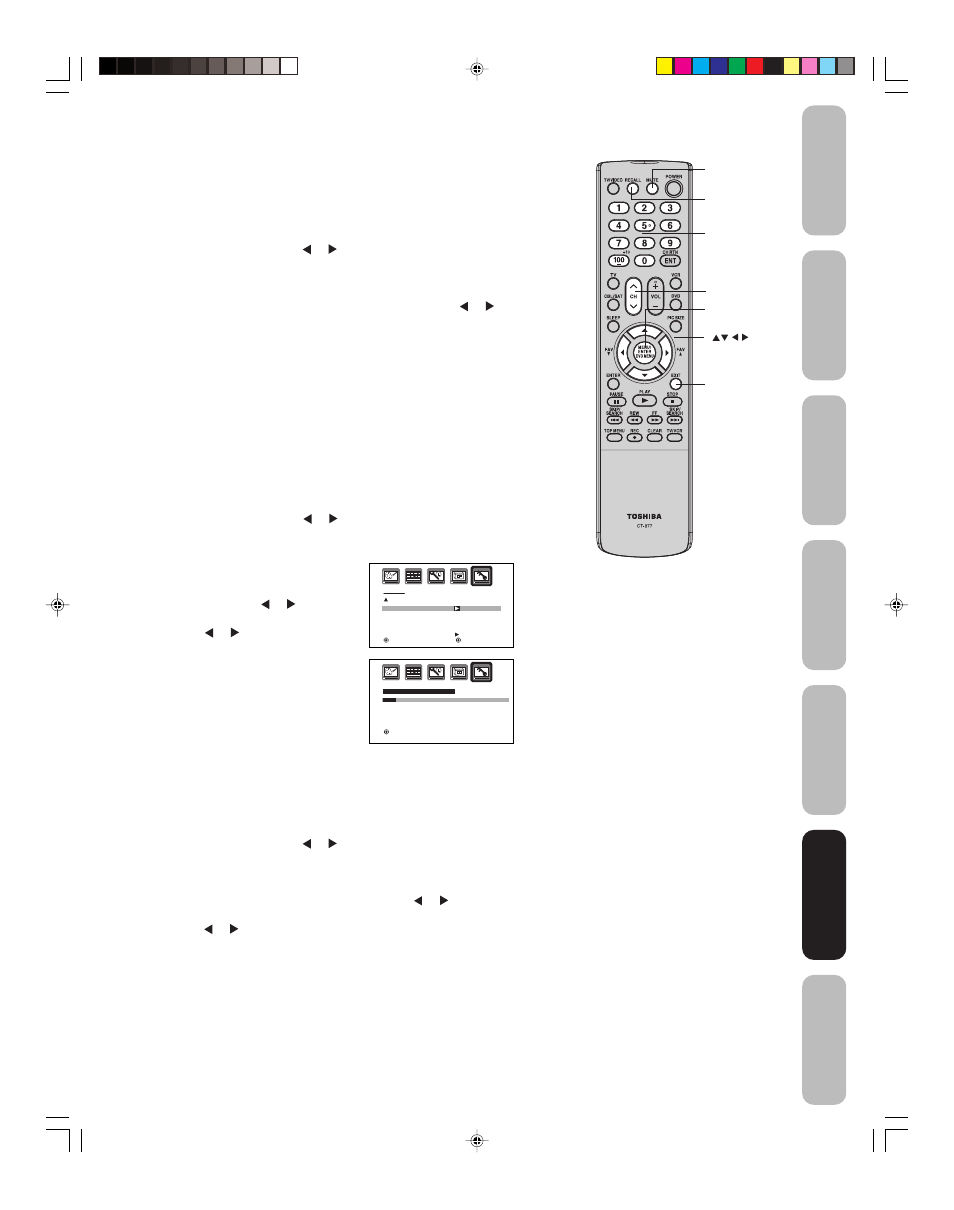
25
Appendix
Using the TV
’s
Features
Setting up
your TV
Using the
Remote Control
Connecting
your TV
W
elcome to
T
oshiba
Important
Safeguards
5. You may now set up the LOCKS menu. See “Using the V-Chip
(parental control) feature” (below), “Locking channels” (page 26),
“Locking the video inputs” (page 27), “Setting the GameTimerTM”
(page 27), and “Using the front panel lock feature” (page 28.)
To change your password:
1. Press MENU, then press or to display the LOCKS menu.
2. Press
▲ or ▼ to display the password entering mode.
3. Use the Channel Number buttons (0-9) to enter your password.
Press ENTER. The LOCKS menu appears.
4. Press
▲ or ▼ to highlight NEW PASSWORD and press or to
display the NEW PASSWORD menu.
5. Use the Channel Number buttons (0-9) to enter a new code. Press
ENTER.
6. Enter the password again to confirm it, and then press ENTER.
7. Press EXIT to return to normal viewing.
Note:
If you forget your password, press RECALL
four times within five seconds while the TV is
in password entering mode. This allows you to
reset your password.
Recall
Menu/
Enter
Exit
Channel
Numbers
Using the TV
’s
Features
Mute
Locking channels
With the CH LOCK feature, you can lock specific channels. You will not
be able to tune locked channels unless you clear the setting. You can
choose to lock up to nine TV channels and nine cable channels.
To lock channels:
1. Select a channel you want to lock.
2. Press MENU, then press or to display the LOCKS menu.
3. Press
▲ or ▼ to display the password entering mode.
4. Use the Channel Number buttons (0-9) to enter your password,
then press ENTER. The LOCKS
menu appears.
5. Press
▲ or ▼ to highlight CH
LOCK and press or to display
the CH LOCK menu.
6. Press or to select the follow-
ing:
• SET: to set the channel as one to
be locked. Then press ENTER.
• CLEAR: to clear all channels from
the list of locked channels. Then
press ENTER.
7. Repeat steps 1 through 6 to lock
other channels. When you are
finished locking channels, press EXIT to return to normal viewing.
If you try to tune a locked channel, the TV will not display it, but will
display the nearest unlocked channel.
Note:
After programming CH LOCK, change
channels before turning off the television.
LOCKS
LOCK
CH LOCK
VIDEO LOCK
GAME TIMER
FRONT PANEL LOCK
NEW PASSWORD
:SELECT
:ADJUST
OFF
OFF
OFF
C H L O C K
: C H 0 0 2
S E T
/ C L E A R
S E T U P C H
0 0 0
0 0 0
T V C A B L E
0 0 0
: A D J U S T S E T : E N T E R
E N D : E X I T
To unlock channels:
1. Press MENU, then press or to display the LOCKS menu.
2. Press
▲ or ▼ to display the password entering mode.
3. Use the Channel Number buttons (0-9) to enter your password,
then press ENTER. The LOCKS menu appears.
4. Press
▲ or ▼ to highlight CH LOCK and press or to display
the CH LOCK menu.
5. Press or to highlight CLEAR and clear all channels from the
list of locked channels. Press ENTER.
6. Press EXIT to return to normal viewing.
Channel 3 4
3U00221A(E)_P24-29
29/03/2005, 1:49 AM
25
