Thales Navigation Meridian Series User Manual
Page 25
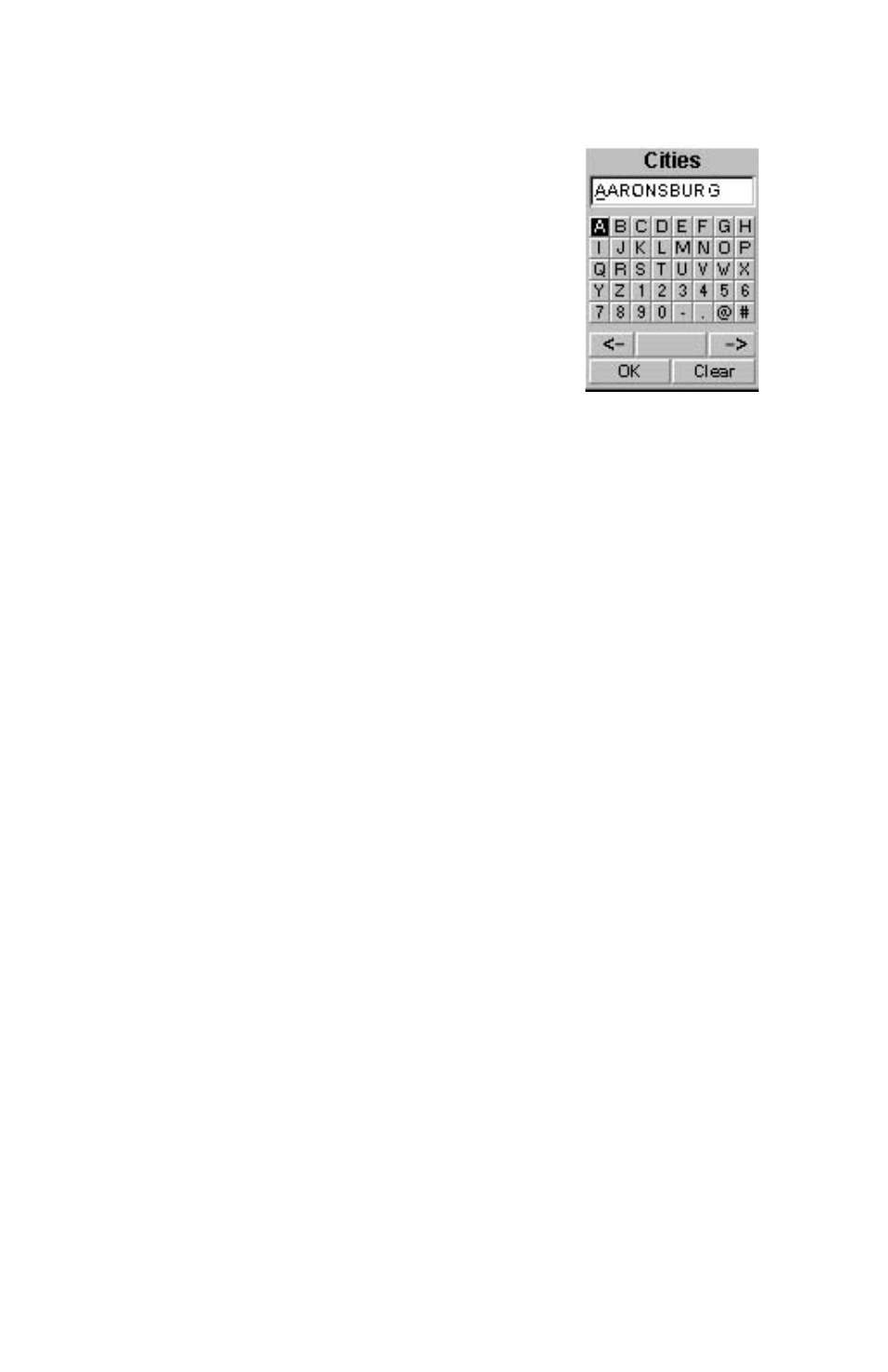
15
Magellan Meridian GPS Receiver
Selecting a Destination Waypoint from the Database using “Alphabetical”
Highlight any category other than User, and press the
LEFT/RIGHT arrows to select a Find By of
“Alphabetical”. Press [ENTER]. (In this example,
Cities was selected and this is how the screen
appears.)
Using the arrow keys to navigate the displayed
keyboard, begin typing in the name of the waypoint
(destination) you are looking for.
For example, suppose your destination was to be Los Angeles. Use the
keypad to highlight the letter “L” and press [ENTER]. Notice how the
name is changed to the first city stored in the Meridian’s memory that
begins with the letter “L” and that the cursor has moved to the next letter in
the city name. (You can move the cursor back if you made a mistake by
highlighting the “<-” button on the keyboard and press [ENTER].)
Since we are looking for Los Angeles, we need to highlight the “O” next
and press [ENTER]. Then the “S” and press [ENTER].
To add a space, highlight the “space bar” and press [ENTER]. (Also, you
can use the “->” button to move the cursor to the right if you want to skip
the letter the cursor is indicating.)
You don’t need to spell out the entire word. The attempt here is to get close
to the name so you won’t need to scroll very far during the next step. As a
guide, entering the first five letters should be sufficient. When you are
satisfied with what you have entered, highlight “OK” and press [ENTER].
The list of all the waypoints for the category you selected, in this case cities,
is displayed with the waypoint that was previously selected at the top of the
list. Now just use the Up/Down arrows to highlight the waypoint you are
looking for and press [ENTER].
For this example, you would highlight Los Angeles and press [ENTER].
The Map screen is displayed and the Meridian will begin computing all of
the necessary information needed to get you to your destination.
