Advanced function, Zooming/locating desired scene, Zooming – Toshiba MD20FN1/R User Manual
Page 29: Locating desired scene
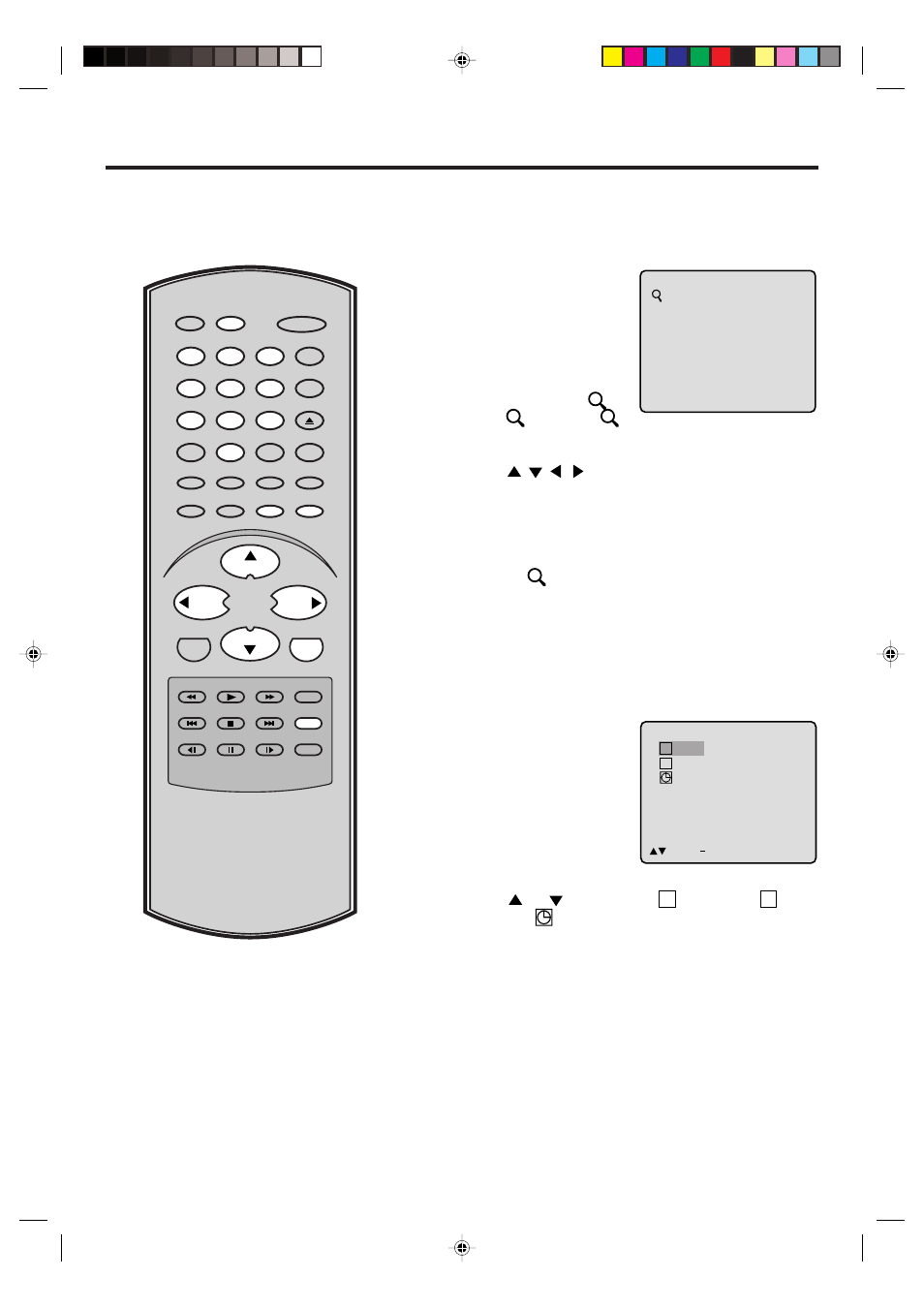
29
Jump
2:02:31 / 2:02:31
1 / 8
_ _ / 19
/Enter/0 9/Cancel/Jump
T
C
1
NOTES:
• You can select the Pause, Slow or
Search playback in the zoom mode.
• Some discs may not respond to zoom
feature.
Zooming/Locating desired scene
This unit will allow you to zoom in on the frame image. You
can then make selections by switching the position of the
frame.
In the zoom mode press ZOOM repeatedly to return to a
1:1 view (
Off).
1
Press TV/DVD to select
DVD mode.
Press ZOOM during play-
back.
The center part of the
image will be zoomed in.
Each press of ZOOM will
change the ZOOM
1
(x 2),
2 (x 3) and
3
(x 4).
2
3
Zooming
Use the title, chapter and time recorded on the disc to
locate the desired point to play back.
Press Number buttons (0–9) to input the number.
• If you input a wrong number, press CANCEL.
• Refer to the package supplied with the disc to check the
numbers.
1
Press JUMP during play-
back.
3
Locating Desired Scene
Press ENTER.
4
• Playback starts.
• When you change the title, playback starts from
Chapter 1 of the selected title.
• Some discs may not work in the above operation.
Press
/
/
/
to view a different part of the frame.
You may move the frame from the centre position to UP,
DOWN, LEFT or RIGHT direction.
2
Press
or
to select the “
C
(Chapter)”, “
T
(Title/
Track)” or “
(Time)”.
ENTER
SLEEP
TV/DVD
RECALL
GAME
INPUT SELECT
POWER
CLOSED
CAPTION
PLAY
FWD
PLAY MODE
SKIP
STOP
SKIP
SLOW
PAUSE
SLOW
REPEAT AÐB
ANGLE
ZOOM/CH RTN
CANCEL
DVD MENU
AUDIO
TOP MENU
CH +
CH Ð
0
8
7
9
6
5
4
3
2
1
RETURN
JUMP
REV
SUBTITLE
SETUP/MENU
VOL Ð
VOL +
MUTE
OPEN/CLOSE
5F00101B (25-38)
14/08/2003, 16:27
29
