Troubleshooting – TRENDnet TK-408K User Manual
Page 8
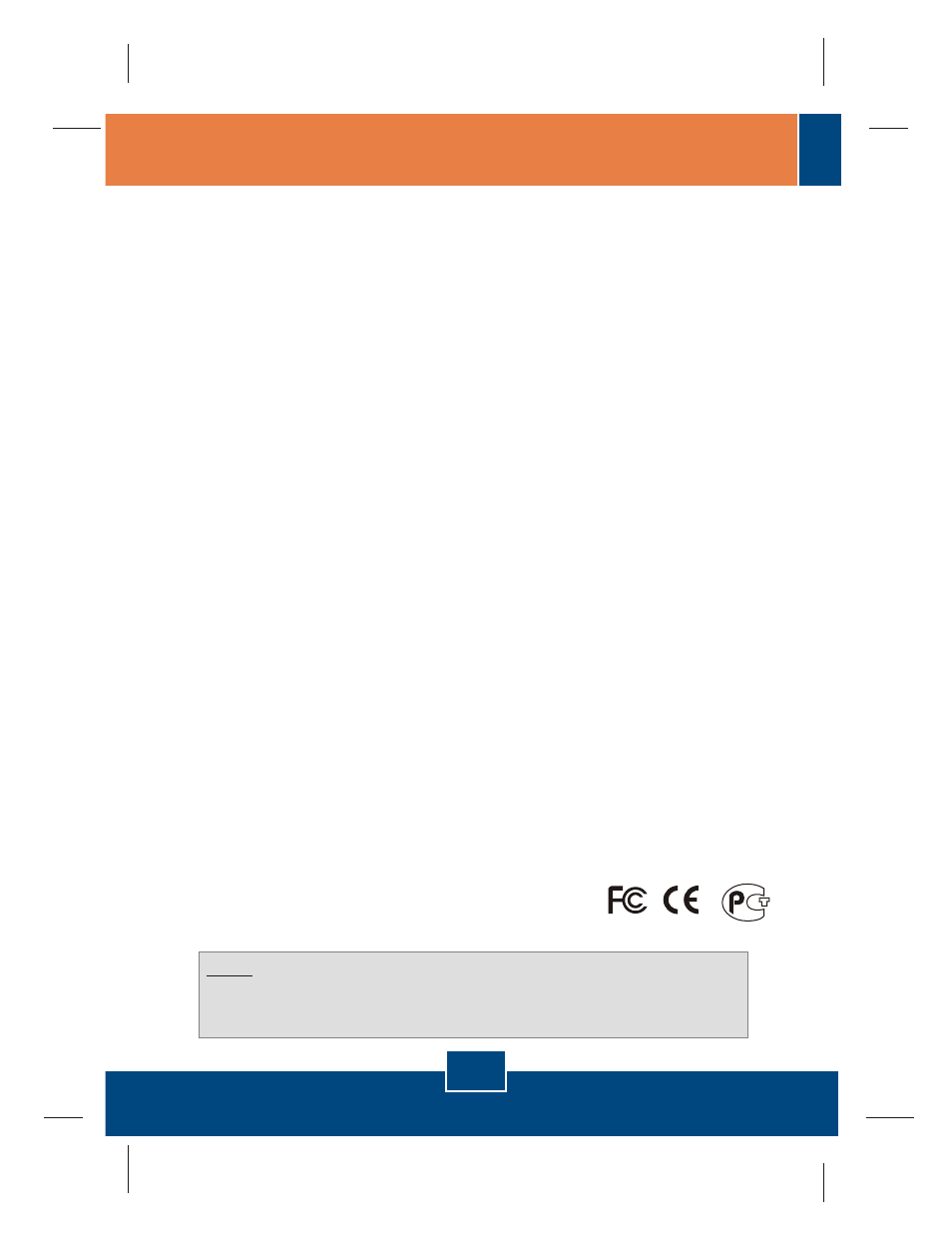
Q1:
A1:
Q2:
A2:
Q3:
A3:
Q4:
A4:
Q5:
A5:
Where is the power supply? I did not find one in the box.
I have the KVM switch connected properly, but my keyboard and mouse don't
work.
Please make sure your PS/2 port is working properly by testing it with your
other PS/2 devices. Once you confirm that the PS/2 port is functional, please
reboot your computers, and try to use the KVM switch again.
Can I connect and disconnect the PS/2 cables while the computers are turned
on?
Will the KVM switch remember the keyboard settings between computers?
Yes, the KVM switch will remember the keyboard settings when switching
between your computers. (i.e.: Cap lock, Num key, etc.)
How do I switch from one computer to another with the KVM switch?
The TK-408K does not require a power adapter. It draws power from your
computer's PS/2 connections. As long as your KVM Switch is connected to the
PS/2 port, it will receive the necessary power to function.
Do not try to connect the KVM Switch to the computers while the computers
are in powered-on state, because the computers may have difficulty recognizing
your shared PS/2 keyboard and PS/2 mouse.
You may switch between computers by pressing the Push Buttons on the KVM
switch or by using the Hot-Key commands via keyboard. For a list of Hot-Key
commands, refer to the "Quick Reference Sheet for TK-408K".
If you still encounter problems or have any questions regarding the TK-408K, please
contact TRENDnet's Technical Support Department.
Certifications
This equipment has been tested and found to comply with FCC and CE Rules.
Operation is subject to the following two conditions:
(1) This device may not cause harmful interference.
(2) This device must accept any interference received.
Including interference that may cause undesired operation.
NOTE: THE MANUFACTURER IS NOT RESPONSIBLE FOR ANY RADIO OR TV
INTERFERENCE CAUSED BY UNAUTHORIZED MODIFICATIONS TO THIS
EQUIPMENT. SUCH MODIFICATIONS COULD VOID THE USER’S AUTHORITY TO
OPERATE THE EQUIPMENT.
6
Troubleshooting
