Hardware installation – Quatech Bluetooth To Serial Converter SS-BLT-400 User Manual
Page 11
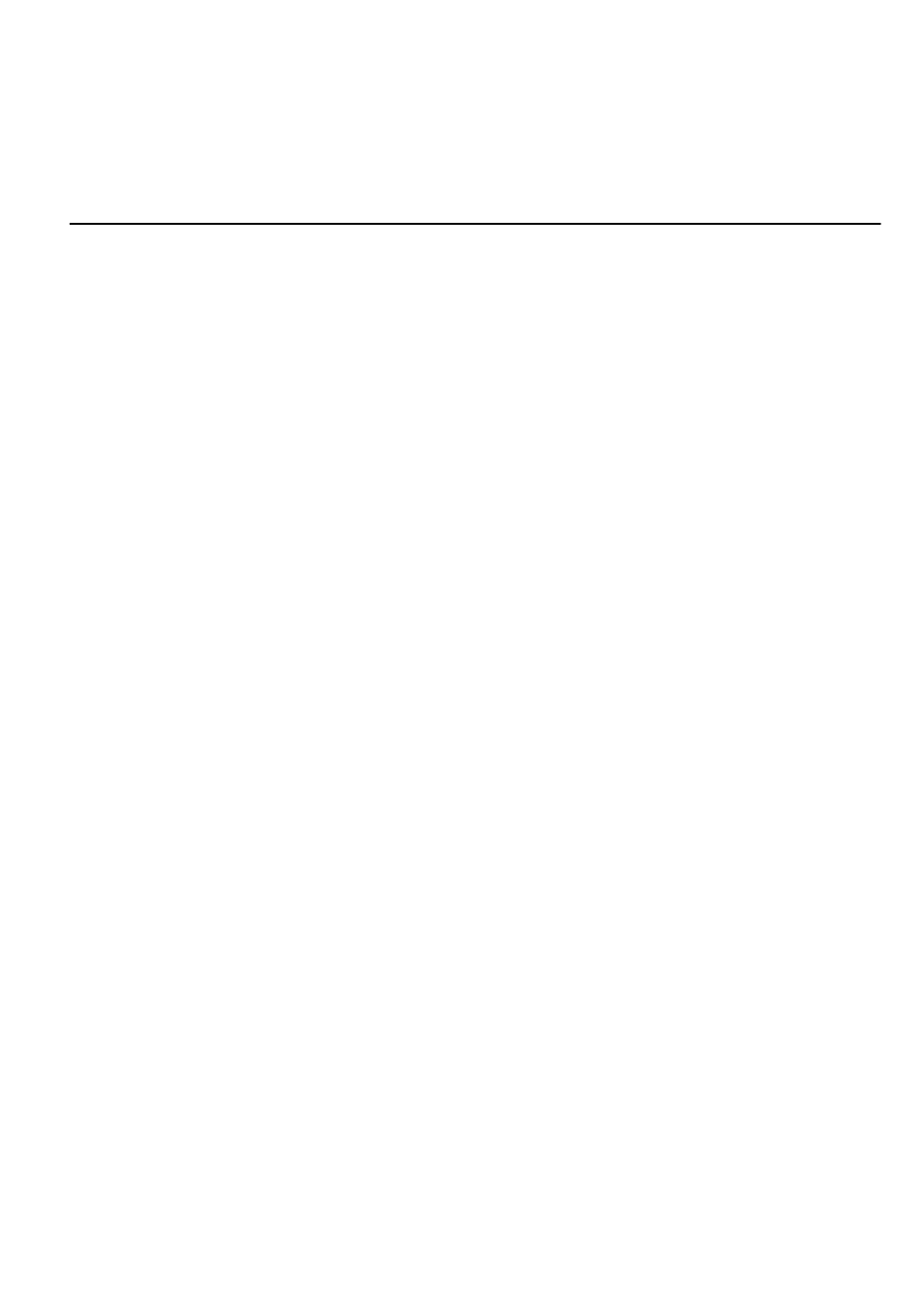
10
5
5
Hardware Installation
1. Connect this Bluetooth To Serial Converter to COM Port of PC and then to
connect DC power adapter and jack into power outlet and DC-in outlet. You
will see the red LED is going to be on and the green LCD will be blink.
2. After running the BT RS232 Config Tool and finish configuration. Click the
icon of “Connect” in tool software and press the set button of this Bluetooth To
Serial Converter immediately.
3. The green LED will be turn into on. The Bluetooth To Serial Converter is
active.
There are two types of RS232 devices in field. One is DTE - Data Terminal
Equipment (such as a PC) and the other one is DCE - Data Communication
Equipment (such as a Modem). You can setup The Bluetooth To Serial Converter
as what type of the RS232 device you are going to connect in DTE or DCE mode
to work with it.
At DCE device side means to connect a DTE of The Bluetooth to Serial Converter
to the remote DCE RS232 device (such as a Modem). On the contrary, DTE
device side to connect a DCE of the Bluetooth to Serial Converter to any DTE
device, such as a computer device. For example, you can connect a remote
modem with a DTE of the Bluetooth to Serial Converter and meanwhile at PC side,
you can either connect a DCE of the Bluetooth to Serial Converter to it.
