Quantum Scalar i500 User Manual
Page 20
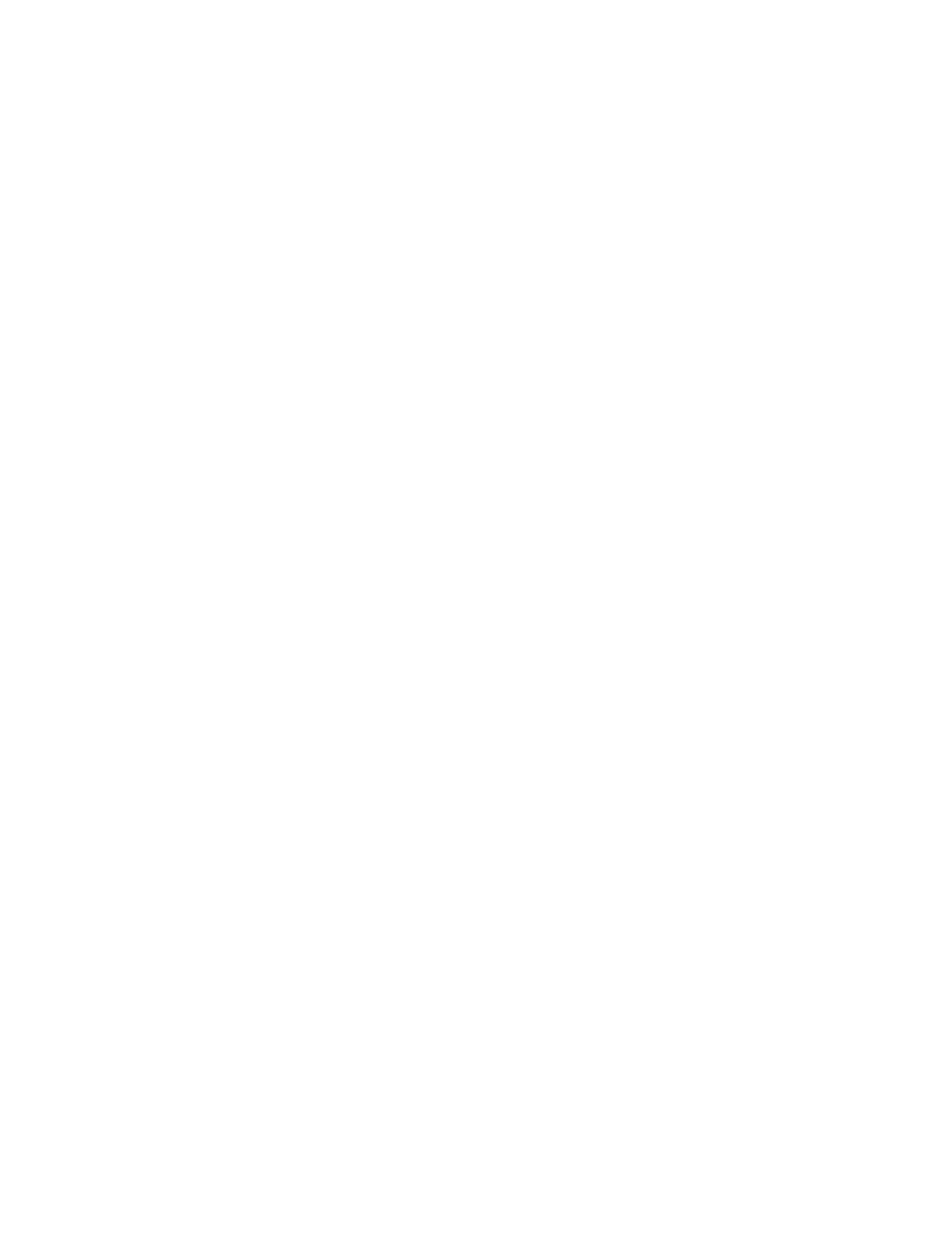
20
Scalar i500 Getting Started Guide
The recommended procedure for using the Setup Wizard for the initial configuration is as follows:
a. Turn on the library and begin using the Setup Wizard on the operator panel.
b. The Setup Wizard prompts you to enter the network settings that allow the web client to access
the library. Be sure to complete this step.
c. When the Setup Wizard screen text prompts you to choose Local or Remote, choose
Remote.
d. Log out of the operator panel.
e. Using the default administrative account, log in to the web client. Type admin in the User Name
text box and password in the Password text box.
f.
Complete the Setup Wizard screens on the web client interface. The final Setup Wizard
screen will prompt you to apply your settings.
When you have completed the Setup Wizard, the Library Configuration report appears on the web
client. The Library Configuration report provides information on the library’s tape drives, partitions, I/E
stations, storage slots, cleaning slots, and loaded media.
You can configure network settings, set date and time, create user accounts, configure Import/Export
(I/E) slots, and perform other tasks that allow you to begin using the library. If you need to license
additional storage slots, contact technical support for license keys to activate the additional slots. For
contact information, see “About This Guide and Your Product” in the Scalar i500 User’s Guide.
For instructions on configuring the library, see “Configuring Your Library” in the Scalar i500 User’s
Guide. See also the library’s online Help. To access the online Help system, click the Help icon at the
top right of the web client or operator panel user interface.
4
Load tape cartridges into the library.
For instructions on importing and bulkloading tape cartridges, see ”Running the Library” in the Scalar
i500 User’s Guide.
5
Assign tape drives to partitions (if using the I/E commands).
When manual cartridge assignment is enabled (the default setting), you cannot import cartridges using
the I/E commands until you have assigned them to a partition. The Assign IE screen on the operator
panel will prompt you to assign them to a partition.
If manual cartridge assignment is disabled, the Assign IE screen does not appear and the cartidges in
the I/E station are visible to all partitions, as well as the system partition, and can be used by any
partition. For more information, see the Scalar i500 User’s Guide.
6
Connect to the host application.
Set up the connection to the library host application. If your host application inventories the location of
each tape cartridge in the library, open the host application and perform a reinventory to sync the logical
inventory with the physical inventory of the library.
For instructions, see your host application documentation.
7
Register the library.
For more information about registering the library, see “Configuring the Library” in the Scalar i500 User’s
Guide.
